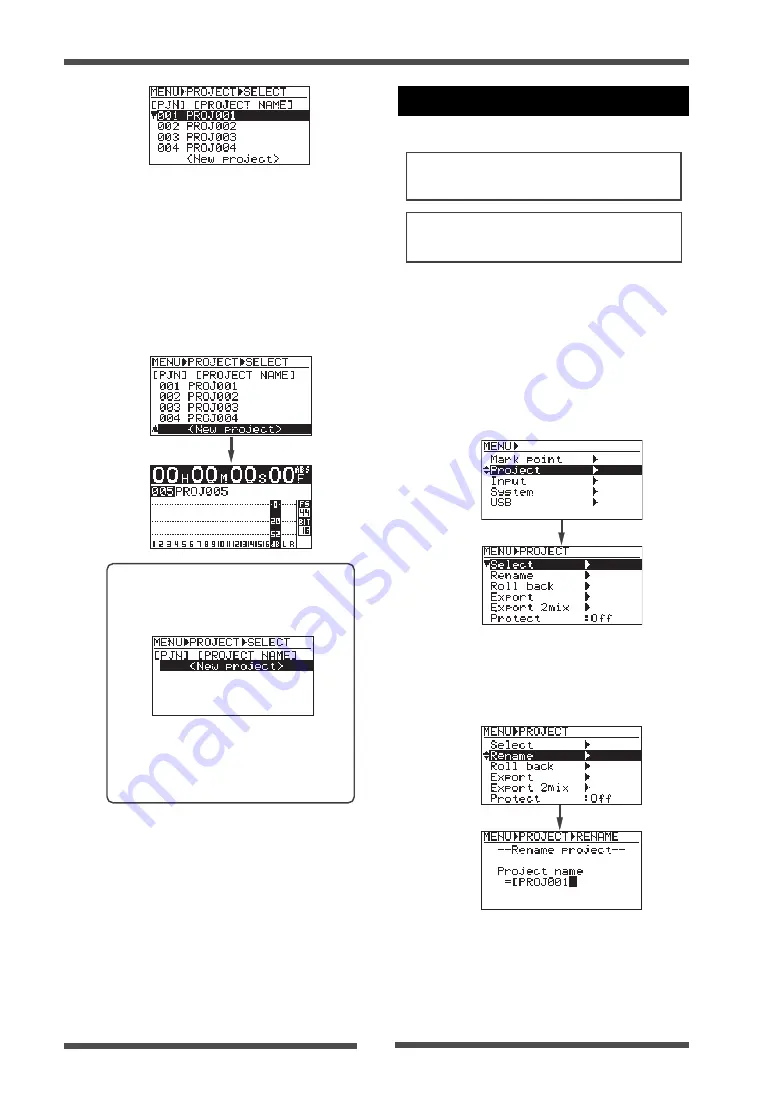
66
Model LR16 [Recorder functions / Project management]
Editing a project name
You can edit the name of the current project.
(3)
Use the [MENU] dial to highlight "Rename"
press the [ENTER] key.
The display now shows the screen for
editing a project name.
<Note>:
Project name editing is not reflected
to the name of a stereo mix file.
(4)
Use the [MENU] dial, numeric keys and
[CLEAR] key to edit the name.
See <Name editing example> on the next
page for details of how to edit a name.
<Note>:
The maximum name length is 16
characters.
<Memo>:
If you bring up the project list
screen when no project is created, it only
shows "<New project>" as below.
While the above screen is shown, press-
ing the [ENTER] key creates a new
project (you can make recording to the
project in the insert mode).
(1)
Press the [ENTER] key to bring up the
MENU screen.
When you bring up the MENU screen for
the first time, "Mark point" is highlighted.
(2)
Use the [MENU] dial to highlight "Project"
and press the [ENTER] key.
The display now shows the project menu.
(4)
Use the [MENU] dial to select
"<New project>" and press the [ENTER] key.
The display now shows the Home screen
for the new project (see the next page).
If "<New project>" is hidden on the screen,
scroll down the list.
The following shows the Home screen of
project "005" created on the hard disk.






























