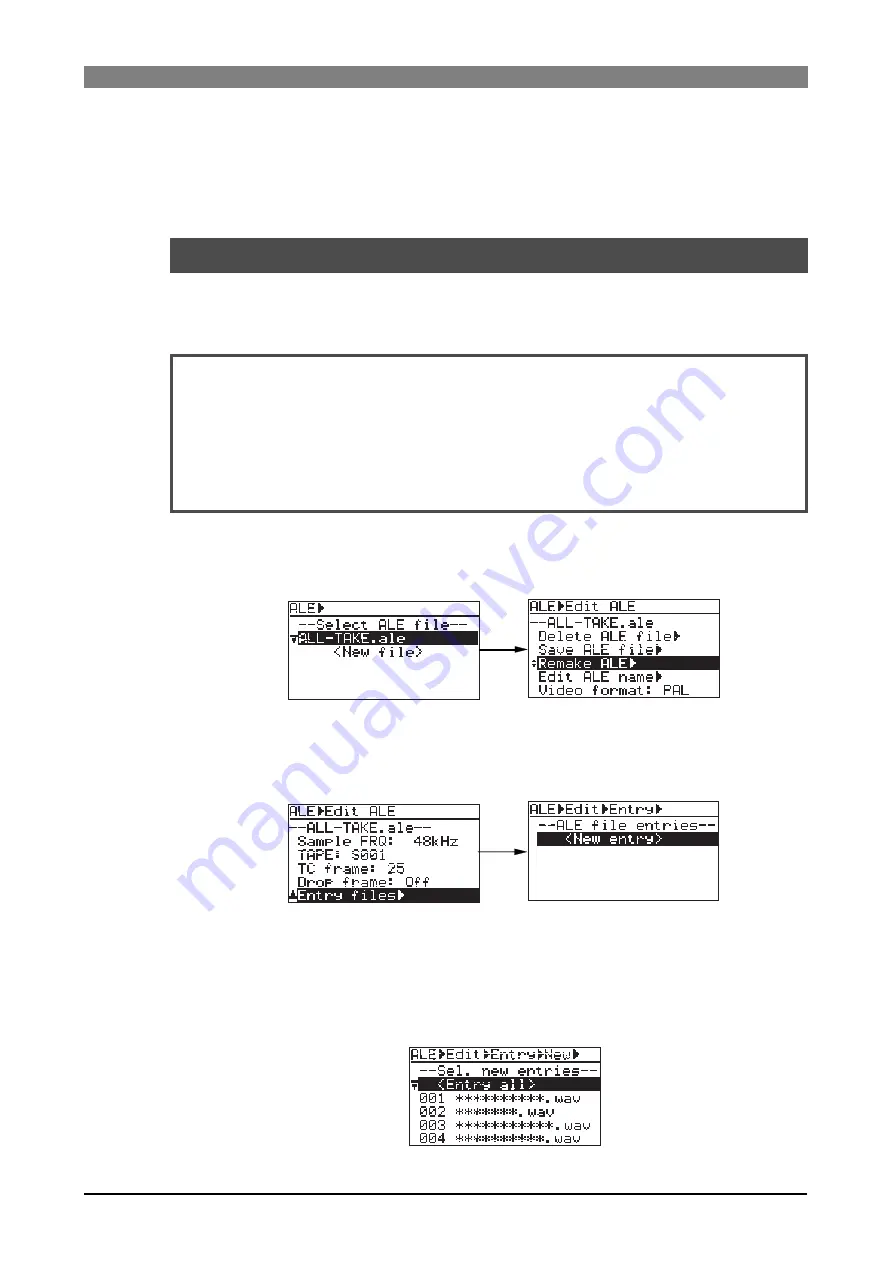
103
DVD Multitrack Recorder DV824
DVD Multitrack Recorder DV824
DVD Multitrack Recorder DV824
DVD Multitrack Recorder DV824
DVD Multitrack Recorder DV824
To create another new ALE file, select "<New file>" and follow the same procedure as
above.
If you want to exit the EDIT EDL FILE menu, press the [EXIT/NO] key to dismiss the "Edit
ALE" screen. In the following description, we continue editing operation and add audio
file entries.
You can add audio file entries to an ALE file.
The following shows how to add desired audio file entries to the ALE file named "ALL-
TAKE.ale", created by the procedure described above.
<Notes>
• If more than one audio file entry in the ALE file overlaps the playback range, the audio
file entry you added earlier takes priority. The audio file entry you added later cannot
be played back in the list play mode.
• Only audio file entries whose FS match the FS set for the ALE file can be added.
• When playing back audio file entries in the DV824 list play mode, the condition follows
the DV824 settings for the list play function, regardless of the ALE file settings.
1)
While "ALL-TAKE.ale" is highlighted, press the [ENTER/YES] key.
The display now shows the screen for editing the ALE file, on which "Remake ALE" is
highlighted.
2)
Use the [MENU] dial to select the "Entry files" menu item at bottom of the menu, and
press the [ENTER/YES] key.
The display now shows the screen for audio file entry, on which "<New entry>" is
highlighted.
Adding audio file entries to an ALE file
3)
While "<New entry>" is highlighted, press the [ENTER/YES] key.
After showing "Please wait!", the display changes to shows the screen for selecting audio
files.
If you select "<Entry all>", all audio files on the current disk which can be added to the
ALE file are added.
You can also select from individual files shown below "<Entry all>".






























