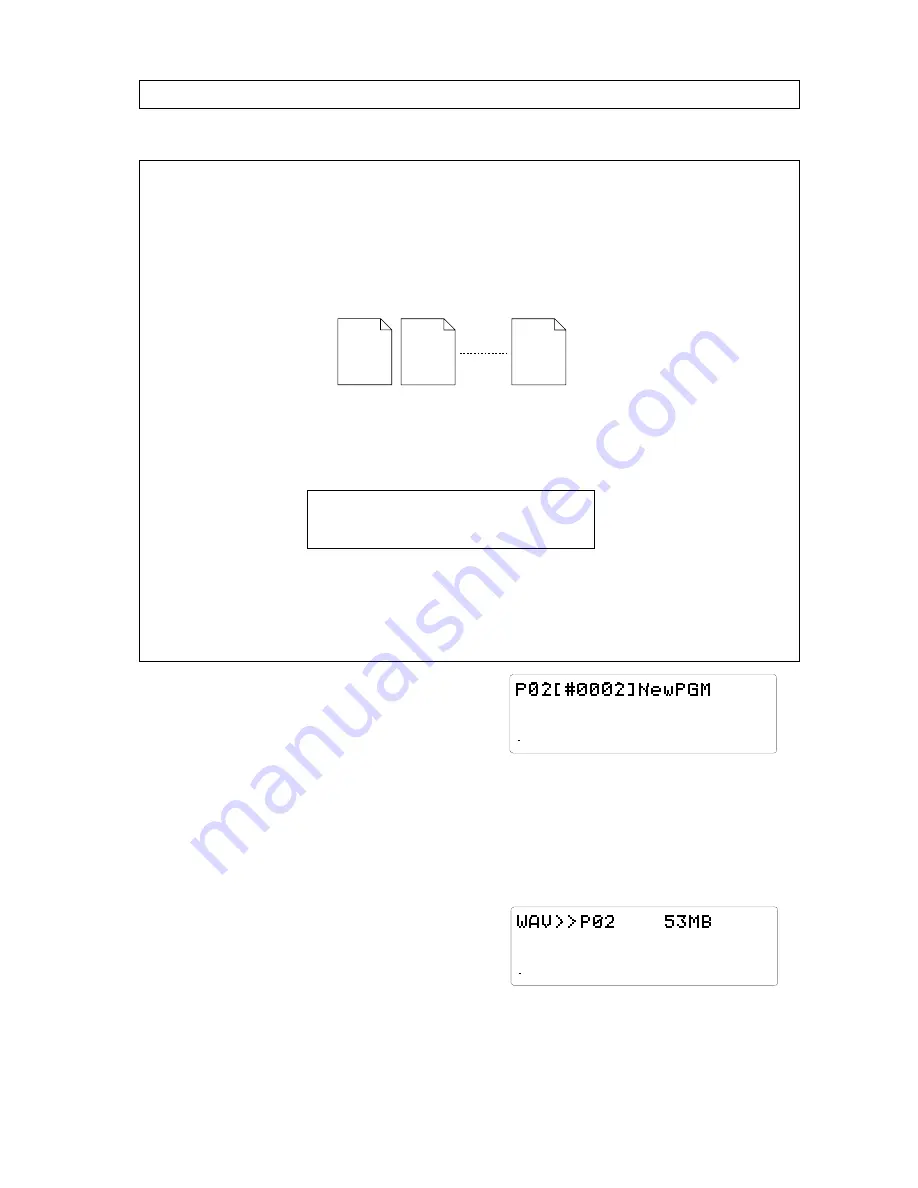
D-108 Owner's Manual (Saving and Loading Song Data)
105
44.1kHz
SETUP
LOAD
SURE?
8
7
6
5
4
3
2
1
42
OL
0
30
24
18
12
9
6
3
∞
44.1kHz
SETUP
REMAIN
LOAD
8
7
6
5
4
3
2
1
42
OL
0
30
24
18
12
9
6
3
∞
###### 01.WAV
###### 02.WAV
###### 24.WAV
The following procedures are based on the prerequisite that the backup purpose SCSI drive is set with a disk
saved in WAV, with a current drive that is an E-IDE harddisk.
Loading with WAV file
<Note when loading>
When data that is already saved is edited on the computer and then saved on the computer, be careful of any
changes in the title. It is possible to completely load the files of all tracks if the title name remain the same
as when they were saved. However, if due to some reason a voluntary file is attempted to be saved under a
different title name, the D-108 will recognize this as multiple files, as described earlier. Before changing the title,
always check to see that the title only consists 6 characters, that the track number is correctly input, and the title
comes with an "extension" (.WAV), prior to loading. The file cannot be recognized when loading the file if the title
is longer than 6 characters, the track number is incorrect, or if the title contains no extension. Therefore, it is
important that these prerequisites are properly observed.
<Note when inputting a title on the computer>
You must use the following symbols and alphanumerics to use the computer to input the title name of the data
saved. If you use any alphanumerics or symbols other than those indicated below, the file on the disk may not be
recognized. It is important that you do not use any spaces between characters, as well.
Number: 0-9
Symbol: ! # $ % & ' ( ) @ ˆ _ -
Alphabet: A-Z
<Hint!>
You can switch tracks upon loading if the track number (only) is changed prior to loading while the title remains
the same, as when conducting Track Exchange. For example, if you change [******02.WAV] to [******05.WAV],
and change [******05.WAV] to [******02.WAV] and attempt loading, tracks 2 and 5 will be replaced with each
other.
1. Press the DISP SEL key to go to the "SETUP" menu,
then press the EXECUTE/YES key.
This will put you in the SETUP mode.
2. Select "Load PGM?" ("?" is flashing) with the JOG
dial, then press the EXECUTE/YES key.
The digital signal that is currently set to be loaded flashes.
3. Use the JOG dial to select "SCSI 6" that is flashing
then press the EXECUTE/YES key.
The [Drive Name] and [DOS format] appears, then the
program size saved appears and [SURE?] flashes.
4. Use the JOG dial to select the program to load.
If there are several programs saved on the disk, use the
JOG dial to selectb the Program/Size of the program saved
or select [Eject] to eject the disk.
If there is only 1 program saved on the disk, you can
only select the Program or [Eject] option even if the JOG
dial is turned for other choices.
5. After selecting the program to load, press the
EXECUTE/YES key.
The indication to create a new program appears on the
load destination E-IDE harddisk and [SURE?] flashes.
You can select the Program/Size of the files existing on
the E-IDE harddisk by turning the JOG dial at this time.
6. Press the EXECUTE/YES key again.
Select the menu to create a new program and execute
loading to immediately start loading that program.
If an existing program is selected to be loaded, [Overwrite!]
will appear on the display, followed by a flashing [SURE?]
message. If you proceed with this procedure the existing
program data is overwritten while loading takes place.
Continue the procedure by pressing the EXECUTE/YES
key to start loading while overwriting data.
When loading is completed the [COMPLETED!] indication
lights up, and the time base indication of the program
that was started prior to entering the SETUP mode,
appears.
7. Press the EXIT/NO key or STOP button.
Only the [COMPLETED!] message turn OFF.















































