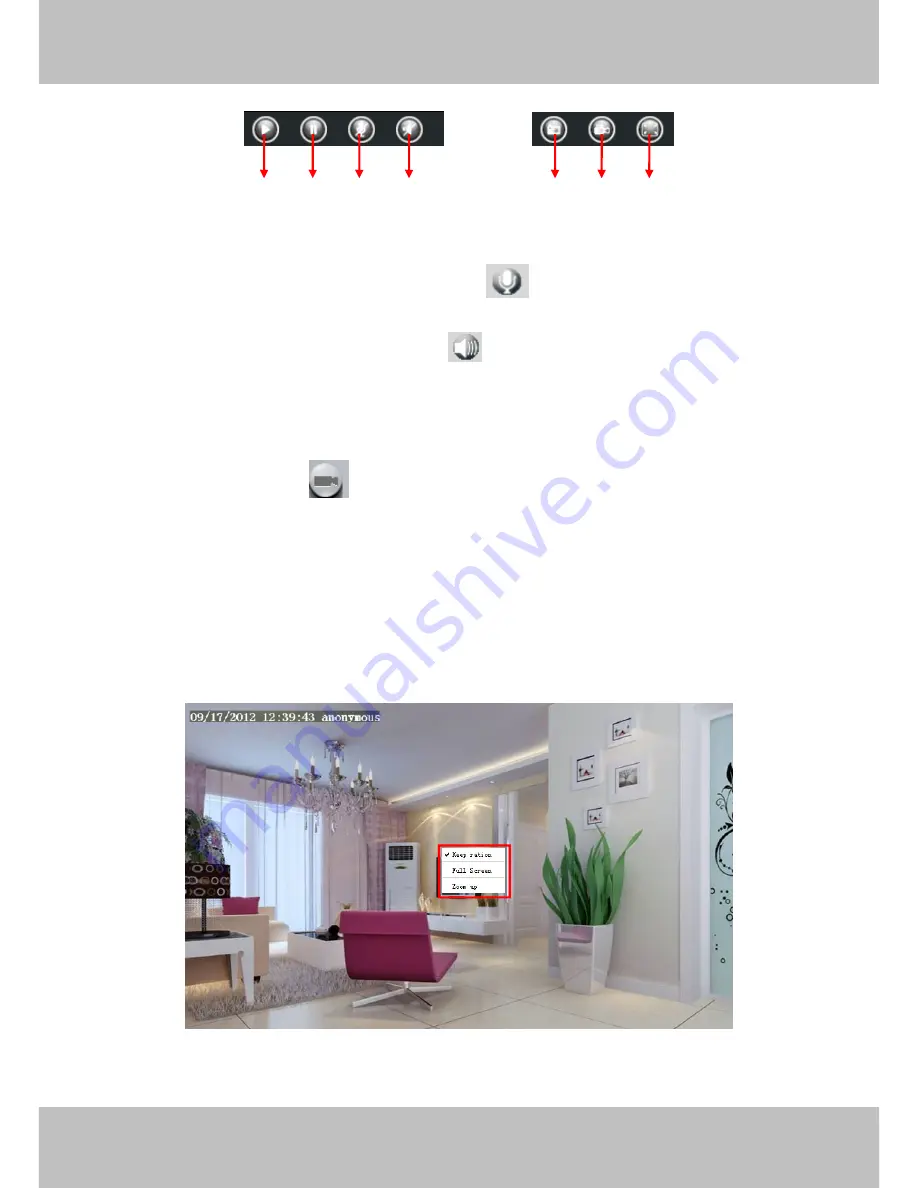
23
www
www
.foscam.
.foscam.
us
us
Foscam Digital Technologies
Telephone: 1-800-930-0949
23
Section9
Play/Stop/ Talk/Audio/ Snap/ Record/ Full screen button
1------Play
Click it to play the video of the camera
2------Stop
Click it to stop the video of the camera
3------ Talk
Click the button and the icon will become to
, then talk to the microphone that connected
with PC, people around the camera can here your voice. Click the icon again and stop talking.
4------ Audio
Click this icon, the icon will become to
you can hear the sound around the camera by the
earphone or speakers that connected with PC.
5----- Snapshot
Click it to make snapshot and it pop-up a window which picture you snapshot, right click in
the window and save the picture to anywhere you want.
6----- Record
Click the icon
and the camera start recording, you can see a green dot in the live
window. Click again and stop recording. The default storage path is C:\IPCamRecord. You can change the
storage path: Go to Settings- >Record->Storage Location panel.
7------Full Screen
Click it to make full-screen, or you can double click the surveillance screen to make
full-screen. Double click again and exit full-screen.
Onscreen Mouse Control
Right click the mouse and you can adjust the screen ration, full screen and Zoom up.
Figure 3.11
Keep ration:
Select it and the camera will adjust the size of live window based on the the computer monitor
1
2
3
5
6
7
4






























