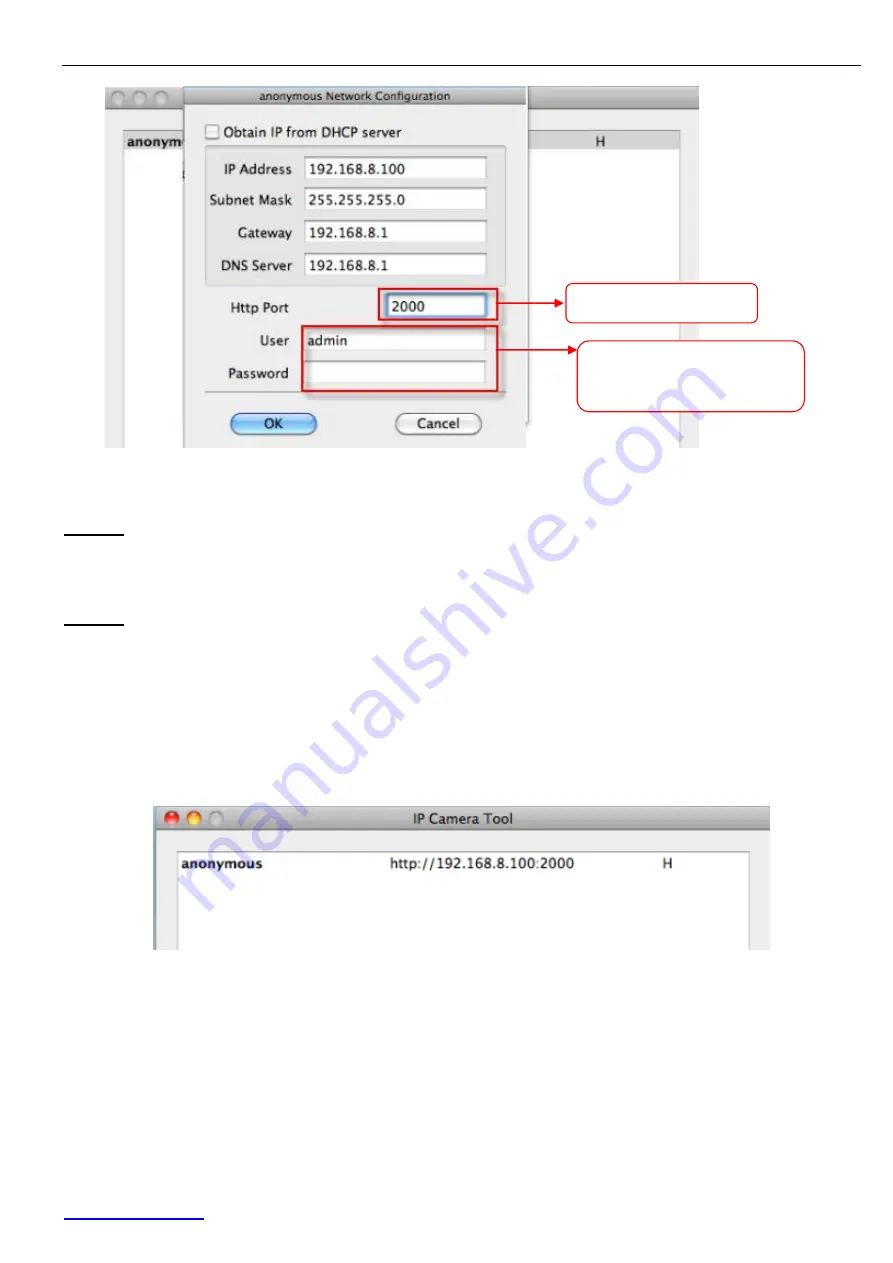
FI9802W Quick Installation Guide
www.foscam.com
- 24 -
Figure 2.3
– Changing the port in IP Camera Tool
Step 2:
Enter the username and password of the Administrator (default username is admin with a
blank password), and click “OK” to apply changes.
Step 3:
Wait
around 10 seconds; you’ll see that the camera’s LAN IP address has changed. In our
example it was changed to 2000, so we see http://192.168.8.100:2000 in IP Camera Tool. Also, the
LAN IP address is now fixed at a static IP address of http://192.168.8.100:2000. This IP address will
not change even if the camera is powered off and back on, the camera will remain on this LAN IP
address. This is very important that a static LAN IP address is set, or you may have problems later
with remote access and seeing the camera remotely if the camera loses power and reconnects on a
different LAN IP address. Make sure you set a static LAN IP address!
Figure 2.4
– Static IP address and port 2000 set in IP Camera Tool
How do we assign a different Media Port for the camera?
Login to the camera; then click on
Settings
at the top, then click
Network
on the left side. Next, click
the
Port
section.
Modify the HTTP port.
Enter the Username and
password, click OK.




















