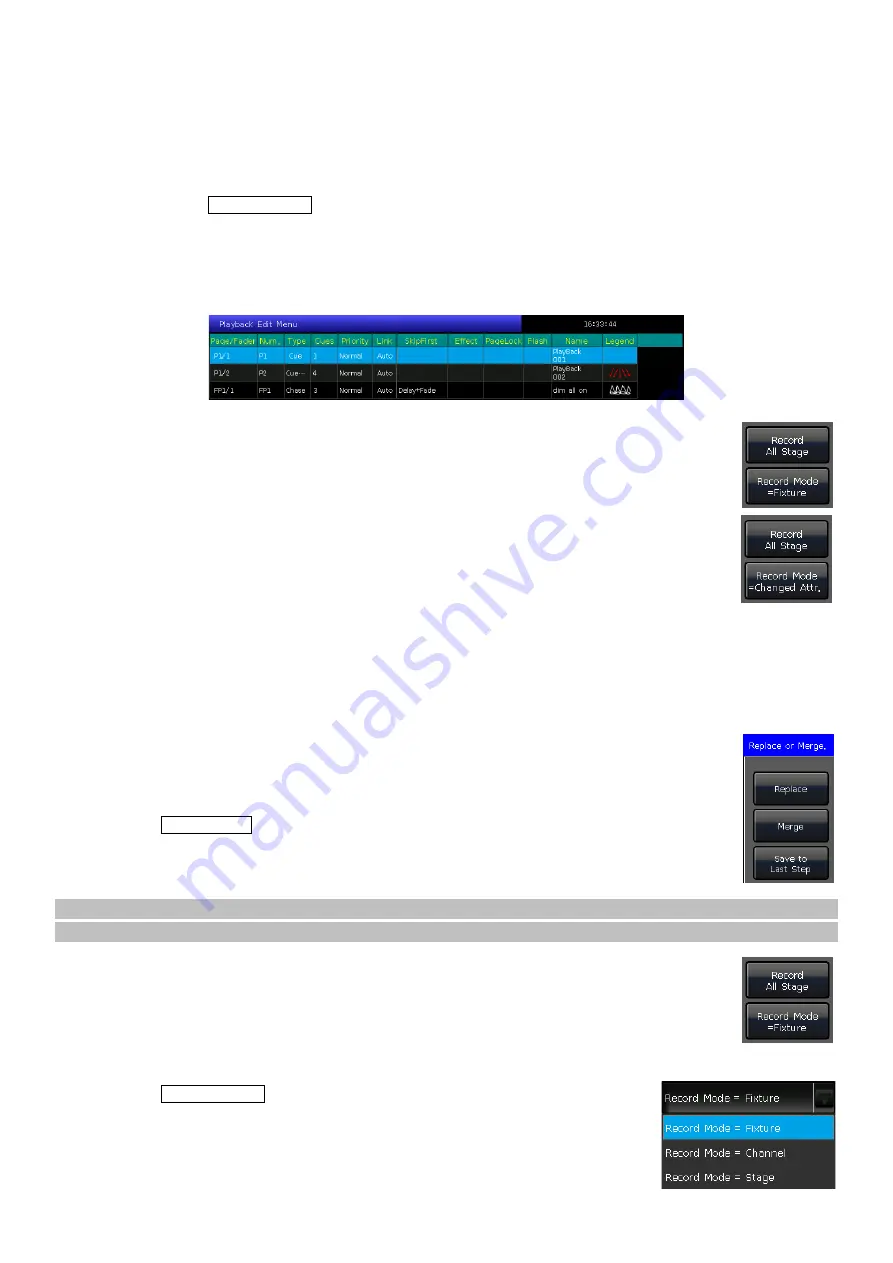
24
7.
Playback
7.1.
Playback Modes
The Playback has two types: Cue and Cue-lists. Meanwhile, the Cue-lists has 2 modes: Cue-lists and Chase.
7.2.
Playback Edit Menu
You can press the key
Edit Playback
to enter
‘Playback Edit Menu’
to find out those saved playback details from
the list. Besides, you can find functions of playback type (Cue-lists Mode), priority level, link mode, effect control
mode, and so on from this menu.
The number of Playback display in
‘PX/Y’
and
‘FPX/Y’
. Hereinto,
‘P’
means fader playback and
‘FP’
means
key-playback,
‘X’
shows playback page number, and
‘Y’
shows the playback number.
7.3.
Cue
7.3.1.
Save Mode of Cue
[Record All Stage]
----- All fixtures in the stage will be saved whatever they were
selected.
[Record Mode = Fixture]
----- All attributes of the selecting fixtures will be saved.
[Record Mode = Changed Attr.]
----- Only the changed attributes of selecting fixtures
will be saved. This function makes cues in different attributes that can be run synchronously.
7.3.2.
Run Mode of Cue
[Mode=Time]
--- Enable both HTP and LTP times. If the times are set to 0
,
value of HTP channel depends
on the fader position.
[Mode=Fader]
--- Disable any times. Values of HTP and LTP channels depend on fader position.
7.3.3.
Save Cue
1>
Select the fixtures;
2>
Create a Scene or an effect;
3>
Press
Save to Cue
when in
‘LIVE SHOW’
;
4>
Select the record mode and run mode as needed, select
[Playback type=Cue]
;
5>
Press a key upon playback fader or a key-playback key to record.
Note: If the fader has been programmed, you can select the option
‘Replace’
,
‘Merge’
, or
‘Save to Last Step’
as
needed.
7.4.
Cue-lists
The Cue-lists has two modes, Cue-lists, and Chase. The Cue-lists playback allows you to set different
times for each step, while the Chase playback has only the same time for every step.
7.4.1.
Create a Cue-lists
1>
Press
Edit Playback
when in
‘LIVE SHOW’
;
2>
Select a key upon the fader playback or a key-playback key;
3>
Select the fixtures;
4>
Set a scene by attribute keys and wheels;
















































