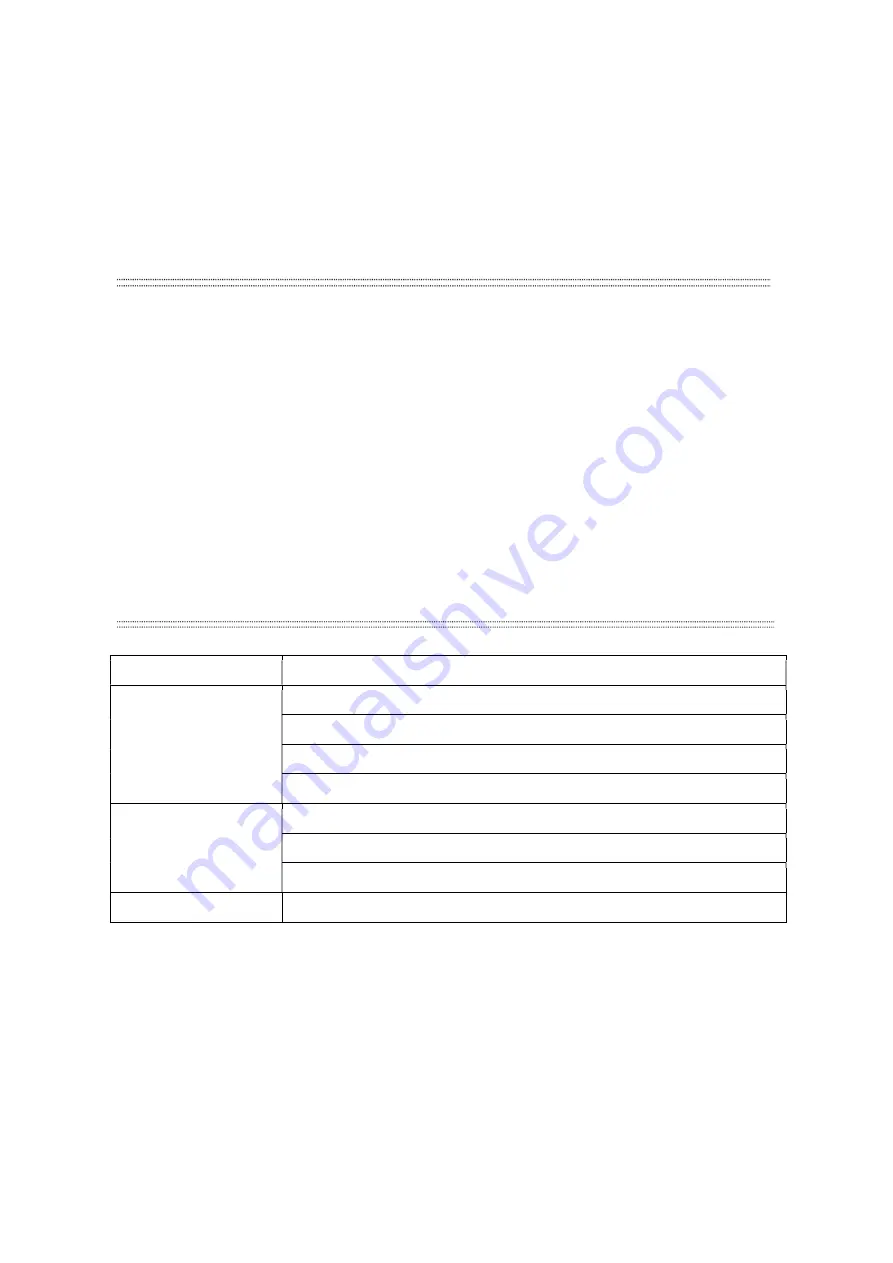
19
5
Maintenance
5.1
Product Maintenance
To prolong the life of the product, it is very important to do maintenance work. The environment is hash outdoors,
or if the product is idle for a long time, damp, smoke or particularly dirty surroundings can cause greater
accumulation of dirt on its LED lens cover, fan vents and housing. So, it should be cleaned to maintain an optimum
light output and at the same time to prevent it from corrupted by acid gas.
Cleaning frequency depends on the environment in which the fixture operates. Soft cloth and typical glass cleaning
products should be used for cleaning. It is recommended to clean product at least one every 20 days.
Friendly notice: Please do not use any organic solvent, e.g., alcohol to clean housing
of the apparatus, it will cause damage.
5.2
Trouble Shooting
Problems
Action
The product doesn't switch
on
The battery is dead. Charging it.
Power supply is damaged or abnormal. Call a qualified personnel to fix it.
Control section is damaged. Call a qualified personnel to fix it.
Connection of internal circuitry is not correct. Call a qualified personnel to fix it.
The product can turn on,but
LEDs do not emit light and
are out of control
DMX address is wrongly setting up. Resetting it according to instruction book.
DMX Signal wrongly connected. Connect it correctly according to instruction book.
Control section is damaged. Call a qualified personnel to fix it.















