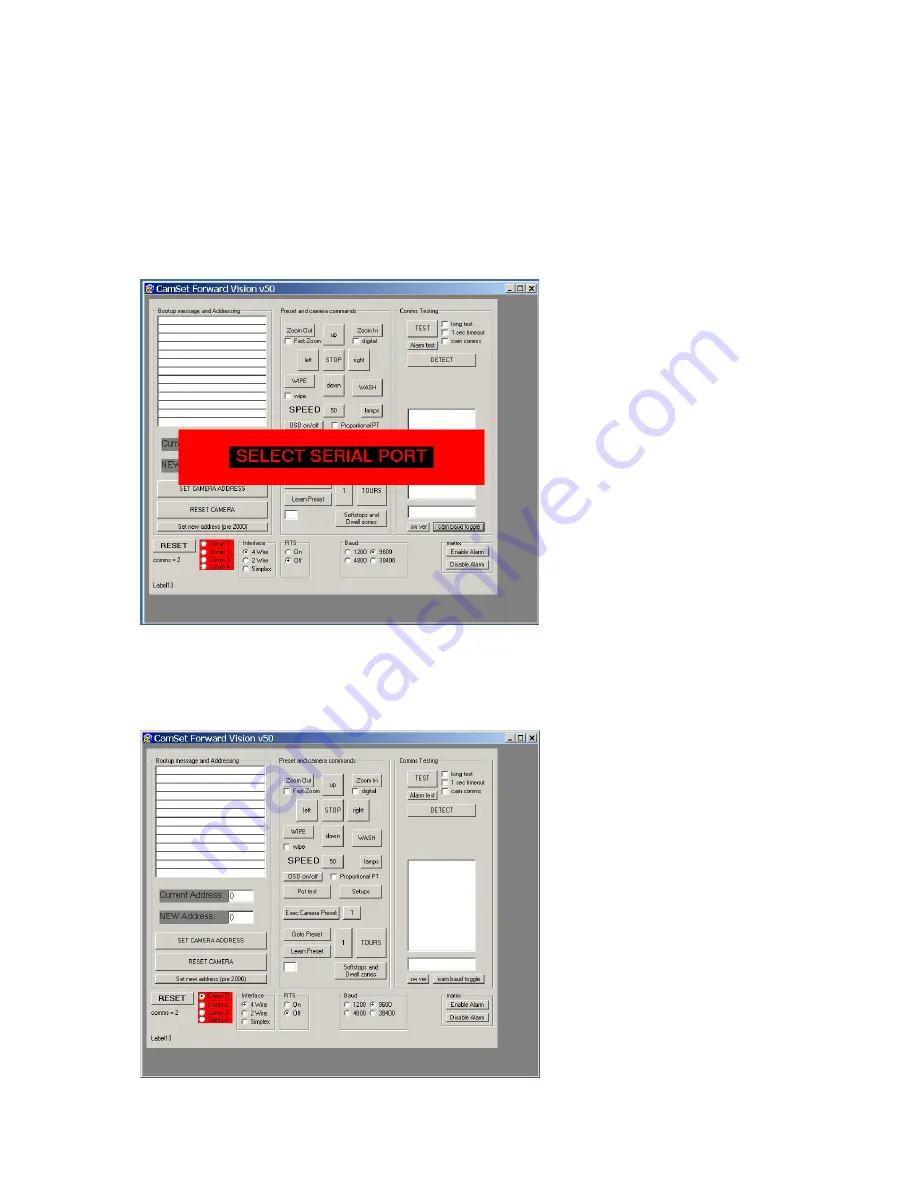
Commissioning the Camera using CamSet
.
The best way to test the operation of the camera is to use the programme called
CamSet
which is run from a PC.
This programme runs on any PC with a Windows operating system. To ensure correct
operation the following files should be loaded off the main C: directory into the directory e.g.
C:/WinCam:
Camset50.exe
MSCOMM32.OCX
When opened the CamSet screen
will show as follows:
Firstly to get rid of the red
banner, the Serial port must be
selected. For a notebook this can
only generally be “
Comm 1
”.
This should be selected with the
mouse. Alternatively for
notebooks without a serial
Comm port, a USB to RS232
adaptor can be used in which
case the Comm port selected
must be that mapped by
windows for the USB to RS232
port (usually Comm3 or
Comm4).
Once selected the programme is
ready to receive messages from
the camera.
A camera power on reset should put a start up message in the thirteen text box windows in
the top left of the programme panel (Boot up message and addressing). The address of the
camera detected during boot up will be automatically loaded into the Current Address: box
At switch on, the camera goes
through an initialisation routine.
Whilst doing so, it sends out
ASCII readable messages on the
RS422 / RS485 telemetry link. It
also displays on Video a start up
text message for 1-2 seconds
identifying the camera address
and software version No. loaded
into the camera.
The text on screen message
appear in red and looks similar
to:
CAM 1 SW 22AUG120GW
Where “
CAM 1
” is the current
address of the camera.
MIC1-440 Instruction Manual Page 11 of 43 Issue 2


























