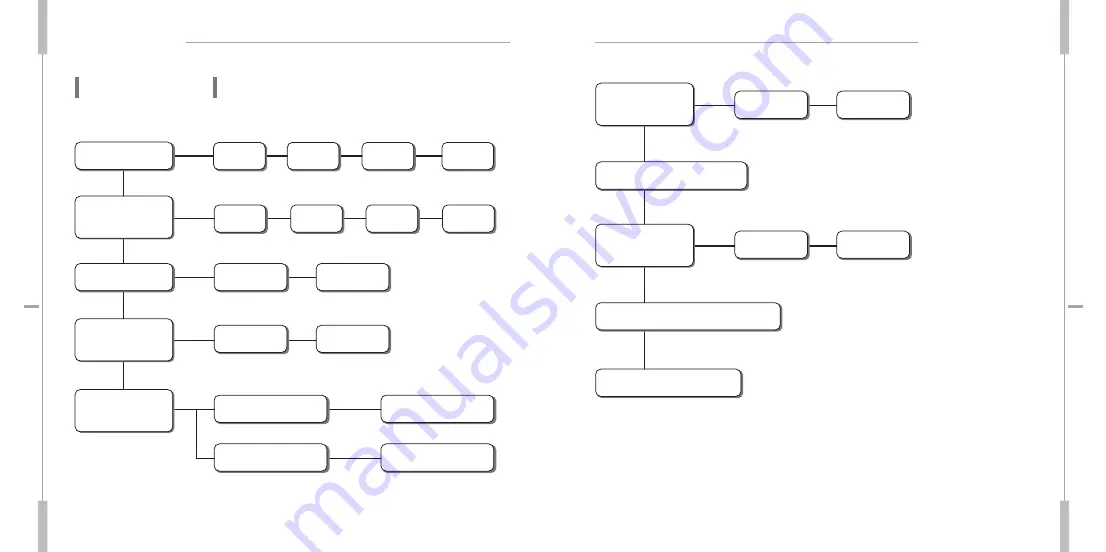
Set Up Menu
19
re
dro
ce
R e
cio
V
Set Up Menu
20
re
dro
ce
R e
cio
V
Menu Structure
Folder Selection
Recording
Quality Setting
Mic. Sensitive
Setting
Repeat Playback
Setting
SIGNAL MODE
Setting
Setting
TOR Mode
LP
SP
HQ
XQ
VOR Recording
VOR ON
VOR OF
PLAYBACK SPEED Setting
CHECK VERSION INFORMATION
Current Time Setting
MIC HI
MIC LO
BEEP ON
TOR ON
TOR OFF
REP ONE
REP FOLDER
REP ALL
REP NONE
BEEP OFF
A
B
C
D




































