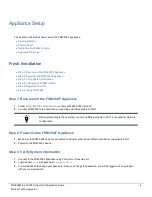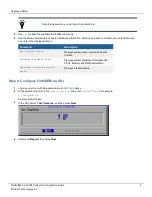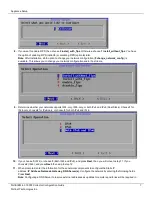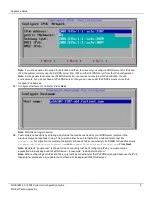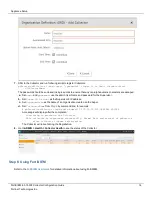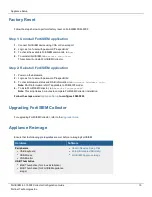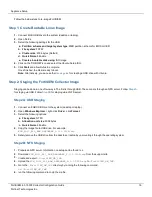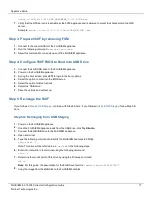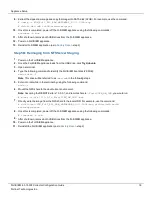Appliance Setup
9.
Extract the zipped raw image and copy the image into SATA disk (32GB). For example, use the command:
# unzip -c FSM_Full_All_RAW_HARDWARE_6.3.1.0338.zip
# dd of=/dev/sdb bs=1M status=progress
10.
Once this is completed, power off the FortiSIEM appliance using the following commands:
shutdown –h now
11.
After shutdown, remove both USB drives from the FortiSIEM appliance.
12.
Power on FortiSIEM appliance.
13.
Reinstall FortiSIEM application (as in
- step 2).
Step 5B: Reimaging from NFS Server Staging
1.
Power on the FortiSIEM appliance.
2.
Once the FortiSIEM appliance loads from the USB drive, click
Try Unbuntu
.
3.
Open a terminal.
4.
Type the following command to identify the FortiSIEM boot disk (29.5GB):
sudo fdisk -l
Note
: This drive will be referred to as
/dev/sdb
in the following steps.
5.
Enter into root while in the terminal by using the following command:
sudo -s
6.
Mount the NFS share to the ubuntu boot environment.
Note
: Assuming the REMOTE site is 10.0.0.1, and remote share is:
/FortiSIEM_HW_IMG
, you would run:
# mount -t nfs 10.0.0.1:/FortiSIEM_HW_IMG /mnt
7.
Directly write the image from the NFS share to the local HDD. For example, use the command:
# dd if=/mnt/FSM_Full_All_RAW_HARDWARE_6.3.1.0338.img of=/dev/sdb bs=1M
status=progress
8.
Once this is completed, power off the FortiSIEM appliance using the following commands:
# shutdown –h now
9.
After shutdown, remove both USB drives from the FortiSIEM appliance.
10.
Power on the FortiSIEM appliance.
11.
Reinstall the FortiSIEM application (as in
- step 2).
FortiSIEM 6.3.1 500F Collector Configuration Guide
18
Fortinet Technologies Inc.