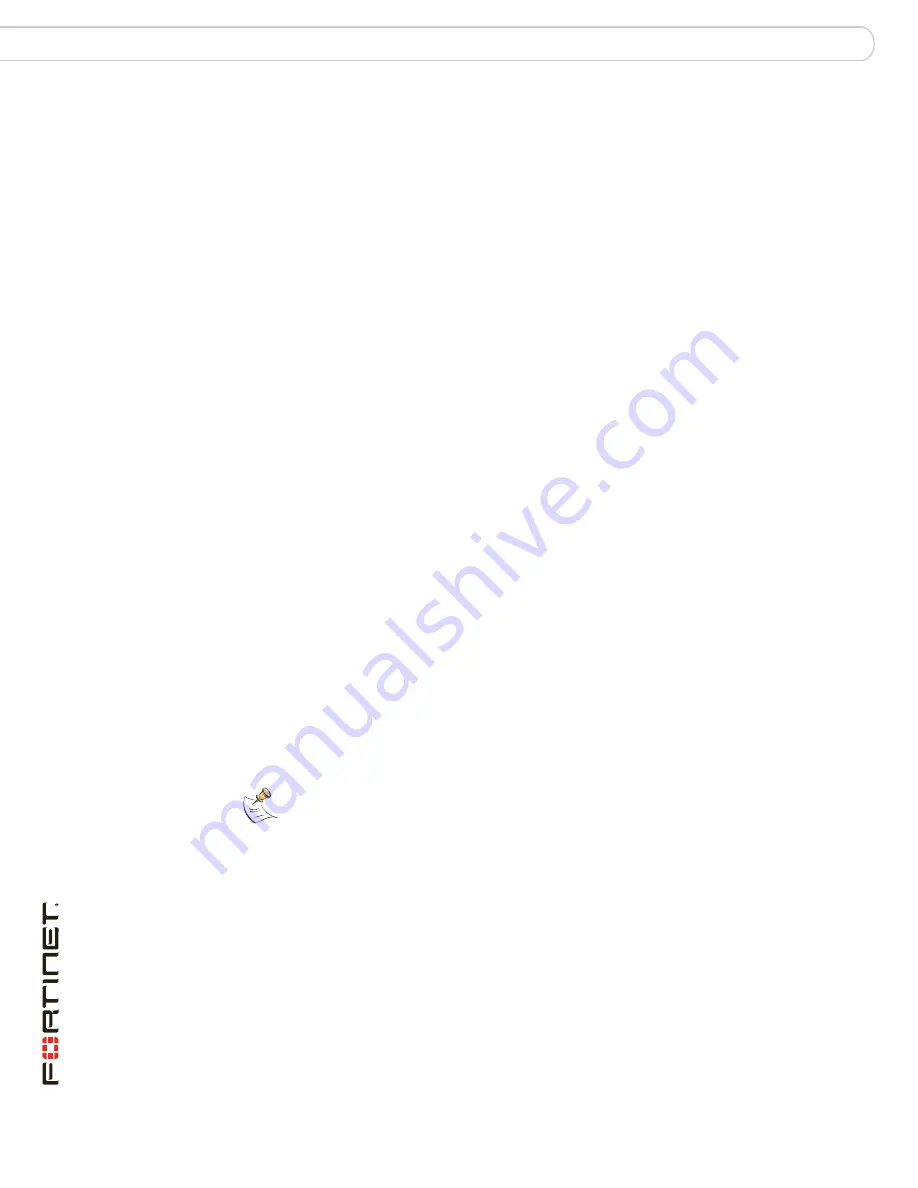
FortiWiFi-60B FortiOS 3.0 MR6 Install Guide
70
01-30006-0447-20080131
Installing firmware from a system reboot using the CLI
FortiWiFi Firmware
The FortiWiFi unit uploads the firmware image file. After the file uploads, a
message similar to the following appears:
Get image from tftp server OK.
Check image OK.
This operation will downgrade the current firmware version!
Do you want to continue? (y/n)
7
Type
y
.
The FortiWiFi unit reverts to the old firmware version, resets the configuration to
factory defaults, and restarts. This process takes a few minutes.
8
Reconnect to the CLI.
9
To restore your previous configuration, if needed, use the command:
execute restore config <name_str> <tftp_ip4>
10
Update antivirus and attack definitions using the command:
execute update-now.
Installing firmware from a system reboot using the CLI
This procedure installs a firmware image and resets the FortiWiFi unit to default
settings. You can use this procedure to upgrade to a new firmware version, revert
to an older firmware version, or re-install the current firmware.
To use this procedure, you must connect to the CLI using the FortiWiFi console
port and a RJ-45 to DB-9, or null modem cable.
This procedure reverts the FortiWiFi unit to its factory default configuration.
For this procedure you install a TFTP server that you can connect to from the
FortiWiFi internal interface. The TFTP server should be on the same subnet as
the internal interface.
Before beginning this procedure, it is recommended that you back up the
FortiWiFi unit configuration.
If you are reverting to a previous FortiOS version, you might not be able to restore
the previous configuration from the backup configuration file.
To install firmware from a system reboot
1
Connect to the CLI using the RJ-45 to DB-9 or null modem cable.
2
Make sure the TFTP server is running.
3
Copy the new firmware image file to the root directory of the TFTP server.
4
Make sure the internal interface is connected to the same network as the TFTP
server.
Note:
Installing firmware replaces your current antivirus and attack definitions, along with
the definitions included with the firmware release you are installing. After you install new
firmware, make sure that antivirus and attack definitions are up to date. For details, see the
FortiGate Administration Guide
.



























