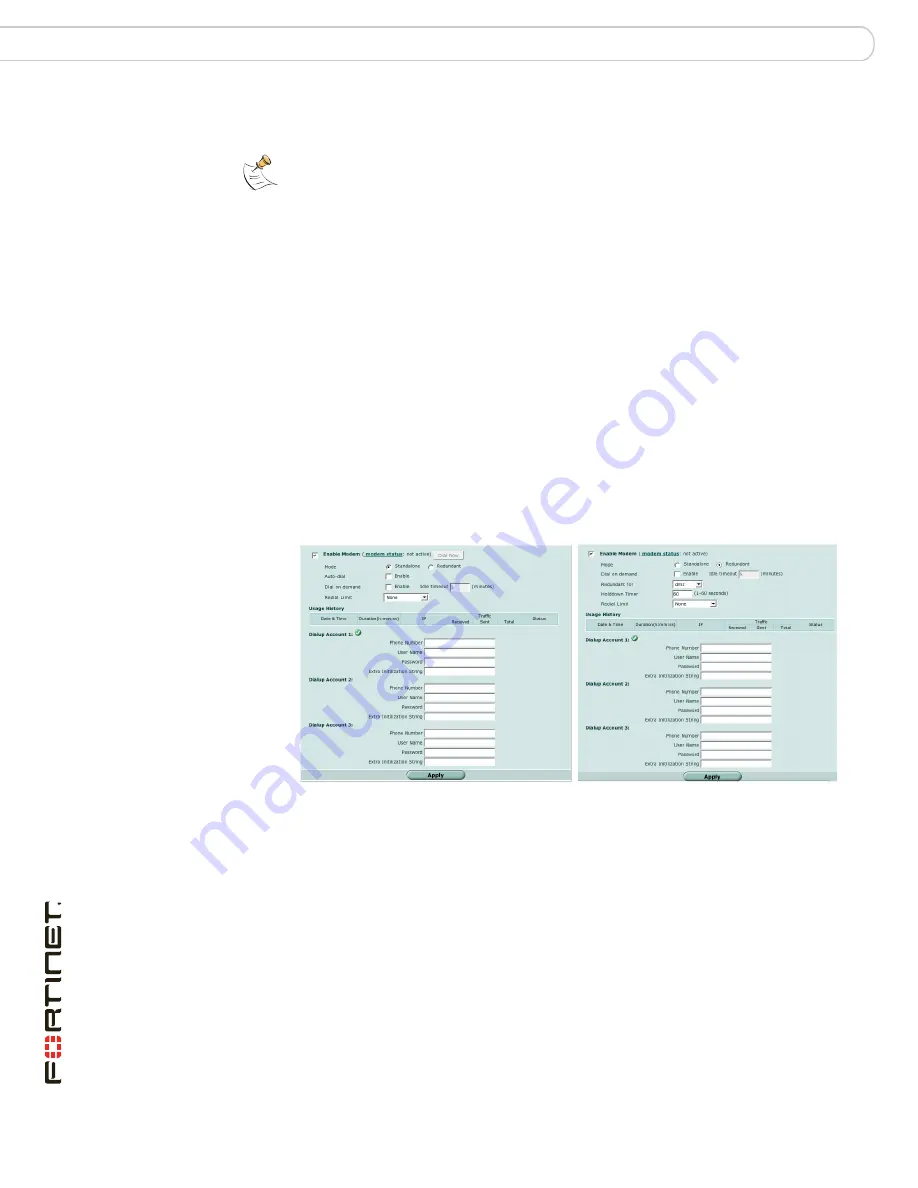
FortiWiFi-60B FortiOS 3.0 MR6 Install Guide
56
01-30006-0447-20080131
Configuring modem settings
Configuring the modem interface
When the Ethernet interface can connect to its network again, the FortiWiFi unit
disconnects the modem interface and switches back to the Ethernet interface.
Stand alone mode
In stand alone mode, the modem interface operates as the primary connection to
the Internet. The FortiWiFi unit routes traffic through the modem interface, which
remains permanently connected to the dial-up account.
If the connection to the dial-up account fails, the FortiWiFi unit modem
automatically redials the number. The modem redials the ISP number based on
the amount of times specified by the redial limit, or until it connects to a dial-up
account.
Configuring modem settings
To configure the modem settings, go to
System > Network > Modem
.
Figure 10: Modem settings (Stand alone and Redundant)
Note:
Do not add firewall policies for connections between the Ethernet interface that the
modem replaces and other interfaces.
Note:
Do not add a default route to the Ethernet interface that the modem interface
replaces.
Enable Modem
Select to enable the FortiGate modem.
Modem status
The modem status shows one of the following: “not active”,
“connecting”, “connected”, “disconnecting” or “hung up” (Stand
alone mode only).
Dial Now/Hang Up
(Stand alone mode only) Select Dial Now to manually connect to a
dial-up account. If the modem is connected, you can select Hang
Up to manually disconnect the modem.
Mode
Select Stand alone or Redundant mode. In Stand alone mode, the
modem is an independent interface. In Redundant mode, the
modem is a backup facility for a selected Ethernet interface.
Auto-dial
(Stand alone mode only) Select to dial the modem automatically if
the connection is lost or the FortiWiFi unit is restarted. You cannot
select Auto-dial if Dial on demand is selected.
Redundant for
(Redundant mode only) Select the Ethernet interface the modem
provides backup service.






























