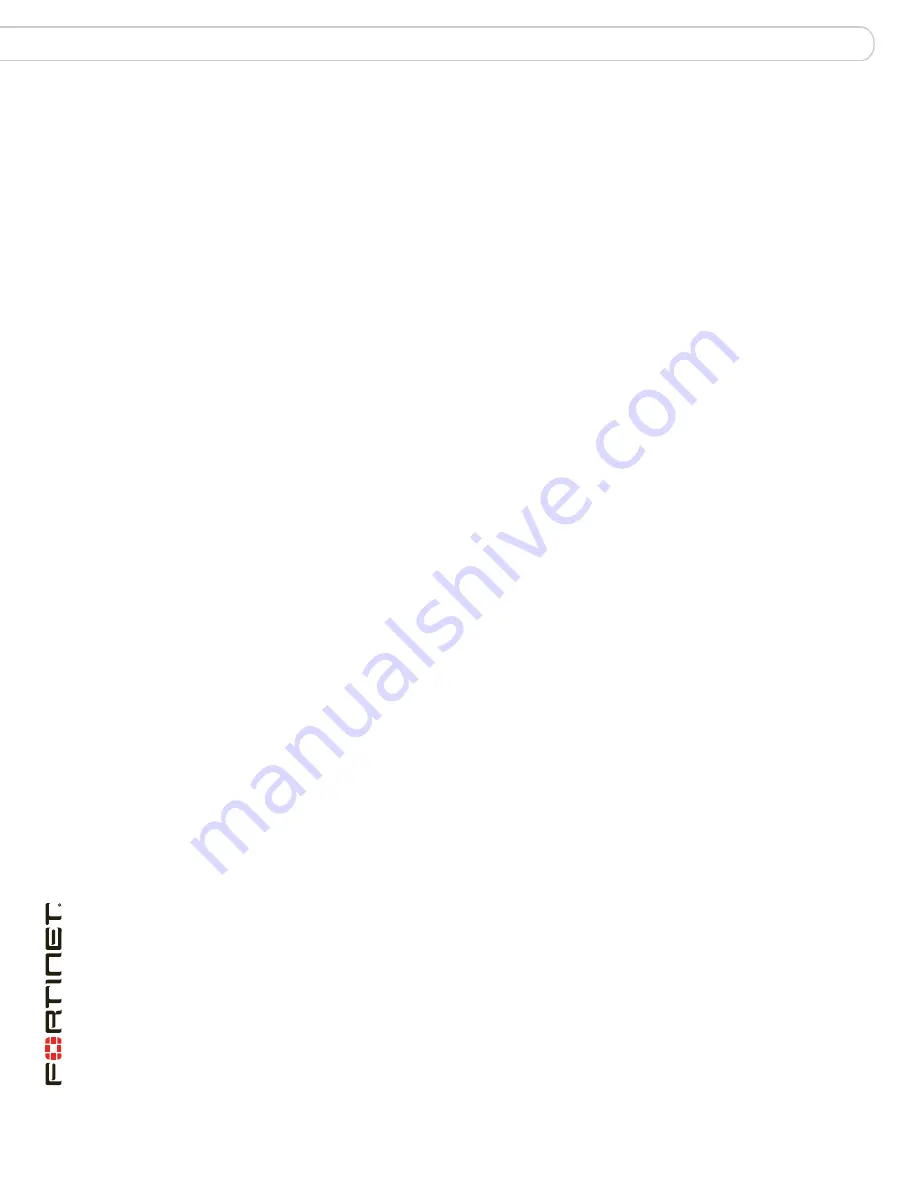
FortiWiFi-50B FortiOS 3.0 MR6 Install Guide
38
01-30006-0445-20080131
Setting up a wireless network
Using a wireless network
Positioning an access point
When placing the FortiWiFi unit, your main concern is providing a strong signal to
all users. A strong signal ensures a fast connection and efficient data transfer. A
weaker signal means a greater chance of data transmission errors and the need
to re-send information, slowing down data transfer.
Consider the following guidelines when placing the FortiWiFi unit:
• Physical barriers can impede the radio signals. Solid objects such as walls,
furniture and people absorb radio waves, weakening the signal. Be aware of
the physical barriers in your office space that may reduce a signal. If there is
enough physical interference, you may encounter dead spots that receive no
signal.
• Ensure the FortiWiFi unit is located in a prominent location within a room for
maximum coverage, rather than in a corner.
• Construction materials used in a building can also weaken radio signals.
Rooms with walls of concrete or metal can affect the signal strength.
Radio Frequency interface
The 802.11b/g standard uses a frequency range of 2.4 to 2.483 GHz and the
802.11a standard transmit at 5 GHz. Radio frequency (RF) interference occurs
when other devices send RF signals during their normal operation that use the
same frequency as the FortiWiFi unit. Wireless devices such as cordless phones,
microwave ovens and Bluetooth devices can potentially interfere with packet
transmissions on a wireless network.
To avoid RF interference:
• Remove these devices from the immediate area where users are working.
Something as simple as a Bluetooth enabled mouse may cause transmission
interruptions.
• Keep the FortiWiFi AP and wireless devices at least 10 feet away from
appliances such as microwave ovens and cordless phones.
• If you must have a cordless phone, select one that does not use the 2.4GHz
frequency range for b/g or 5GHZ frequency range for wireless a.
• Consider more FortiWiFi APs to help strengthen the signal. The weaker the
signal, the slower the transmission will be as it tries to compete against other
wireless devices.
• Choose a different channel to improve signal quality. The more wireless
devices using the same channel can cause transmission issues.
Using multiple access points
If you cannot avoid some of these impediments due to the shape of the office or
building materials used, you may need to use multiple FortiWiFi units to help
distribute the radio signal around the room.
Figure 7
shows how positioning two
FortiWiFi units within a uniquely shaped office space helps to distribute signals
around the area.






























