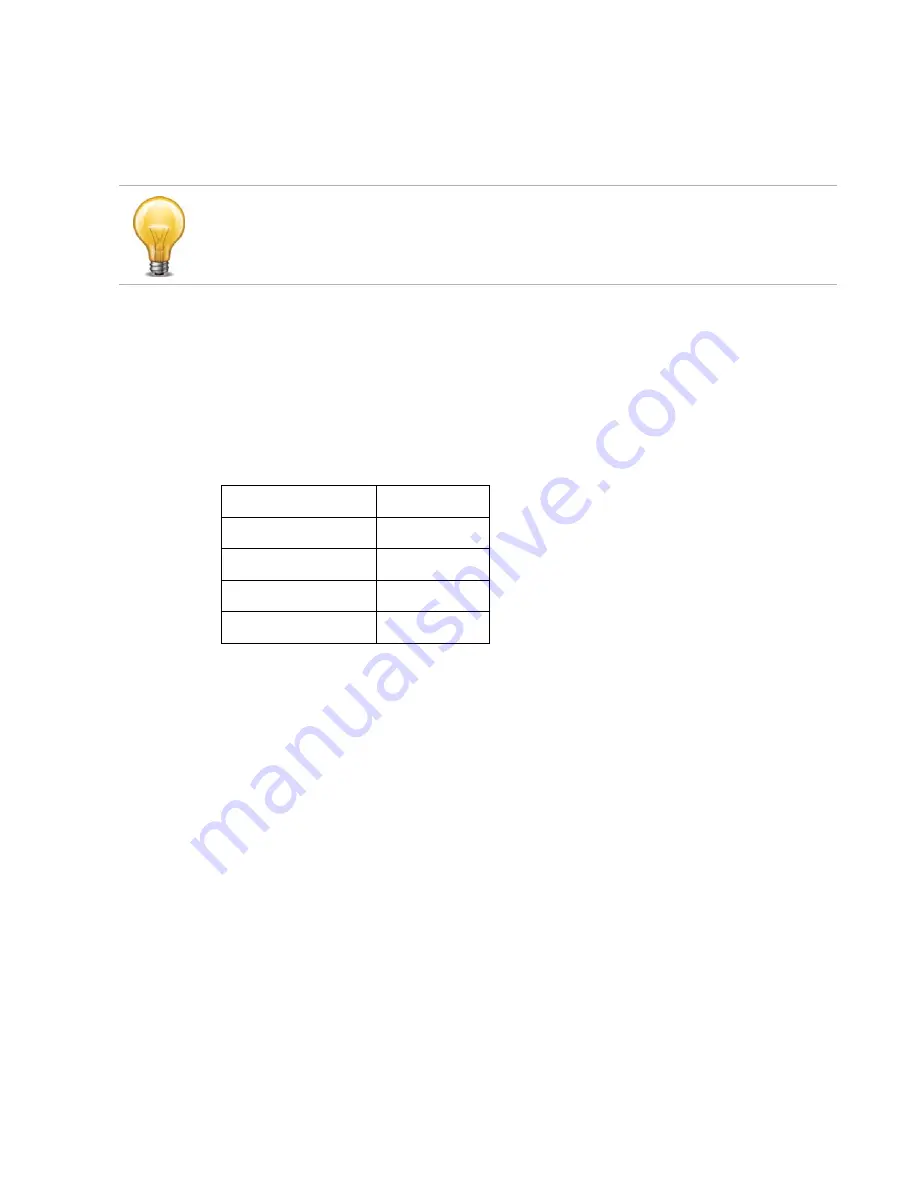
FortiVoice Gateway 5.3.6 Administration Guide
Reconnecting to the FortiVoice Gateway
After downgrading to a previous firmware version, the FortiVoice Gateway reverts to default
settings for the installed firmware version, including the IP addresses of network interfaces
through which you connect to the FortiVoice Gateway web-based manager and/or CLI.
To reconnect using the CLI
1.
Connect your management computer to the FortiVoice Gateway console port using an
RJ-45 to DB-9 serial cable or a null-modem cable.
2.
Start HyperTerminal, enter a name for the connection and click
OK
.
3.
Configure HyperTerminal to connect directly to the communications (COM) port on your
computer and click
OK
.
4.
Select the following port settings and click
OK
:
5.
Press Enter to connect to the FortiVoice Gateway CLI.
The login prompt appears.
6.
Type
admin
and press Enter twice.
The following prompt appears:
Welcome!
If your FortiVoice Gateway has not been reset to its default configuration, but you cannot
connect to the web-based manager or CLI, you can restore the firmware, resetting the
FortiVoice Gateway to its default configuration in order to reconnect using the default network
interface IP address. For more information, see
“Clean installing firmware” on page
Table 10:
Port settings
Bits per second
115200
Data bits
8
Parity
None
Stop bits
1
Flow control
None
Summary of Contents for FortiVoice GO08
Page 1: ...FortiVoice Gateway GO08 5 3 6 Administration Guide...
Page 66: ......









































