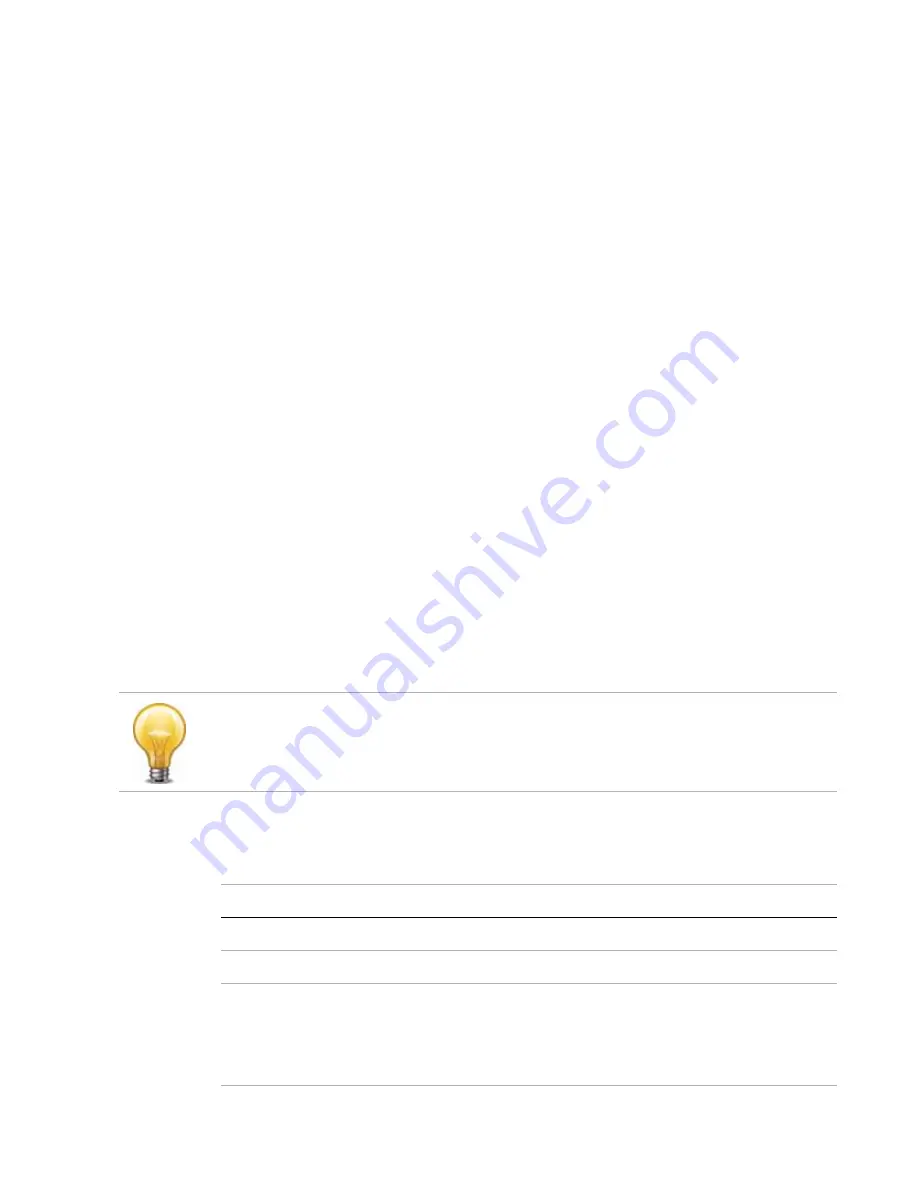
NVR configuration
Page 28
FortiRecorder 2.4.2 Administration Guide
Configuring schedules
Schedules are used in several places:
• When configuring a user under
System > Administrator > User Profile
, schedules are used to
specify when the users can access the camera. For details, see
Note
: For user access, schedule gaps are allowed. If not scheduled, then access is denied.
Scheduce overlaps are allowed. And one-time schedules take precedence over recurring
schedules.
• When configuring camera video settings under
Camera > Configuration > Camera Profile
,
schedules are used to specify when to use low or high quality video. For details, see
“Configuring camera profiles” on page 37
Note
: For video quality schedules, gaps and overlaps are not allowed. And one-time
schedules take precedence over recurring schedules.
• When configuring camera recording settings under
Camera > Configuration > Camera
Profile
, schedules are used to specify when to trigger the different types of recording. For
details, see
“Configuring camera profiles” on page 37
.
Note
: For cameral recording schedules, gaps and overlaps are allowed. And one-time
schedules take precedence over recurring schedules.
• When configuring camera settings under
Camera > Configuration > Camera
, schedules are
used to specify when to use different camera settings, such as DNR level, brightness,
contrast, saturation, and sharpness. For details, see
“Configuring cameras” on page 44
Note
: For cameral setting schedules, gaps are allowed. But overlaps are not allowed. And
one-time schedules take precedence over recurring schedules.
• When configuring camera notifications under
Camera > Notification > Camera Notification
,
schedules are used to control when to send out notifications. For details, see
cameras to send notifications” on page 71
Note
: For camera notification schedules, overlaps are not allowed but gaps are allowed. And
one-time schedules take precedence over recurring schedules.
To configure schedules
1.
Go to
Schedule > Schedule.
2.
Select
New
and configure the following settings.
The default schedule is used when no schedules are selected or the selected schedules conflict
with each other.
You cannot create a recurring recording schedule where the hours vary by the day of the week,
but you can achieve the same effect if you create multiple schedules.
Setting name
Description
Name
Enter a name for the schedule.
Description
Optionally enter a description.
Type
Select a schedule type:
•
Recurring
: the schedule happens at specified times on selected
days.
•
One-time
: the schedule happens only on a specific date and time.






























