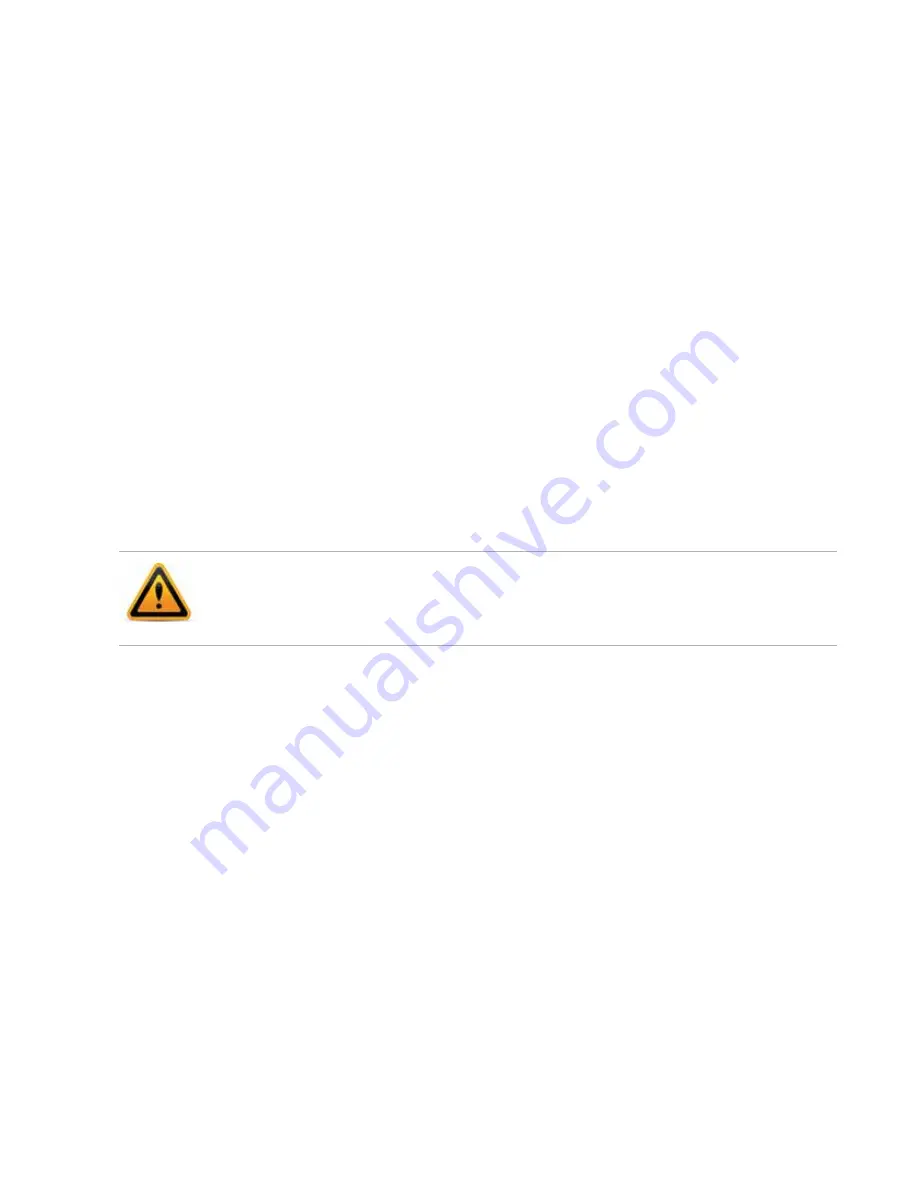
User management
Page 54
FortiRecorder 2.4.2 Administration Guide
3.
Go to
System > Administrator > Administrator
to configure all other user settings. For details,
“Configuring user accounts” on page 54
Configuring access profiles
Access profiles control which FortiRecorder funtions the users are allowed to access. Before
you configure user accounts, you must configure the access profiles, which will be used in the
user account settings.
To configure an access profile
1.
Go to
System > Administrator > Access Profile
.
2.
Click
New
.
3.
Enter a profile name.
4.
Specify the access privileges.
5.
Click
Create
.
Configuring user profiles
User profiles controls which camera groups users are allowed to access and when users are
allowed to access the cameras. The user profiles will be used in the user settings you need to
configure in the next step. For details about configuring camera groups, see
.
To configure a user profile
1.
Go to
System > Administrator > User Profile
.
2.
Click
New
.
3.
Enter a profile name.
4.
Specify a camera group the user is allowed to access.
5.
Add an access schedule.
6.
Click
Create
.
Configuring user accounts
After you configure access profiles and user profiles, you can start to add user accounts.
To configure an account
1.
Go to
System > Administrator > Administrator
.
To access this part of the web UI, your account’s
Administrator
.
2.
Click
New
.
A dialog appears.
If no camera group is specified, then the user can access all cameras.
If no access schedule is specified, then the user is allowed to access the video all the time.






























