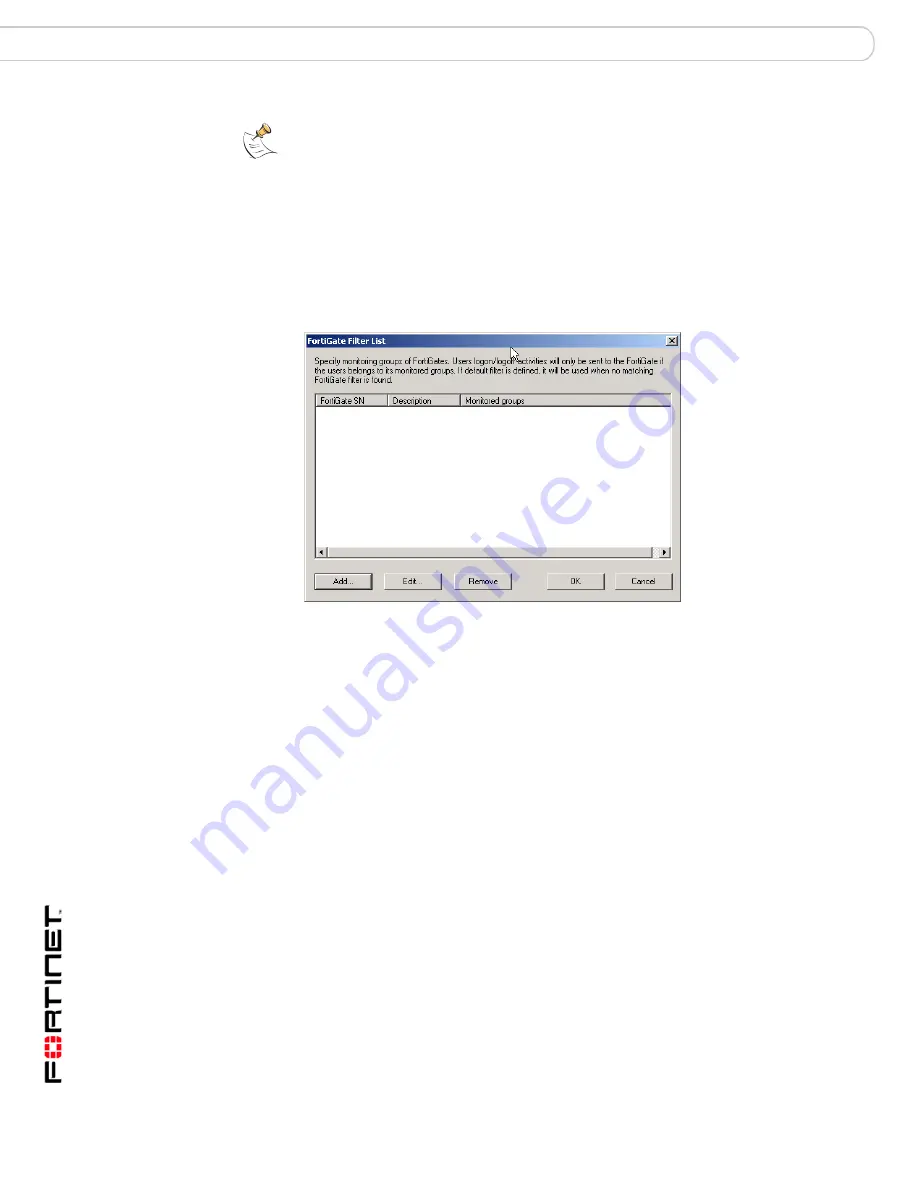
Fortinet Server Authentication Extension Version 1.5 Technical Note
12
01-30005-0373-20071001
Configuring FSAE on Windows AD
Using FSAE on your network
To view the FortiGate Filter List
1
From the Start menu select
Programs > Fortinet >
Fortinet Server Authentication Extension > Configure FSAE
.
2
Select FortiGate Group Filter.
The FortiGate Filter List opens.
To configure a FortiGate group filter
1
From the Start menu select
Programs > Fortinet >
Fortinet Server Authentication Extension > Configure FSAE
.
2
Select FortiGate Group Filter.
3
Select Add to create a new filter. If you want to modify an existing filter, select it in
the list and then select Edit.
Note:
If no filter is defined for a FortiGate unit and there is no default filter, the collector
agent sends all Windows AD group and user logon events to the FortiGate unit. While this
normally is not a problem, limiting the amount of data sent to the FortiGate unit improves
performance by reducing the amount of memory the unit uses to store the group list.
FortiGate SN
The serial number of the FortiGate unit to which this filter applies.
Description
An optional description of the role of this FortiGate unit.
Monitored
Groups
The Windows AD user groups that are relevant to the firewall policies
on this FortiGate unit.
Add
Create a new filter. See
“To configure a FortiGate group filter” on
page 12
.
Edit
Modify the filter selected in the list.
Remove
Remove the filter selected in the list.
OK
Save the filter list and exit.
Cancel
Cancel changes and exit.
Summary of Contents for Fortinet 1.5
Page 19: ...www fortinet com...
Page 20: ...www fortinet com...




















