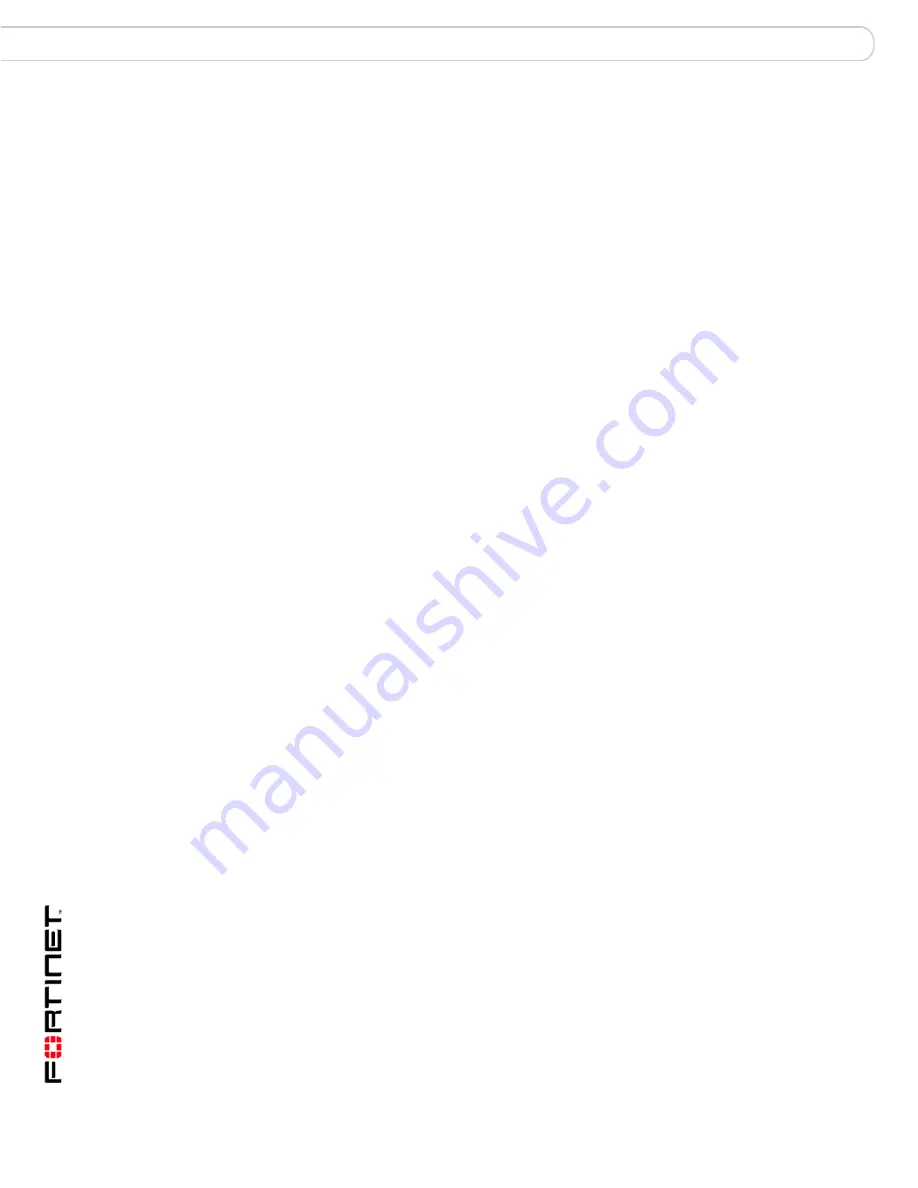
FortiGuard Analysis and Management Service Version 1.2.0 Administration Guide
60
13-12000-406-20081031
Log Viewer
Analysis
Log Viewer
From the Log Viewer tab, you can view recent and specific logs on the registered
devices. There are two types of log viewing options:
• Recent – displays current log messages, as they are received by the service.
• Specific – provides a method of viewing historical log messages by focusing on
specific log types and time frames.
FortiGate log messages present detailed accounts of an event or activity that
occurred on your network. These log messages provide valuable information
about your network, informing you about attacks, misuse and abuse.
The
FortiGate Logging in FortiOS 3.0 Technical Note
provides detailed information
about all log messages and is available from the Fortinet Knowledge Center web
site.
You can search both recent and historical log messages when viewing them in
either Recent or Specified, by using Type, Level, or Column Settings.
Viewing logs
From the Log Viewer, you can view recent log messages as they are received by
the service from a device. Recent log messages provide current information about
what is happening on your network in real-time.
From the same page, you can also view historical log messages by specifying
when these log messages occurred. For example, you can view logs that occurred
between July 2, 2008 and September 15, 2008.
To view recent logs, go to
Analysis > Log Viewer
. Recent log messages appear
by default in the Log Viewer section. To view the most current recent logs, select
the Refresh icon.
To view historical logs, go to
Analysis > Log Viewer
. Select the calendar beside
Period: From and select a start date and time; select the other calendar, beside
Period: To, and then select an end date and time.
Summary of Contents for FortiGuard Analysis and Management Service 1.2.0
Page 75: ...www fortinet com...
Page 76: ...www fortinet com...






























