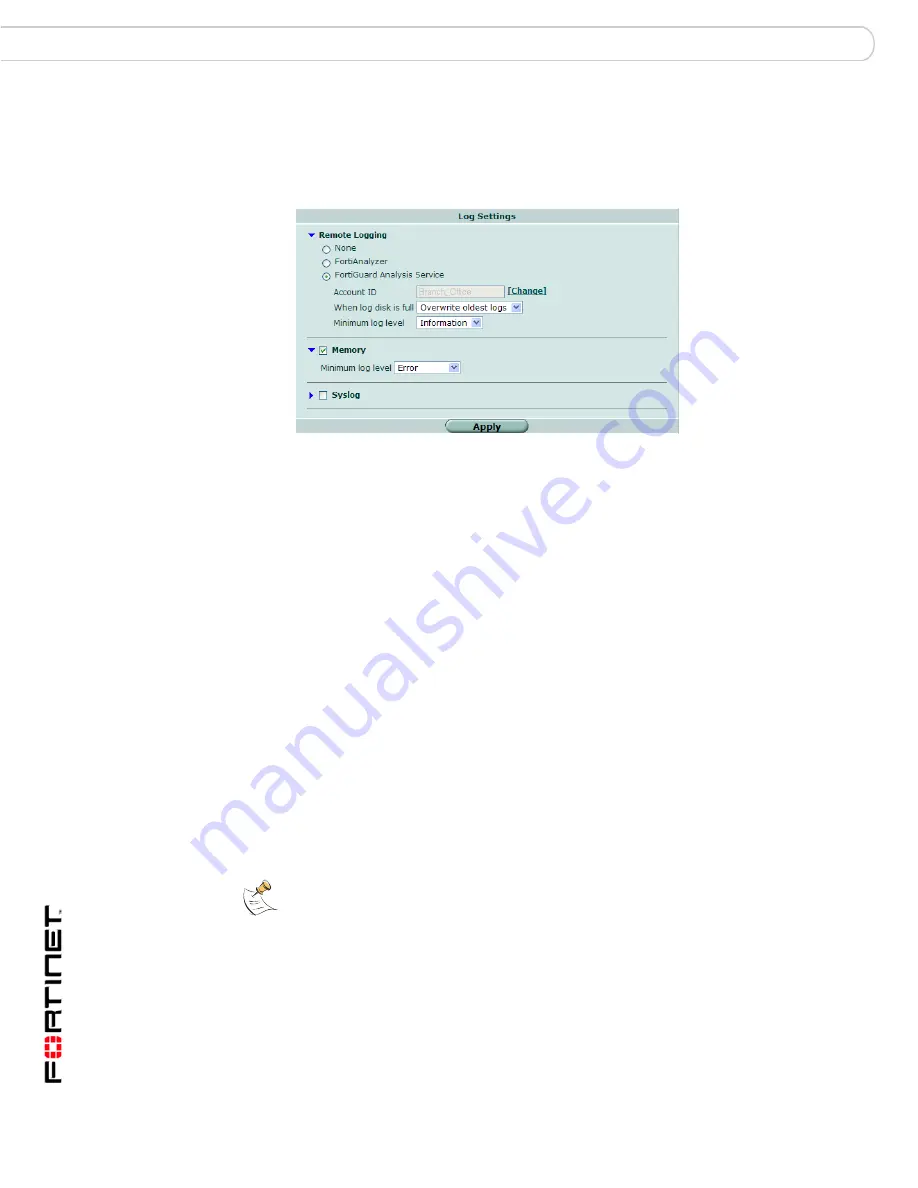
FortiGuard Analysis and Management Service Version 1.2.0 Administration Guide
18
13-12000-406-20081031
Configuring a device to use the service
Setup
To configure remote logging to the service
1
In the FortiGate web-based manager, go to
Log&Report
>
Log Config
>
Log
Setting
.
Figure 5: FortiGuard logging options in Log Setting
2
Select the Expand Arrow beside Remote Logging to reveal the available options.
3
Select FortiGuard Analysis Service.
If this check box is grayed out, authorize the device from the portal web site and
configure the Service Account ID before performing this step. For more
information, see
“To configure the Service Account ID and validate connectivity”
on page 16
.
4
From “When log disk is full”, select what the service should do when the device
reaches its quota: either Overwrite oldest logs or Do not log.
5
From “Minimum log level”, select one of the following log severity levels:
Messages with an equal or lesser severity will be sent to the service.
6
Select Apply.
To configure remote management by the service
1
In the FortiGate web-based manager, go to
System
>
Admin
>
Central
Management
.
0 - Emergency
The system has become unstable.
1 - Alert
Immediate action is required.
2 - Critical
Functionality is affected.
3 - Error
An error condition exists and functionality could be affected.
4 - Warning
Functionality could be affected.
5 - Notification
Information about normal events.
6 - Information
General information about system operations.
Note:
Daylight Savings Time (DST) may affect your location. It is recommended to verify if
your location observes this change, since it affects the accuracy and schedule of logs. For
more information, see the Fortinet Knowledge Center article,
New Daylight Saving Time
support
.
Summary of Contents for FortiGuard Analysis and Management Service 1.2.0
Page 75: ...www fortinet com...
Page 76: ...www fortinet com...
















































