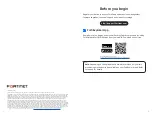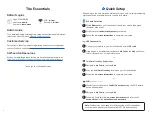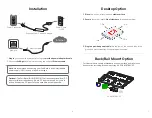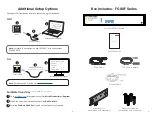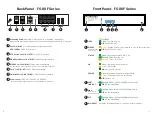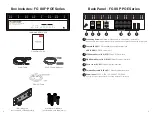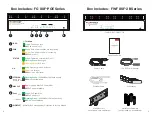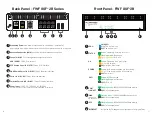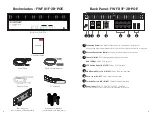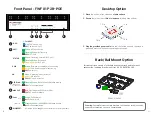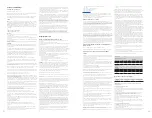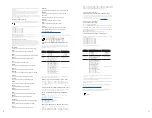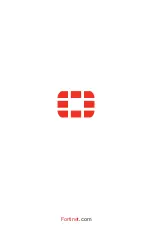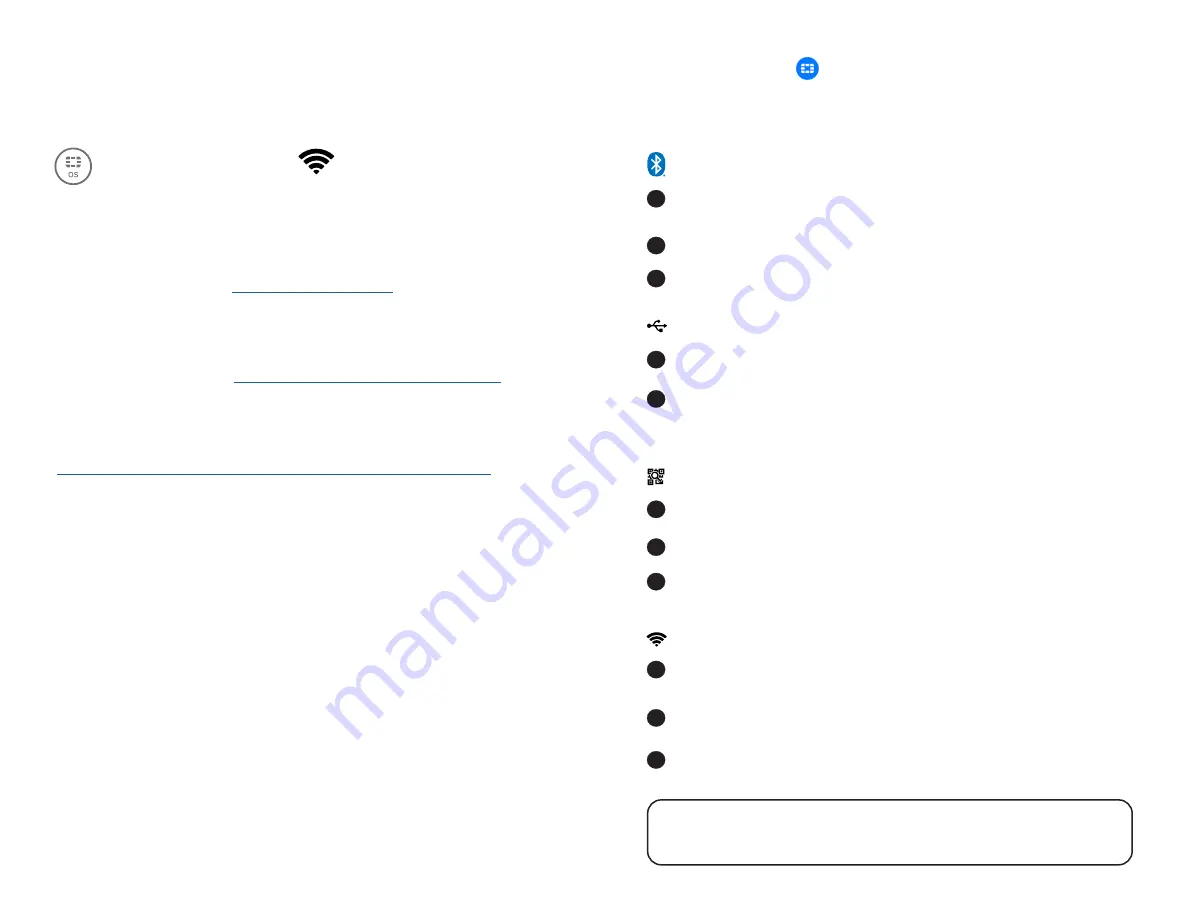
5
4
The Essentials
For a detailed Getting Started guide, setup and configuration information,
refer to the Admin Guide on
https://docs.fortinet.com/
For contracts, licensing, product registration and account management,
contact FortiCare Support at
https://www.fortinet.com/support/contact
Access our knowledge base, forums, videos and technical experts at
https://www.fortinet.com/support/support-services/forticare-support
Default Logins
https://192.168.1.99
Username:
admin
Password
: leave blank
SSID:
fortinet
Password:
fortinet
FortiWiFi
Admin Guide
Customer Service
Self-service Resources
Thank you for choosing Fortinet
Quick Setup
Depending on the hardware and firmware versions, only certain provisioning
methods may be available. Refer to the app for details.
3
3
3
Follow the
on-screen instructions
to complete your setup
Follow the
on-screen instructions
to complete your setup
Follow the FortiExplorer’s
on-screen instructions
and refer to the
device sticker
for the
default host and password
1
1
1
1
2
2
2
2
FortiExplorer will
automatically detect
your device
If the device is not detected, navigate to
My Fabric
, tap
Add
and follow
the FortiExplorer’s on-screen instructions
Scan the
FortiGate Cloud Key
located on your Fortinet device
Navigate to
My Fabric
, then tap
Add
Enable
Bluetooth
on your Fortinet device and your mobile, then place
them near each other
Connect your mobile to your Fortinet device with a
USB cable
Navigate to
My Fabric
, then tap
Add
Connect your mobile to the
FortiWiFi’s network
using the SSID details
on the device sticker
BLE Auto Detection
Note
: FortiExplorer can manage FortiGates without WiFi capabilities
once they have been provisioned to allow HTTP/S admin access
USB Connectivity
FortiGate Cloud Key Registration
WiFi
-or-
-or-
-or-
(FortiWiFi models only)