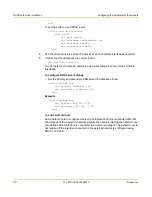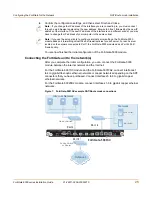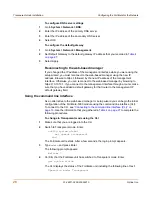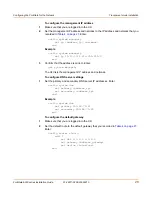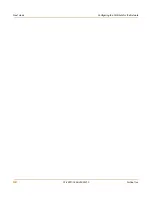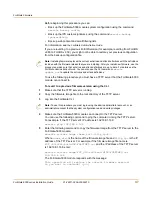Configuring the FortiGate for the Network
High availability installation
FortiGate-5000 series Installation Guide
01-28011-0259-20060210
35
2
Go to
System > Status
.
3
In the Host Name field of the Unit Information section, select Change.
4
Type a new host name and select OK.
To configure a FortiGate-5000 module for HA operation
1
Go to
System > Config > HA
.
2
Select High Availability.
3
Select the mode.
4
Select a Group ID for the HA cluster.
5
If required, change the Unit Priority.
6
If required, select Override master.
7
Enter and confirm a password for the HA cluster.
8
If you are configuring Active-Active HA, select a schedule.
9
Select Apply.
The FortiGate-5000 modules negotiates to establish an HA cluster. When you select
apply you may temporarily lose connectivity with the FortiGate module as the
negotiation takes place.
10
Repeat this procedure for all the FortiGate-5000 modules in the cluster. Once all of
the modules are configured, continue with
“Connecting the cluster to your networks”
on page 37
.
Configuring HA in Transparent mode
Ensure you switch the FortiGate-5000 module to Transparent mode before
configuring the HA cluster.
To configure HA in Transparent mode
1
Go to
System > Status
.
2
Select Change to Transparent Mode and select OK to switch the FortiGate-5000
module to Transparent mode.
Allow the FortiGate-5000 module to restart in Transparent mode.
3
Set the IP management address.
4
Go to
System > Config > HA
.
5
Select High Availability.
6
Select the mode.
7
Select a Group ID for the HA cluster.
8
If required, change the Unit Priority.
9
If required, select Override master.
10
Enter and confirm a password for the HA cluster.
11
If you are configuring Active-Active HA, select a schedule.