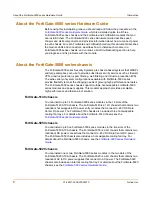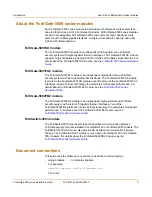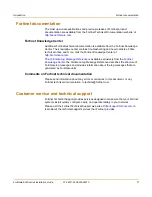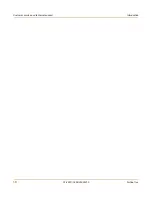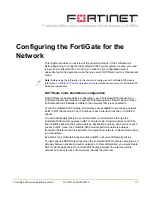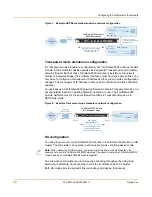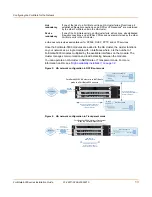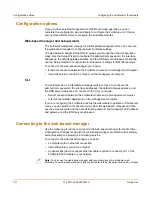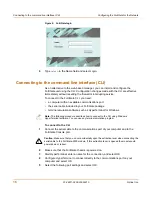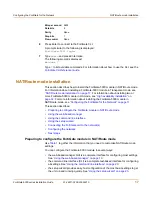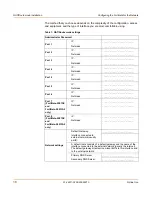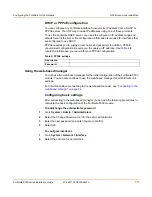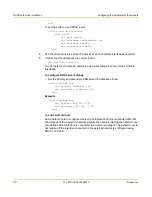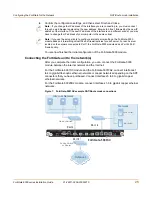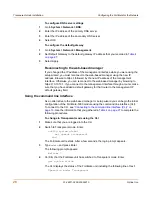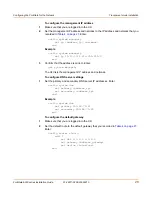20
01-28011-0259-20060210
Fortinet Inc.
NAT/Route mode installation
Configuring the FortiGate for the Network
3
Set the addressing mode for the interface.
Choose from manual, DHCP, or PPPoE.
4
Complete the addressing configuration.
•
For manual addressing, enter the IP address and netmask for the interface.
•
For DHCP addressing, select DHCP and any required settings.
•
For PPPoE addressing, select PPPoE, and enter the username and password and
any other required settings.
For information about how to configure these and other interface settings, see the
FortiGate online help or the
FortiGate Administration Guide
.
5
Select OK.
6
Repeat this procedure for each interface.
To configure DNS server settings
1
Go to
System > Network > DNS
.
2
Enter the IP address of the primary DNS server.
3
Enter the IP address of the secondary DNS server.
4
Select OK.
To add a default route
Add a default route to configure where the FortiGate-5000 module sends traffic
destined for an external network (usually the Internet). Adding the default route also
defines which interface is connected to an external network. The default route is not
required if the interface connected to the external network is configured using DHCP
or PPPoE.
1
Go to
System > Router > Static
.
2
If the Static Route table contains a default route (IP and Mask set to 0.0.0.0), select
the Delete icon to delete this route.
3
Select Create New.
4
Set Destination IP to 0.0.0.0.
5
Set Mask to 0.0.0.0.
6
Set Gateway to the default gateway IP address.
7
Set Device to the interface connected to the external network.
8
Select OK.
Using the command line interface
You can also configure the FortiGate-5000 module using the command line interface
(CLI). For information about connecting to the CLI, see
“Connecting to the command
line interface (CLI)” on page 16
.
Note:
If you change the IP address of the interface you are connecting to, you must connect
through a web browser again using the new address. Browse to https:// followed by the new IP
address of the interface. If the new IP address of the interface is on a different subnet, you may
have to change the IP address of your computer to the same subnet.