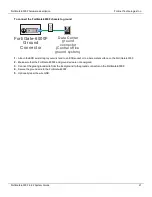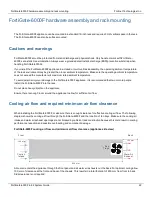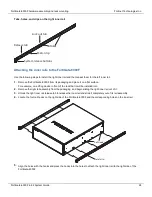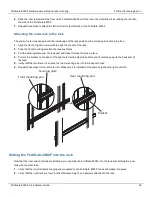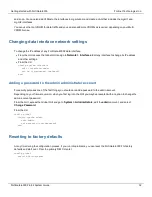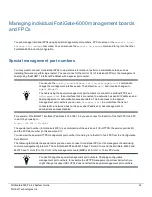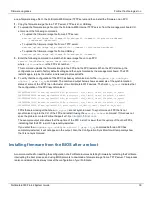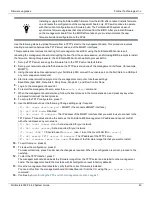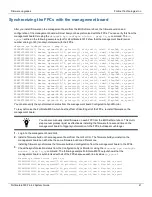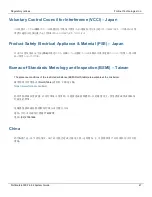Getting started with FortiGate-6000
Fortinet Technologies Inc.
and so on. You can also add VLANs to the interfaces in mgmt-vdom and create a LAG that includes the mgmt1 and
mgmt2 interfaces.
You can use the root VDOM for data traffic and you can also add more VDOMs as required, depending on your Multi
VDOM license.
Changing data interface network settings
To change the IP address of any FortiGate-6000F data interface:
l
From the GUI access the Global GUI and go to
Network > Interfaces
. Edit any interface to change its IP address
and other settings.
l
From the CLI:
config system interface
edit <interface-name>
set ip <ip-address> <netmask>
end
Adding a password to the admin administrator account
For security purposes one of the first things you should do is add a password to the admin account.
Depending on your firmware version, when you first log into the GUI you maybe presented with an option to change the
admin account password.
From the GUI, access the Global GUI and go to
System > Administrators
, edit the
admin
account, and select
Change Password
.
From the CLI:
config global
config system admin
edit admin
set password <new-password>
end
Resetting to factory defaults
At any time during the configuration process, if you run into problems, you can reset the FortiGate-6000F to factory
defaults and start over. From the primary FIM CLI enter:
config global
execute factoryreset
FortiGate-6000F 6.4.2 System Guide
32