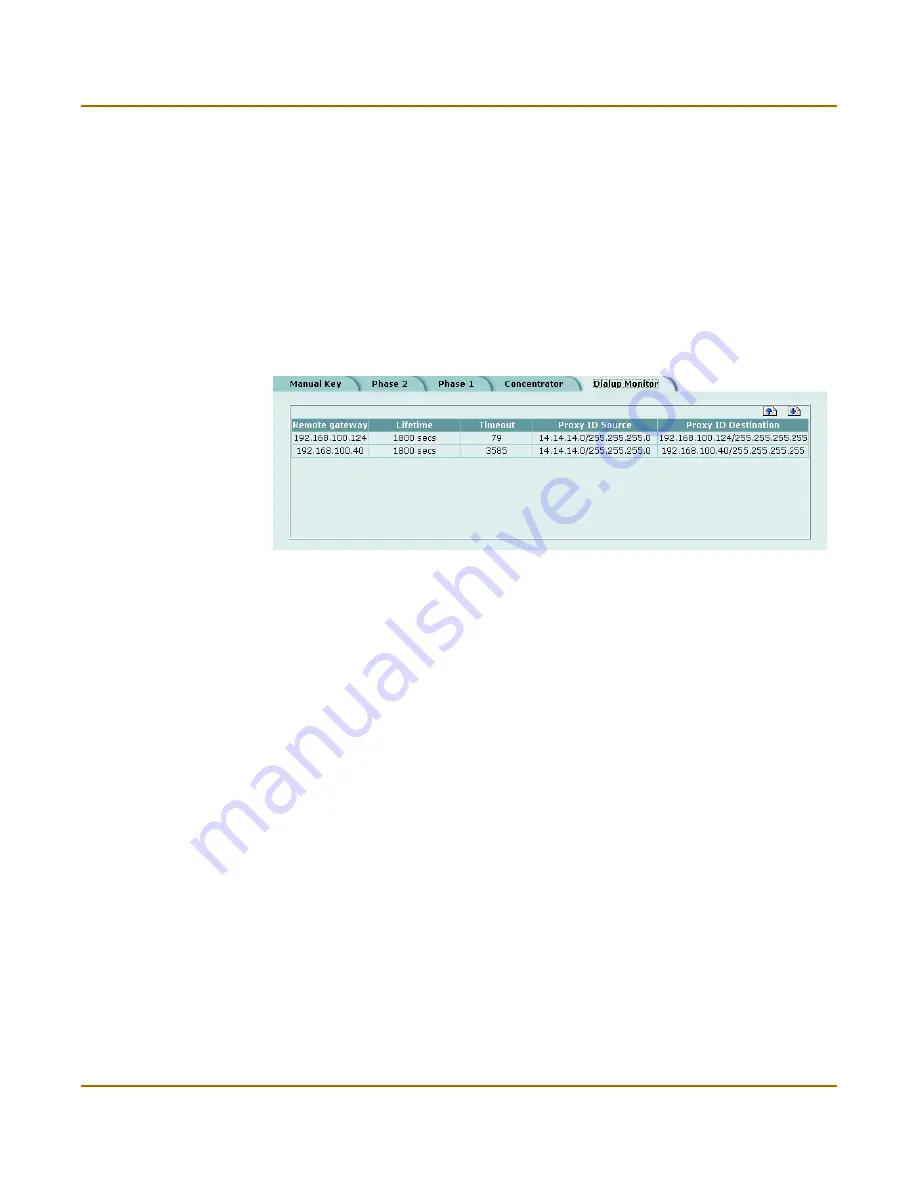
178
Fortinet Inc.
Monitoring and Troubleshooting VPNs
IPSec VPN
To view dialup connection status:
1
Go to
VPN > IPSec > Dialup
.
The Lifetime column displays how long the connection has been up.
The Timeout column displays the time before the next key exchange. The time is
calculated by subtracting the time elapsed since the last key exchange from the
keylife.
The Proxy ID Source column displays the actual IP address or subnet address of the
remote peer.
The Proxy ID Destination column displays the actual IP address or subnet address of
the local peer.
Figure 28: Dialup Monitor
Testing a VPN
To confirm that a VPN between two networks has been configured correctly, use the
ping command from one internal network to connect to a computer on the other
internal network. The IPSec VPN tunnel starts automatically when the first data packet
destined for the VPN is intercepted by the FortiGate unit.
To confirm that a VPN between a network and one or more clients has been
configured correctly, start a VPN client and use the ping command to connect to a
computer on the internal network. The VPN tunnel initializes automatically when the
client makes a connection attempt. You can start the tunnel and test it at the same
time by pinging from the client to an address on the internal network.
Summary of Contents for FortiGate 50R
Page 16: ...16 Fortinet Inc Customer service and technical support Introduction ...
Page 32: ...32 Fortinet Inc Next steps Getting started ...
Page 40: ...40 Fortinet Inc Completing the configuration NAT Route mode installation ...
Page 112: ...112 Fortinet Inc Customizing replacement messages System configuration ...
Page 144: ...144 Fortinet Inc Content profiles Firewall configuration ...
Page 202: ...202 Fortinet Inc Logging attacks Network Intrusion Detection System NIDS ...
Page 216: ...216 Fortinet Inc Exempt URL list Web filtering ...
Page 228: ...228 Fortinet Inc Configuring alert email Logging and reporting ...
Page 232: ...232 Fortinet Inc Glossary ...






























