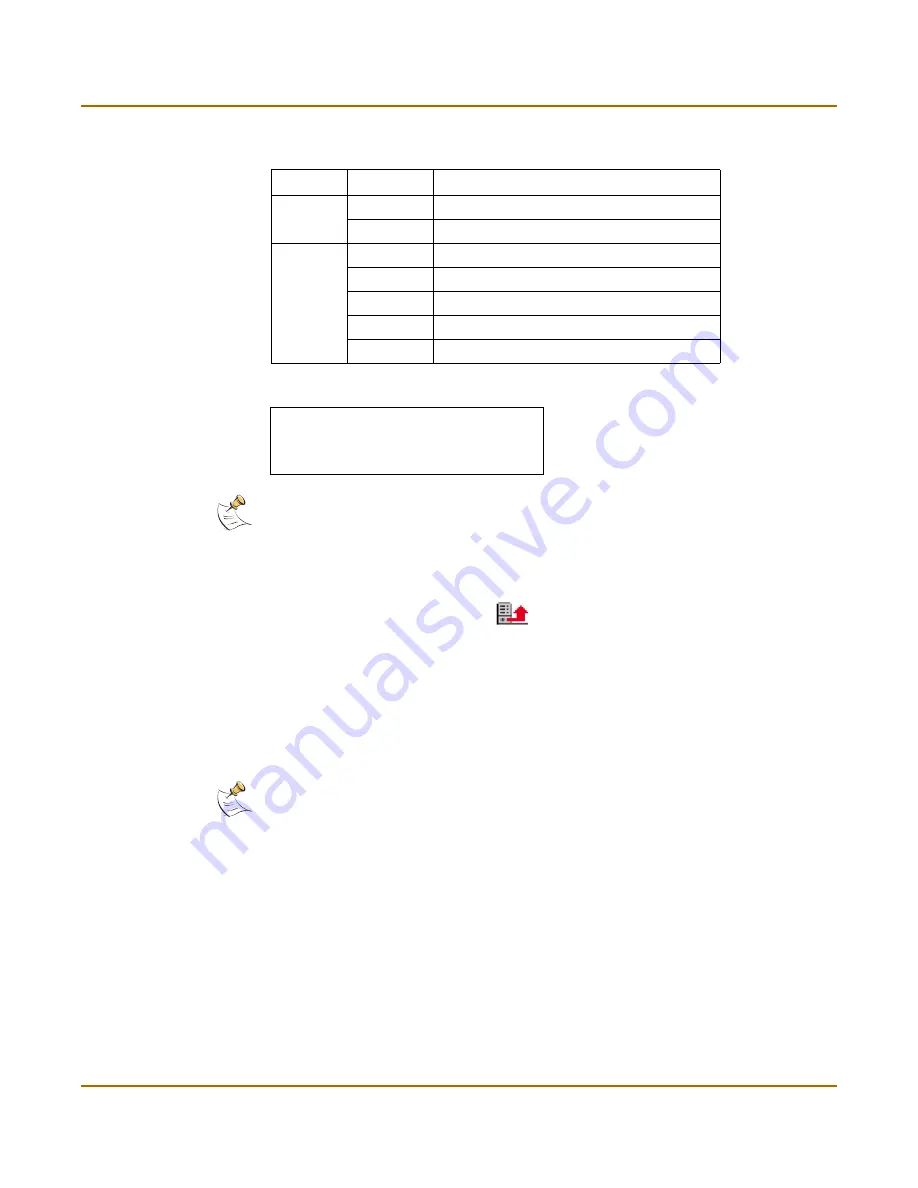
234
Fortinet Inc.
Content blocking
Web filtering
Figure 36: Example Banned Word List text file
To restore the banned word list
1
Go to
Web Filter > Content Block
.
2
Select Restore Banned Word List
.
3
Type the path and filename of the banned word list text file, or select Browse and
locate the file.
4
Select OK to upload the file to the FortiGate unit.
5
Select Return to display the updated Banned Word List.
6
You can continue to maintain the Banned Word List by making changes to the text file
and uploading it again as necessary.
.
Table 21: Banned Word list configuration parameters
Parameter Setting
Description
Status
0
Disabled
1
Enabled
Language
0
ASCII
1
Simplified Chinese
2
Traditional Chinese
3
Japanese
4
Korean
banned 1 0
1 1 3
"2" 1 1
Note:
All changes made to the banned word list using the web-based manager are lost when
you upload a new list. However, you can download your current banned word list, add more
items to it using a text editor, and then upload the edited list to the FortiGate unit.
Note:
Banned Word must be selected in the content profile for web pages containing banned
words to be blocked.
Summary of Contents for FortiGate 50A
Page 12: ...Contents 12 Fortinet Inc ...
Page 32: ...32 Fortinet Inc Next steps Getting started ...
Page 40: ...40 Fortinet Inc Completing the configuration NAT Route mode installation ...
Page 72: ...72 Fortinet Inc Session list System status ...
Page 112: ...112 Fortinet Inc Configuring the modem interface Network configuration ...
Page 120: ...120 Fortinet Inc Adding RIP filters RIP configuration ...
Page 170: ...170 Fortinet Inc Content profiles Firewall configuration ...
Page 224: ...224 Fortinet Inc Logging attacks Network Intrusion Detection System NIDS ...
Page 230: ...230 Fortinet Inc Viewing the virus list Antivirus protection ...
Page 244: ...244 Fortinet Inc Exempt URL list Web filtering ...
Page 262: ...262 Fortinet Inc Glossary ...
Page 272: ...272 Fortinet Inc Index ...



































