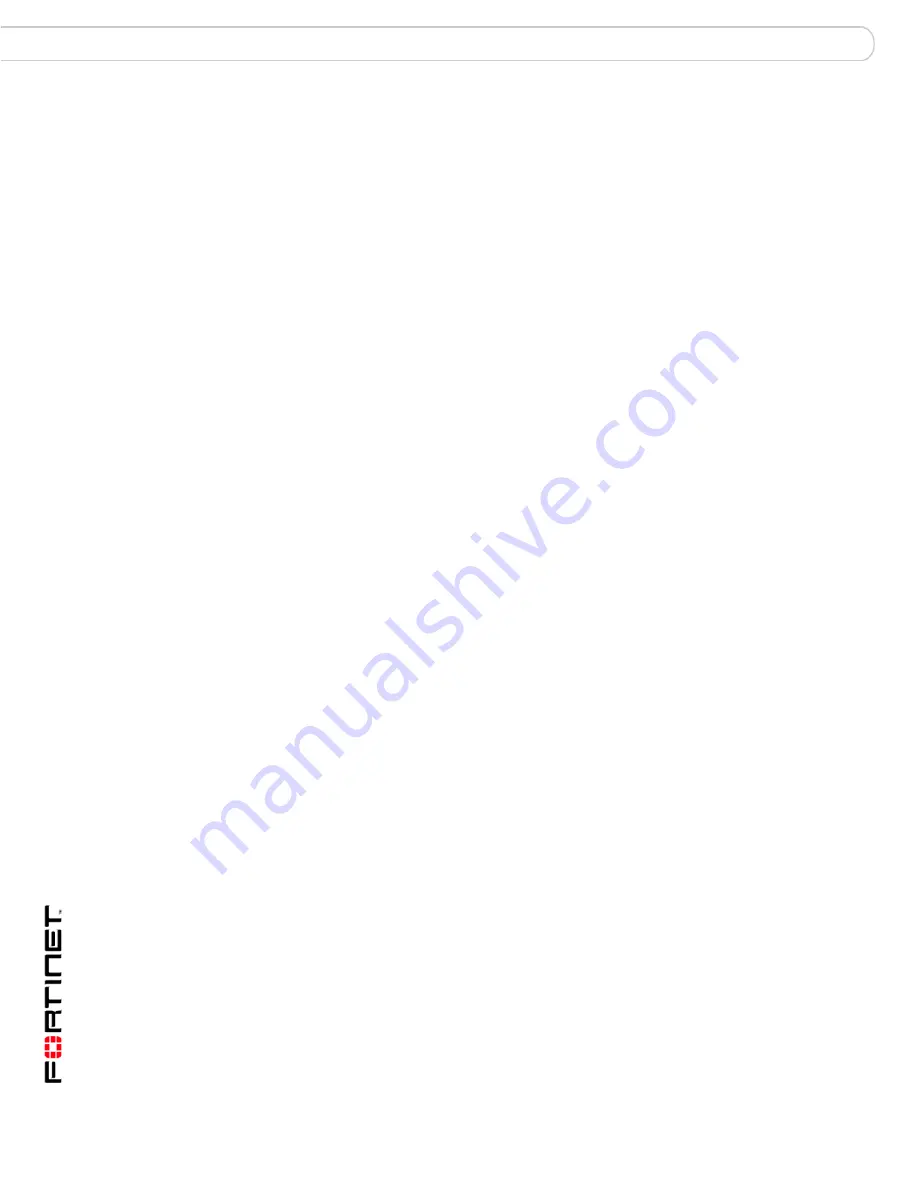
FortiClient End Point Security for Symbian OS Version 4.1 User Guide
22
04-41000-0251-20080808
Encryption settings
Configuration
Encryption (Phone security)
The FortiClient program can encrypt your contacts and personal information. This
secures your data in case your phone is lost or stolen.
To access encryption functions, select Phone security from the FortiClient main
menu. The first time you do this, FortiClient asks you to set a password. You must
use this password every time you enter the Phone security menu.
For quick access to the encryption functions at any time, press the Edit key and *
at the same time and then select Encrypt Console from the menu.
To enable or disable encryption
1
Select
Phone security
and enter your password.
2
Select
Phone security
.
When encryption is enabled, the
Phone security
icon includes a green check
mark.
Encryption settings
To change encryption settings
1
Select
Phone security
and enter your password.
2
Ensure that encryption is off.
3
Select
Settings
.
4
Using the joystick, set the following options:
Encrypting contacts
The contacts that you want to encrypt must belong to a group. See the Symbian
documentation for more information about contacts and contact groups.
To encrypt contacts
1
Select
Phone security
and enter your password.
2
Ensure that encryption is disabled.
3
Select
Settings
.
4
Move the joystick to the right to select the Add/Remove Group tab.
Your contact groups are listed.
Password
Change your password. Enter new password and select OK.
Reboot auto encrypt
Select On to encrypt data when the phone is restarted.
Encrypt store
Select Phone Memory or Storage Card for encrypted file storage.
Auto encrypt on idle
Select On to encrypt data when the phone is idle.
Decryption range
Select to decrypt all messages or only messages that arrived:
•
Within one day
•
Within one week
•
Within one month
•
All









































