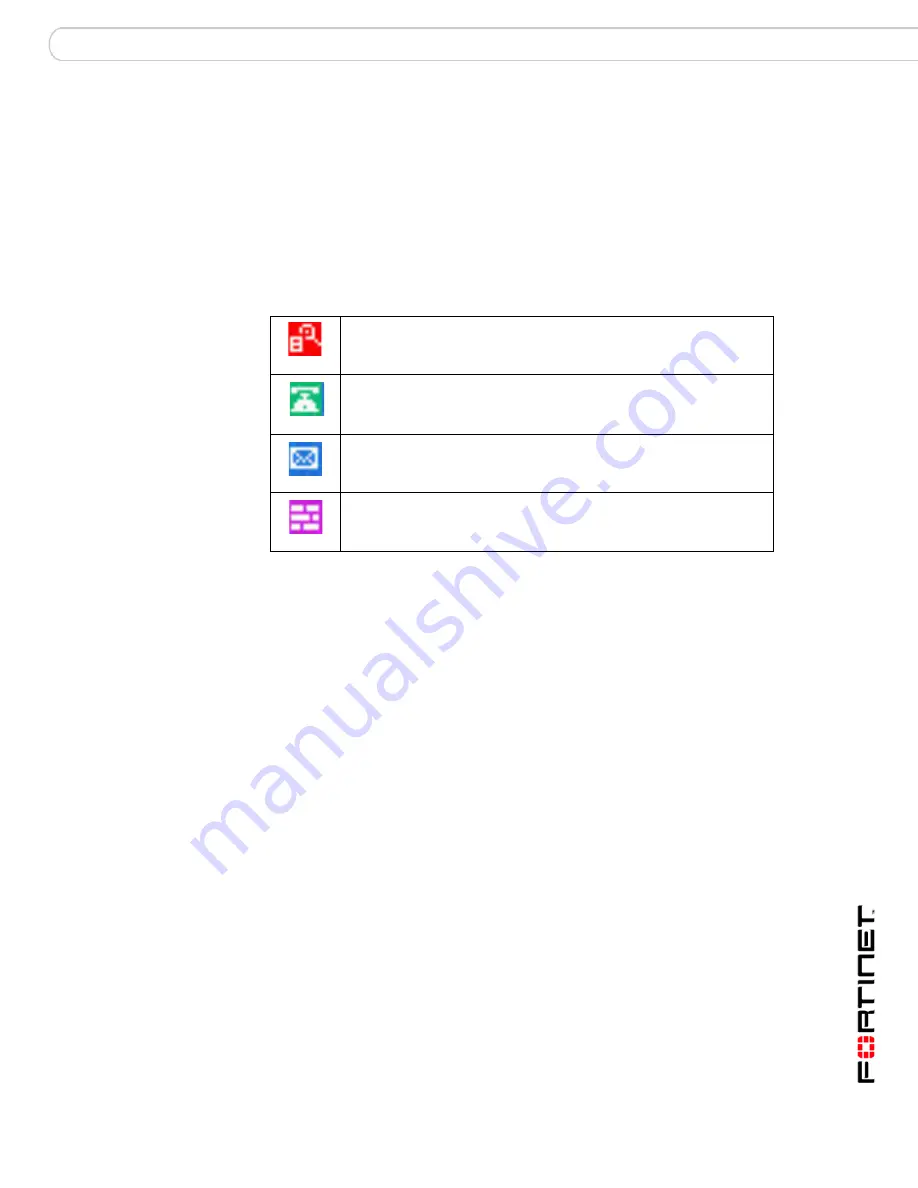
Configuration
FortiClient Trayicon
FortiClient End Point Security for Symbian OS Version 4.1 User Guide
04-41000-0251-20080808
13
FortiClient Trayicon
If Display Trayicon is enabled, four icons at the top right of your device screen
display the status of the FortiClient application at all times.
To enable or disable Trayicons
1
Start the FortiClient application.
2
Select
Help&Support > System Settings
.
3
With the joystick, set Display Trayicon On or Off.
Logs
The FortiClient program logs events such as activities performed with the
program, virus detections, spam detections, and firewall detections. You can view
or delete the logs.
To manage logs
1
From the FortiClient main menu, select
Help&Support
>
System Log
.
2
Move the joystick right or left to select the tab for the type of log: Activity, Virus,
Call, Spam, Firewall.
3
Do one of the following:
•
To see the details of a log entry, select the log, then
Options
>
Show Details
.
•
To delete a log entry, select the log, then
Options
>
Delete Item
.
•
To delete all log entries, select
Options
>
Delete All Items
.
Send SMS Bill Prompt
Select On to have your phone ask permission before sending
an SMS message.
Hotkey
Enter a new hotkey combination. The default is Edit + *.
The hotkey provides access to the FortiClient application at any
time. See
“Quick access to FortiClient application” on page 9
.
Table 1: FortiClient Trayicons
Real-time Protection is enabled.
Incoming Call Filter is enabled
Active SMS Filter is enabled.
Active Firewall is enabled.




























