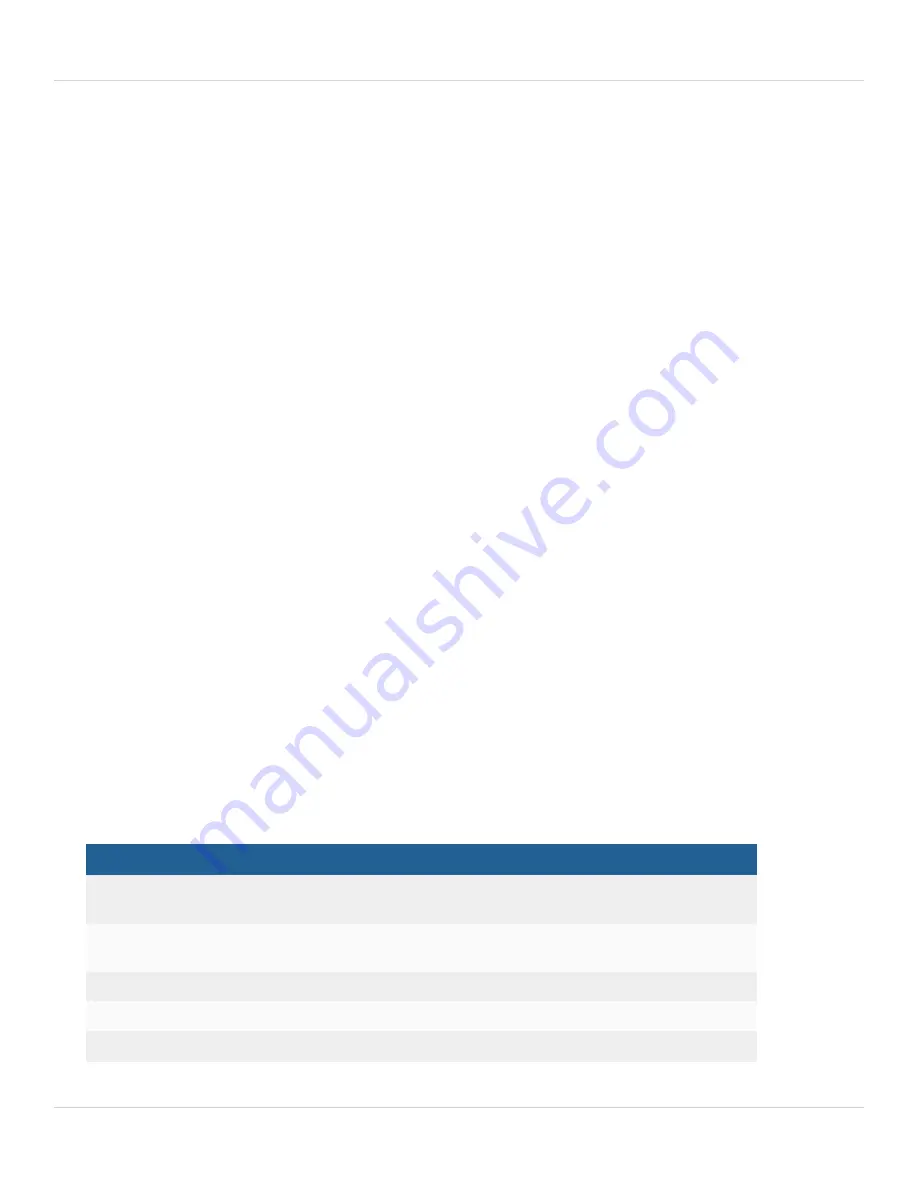
Quick FIM-7941F configuration
Fortinet Technologies Inc.
Quick FIM-7941F configuration
This section is a quick start guide to connecting and configuring a FIM-7941F for your network.
Before using this chapter, your FortiGate-7000 chassis should be mounted and connected to your power system. In
addition, your FIM-7941Fs should be inserted into the chassis in slots 1 or 2 and one or more processor modules should
be installed in chassis slots 3 and up. The chassis and the modules should also be powered up and the front panel LEDs
should indicate that the modules are functioning normally. As well the FIM-7941F and the processor modules should be
running the same FortiOS firmware version.
Registering your FortiGate-7000 series products
FortiGate-7000 series products are registered according to the chassis serial number. You need to register your chassis
to receive Fortinet customer services such as product updates and customer support. You must also register your
product for FortiGuard services. Register your product by visiting
. To register, enter your
contact information and the serial numbers of the Fortinet products that you or your organization have purchased.
Choosing the configuration tool
You can use either the GUI or the Command Line Interface (CLI) to configure the FIM-7941F. Some basic configuration
settings can only be done from the CLI. You can connect to the GUI using HTTP or HTTPS, You can connect to the
CLI using SSH or Telnet or by a direct console connection to the FIM-7941F Console port. Use a terminal emulator with
the following settings to connect to the console port: bits per second: 9600, data bits: 8, parity: none, stop bits: 1, flow
control: none.
Changing network settings
The FIM-7941F ships with the following factory default configuration.
Option
Default configuration
Administrator Account User
Name
admin
Password
(none) For security reasons you should add a password to the admin
account before connecting the FIM-7941F to your network.
FIM-7941F in slot 1
MGMT1: FIM01, 1-mgmt1, default IP address 192.168.1.99/24
FIM-7941F in slot 2
MGMT1: FIM02, 2-mgmt1, default IP address 192.168.2.99/24
If you choose to only install
MGMT1: FIM01, 1-mgmt1, default IP address 192.168.1.99/24
FIM-7941F 6.4.8 Interface Module Guide
26





















