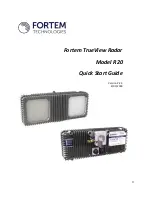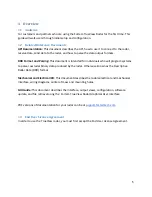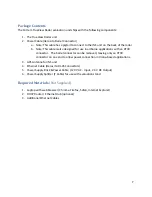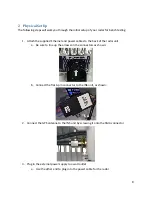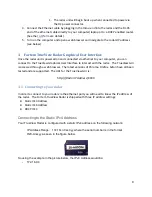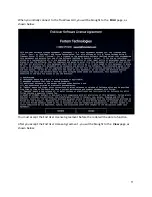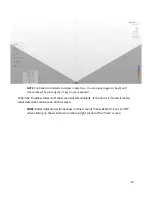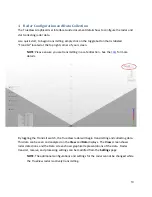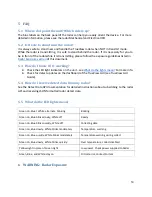Reviews:
No comments
Related manuals for TrueView R20

TA-7650C
Brand: jotron Pages: 26

GigaBeam GBE-LR
Brand: Ubiquiti Pages: 24

LPDAB10
Brand: Logik Pages: 24

UR180
Brand: SOUNDMASTER Pages: 14

KCD50
Brand: SOUNDMASTER Pages: 68

JX-M59
Brand: jWIN Pages: 6

VX328
Brand: Velex Pages: 11

Link-9
Brand: Lowrance Pages: 74

Ranger
Brand: Freeplay Pages: 2

MMT CENTER X7
Brand: Xlyne Pages: 28

ProChat BF-CM632
Brand: BelFone Pages: 19

BF-TD520
Brand: BelFone Pages: 28

BF-TM8250
Brand: BelFone Pages: 33

EU155Y
Brand: Electrohome Pages: 12

Radiola 21
Brand: RCA Pages: 16

00054823 IR110
Brand: Hama Pages: 64

F-25U
Brand: Kanematsu Corporation Pages: 11

XKKa
Brand: Radio Shack Pages: 24