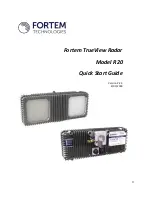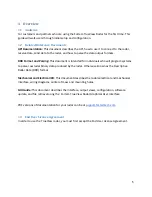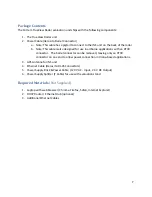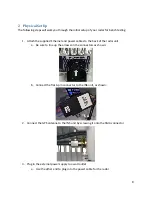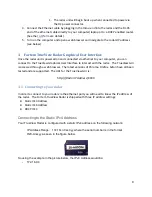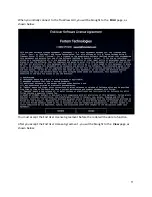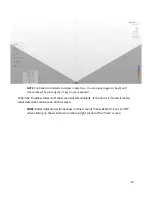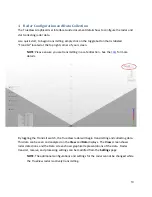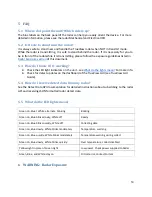Connecting to the Static IPv6 address
Your Fortem TrueView Radar is also configured with a static IPv6 address on the following
network:
IP Address Range:
fd46:6f72:746d::1:0:<serial number>
Prefix Length:
/64
Connecting to a DHCP address
To connect to your TrueView radar via DCHP, you will need the following:
● A DHCP enabled router
○ You will need a username and password to login to your router
● Ethernet cable(s) to connect to your computer
● A DHCP enabled computer
To determine the IP address of your radar unit, as assigned by DCHP, follow these
steps:
1.
Plug both the radar unit and your computer into the router
2.
Log in to your router’s admin page via a web browser
▪
If you are unsure how to do this, see the following:
http://www.broadbandexpert.com/wireless-internet/networking-advice/
finding-and-accessing-your-routers-admin-panel-console
3.
Find the page that lists devices connected to your router
4.
Find the IP address assigned to the device named “Fortem-R20-A
nxxyy
”, where
nxxyy are the 5 digits of your TrueView radar serial number
Once you know what IP address it was assigned, you can connect to the TrueView
Graphical User Interface using the same URL as above:
http://[
Radar IP Address
]:3030
Also note, the Radar User Interface will allow you to setup one other custom Static IPv4 address
of your choosing. Please refer to the Radar User Interface for instructions if you require a
custom IP address for your situation.
3.2 Connecting to the radar web interface
Use your browser to navigate to the IP address of the radar on port 3030.
http://[
Radar IP Address
]:3030
10