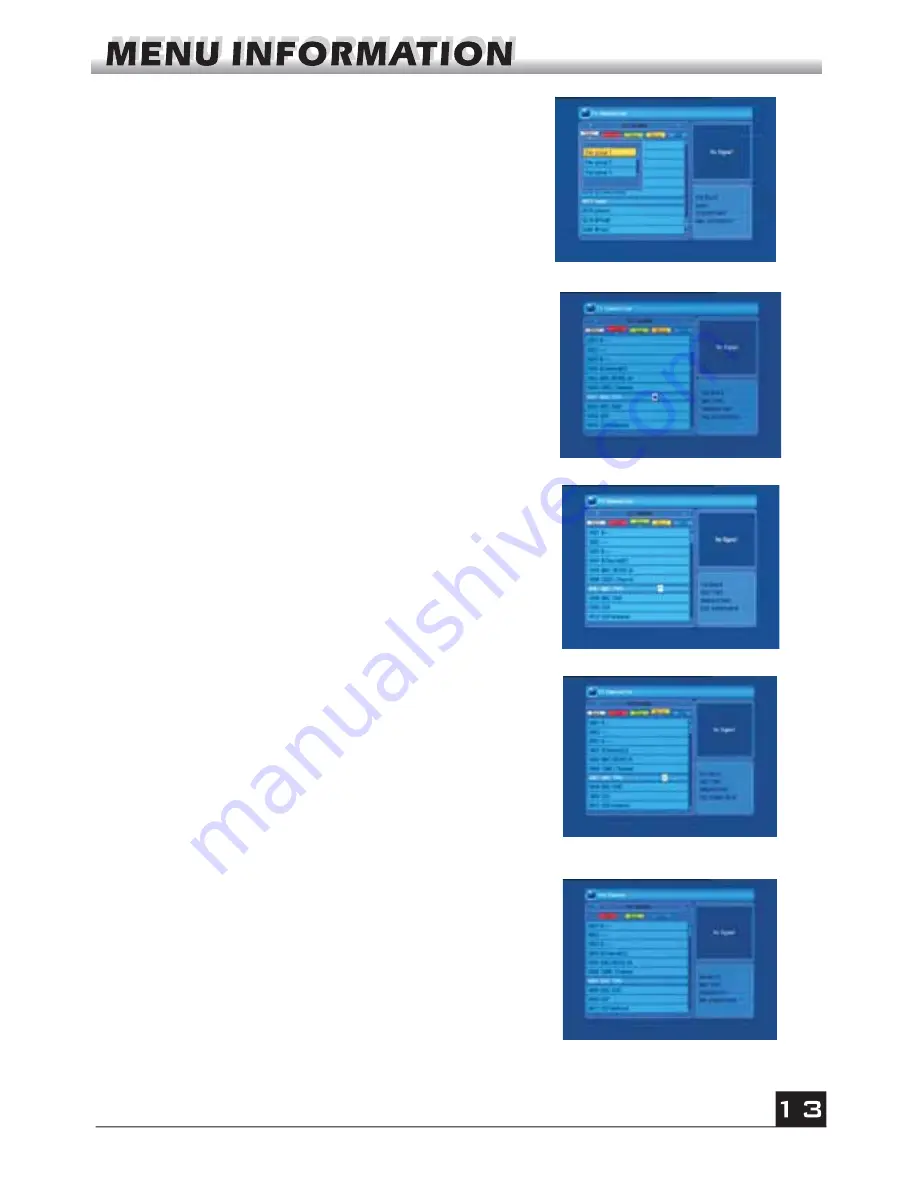
3. Press
FAV
key to move the FA V button upward.
Select the program and press
OK
key to pop up the
favourite group list. In the list, select the group that
you want to add into and press
OK
key, and then
you will find the favourite mark is displayed at the
right side of the selected program.
Press
FAV
key again to exit from the fav mode, and
you will find the FA V button return to the origin
position.
4. Press
red
colour key to move the Lock button
upward. Select the program and press
OK
key to
mark this program with the Lock mark. Y ou can
cancel this mark by pressing
OK
key once more.
Press
red
colour key again to exit from the lock
mode, and you will find the Lock button return to the
origin position.
5. Press
green
colour key to move the Skip button
upward. Select the program and press
OK
key to
mark this program with the skip mark. Y ou can
cancel this mark by pressing
OK
key once more.
Press
green
colour key again to exit from the skip
mode, and you will find the Skip button return to the
origin position.
6. Press
yellow
colour key to move the Move
button upward. Select the program and press
OK
key to mark this program with the move mark.
Press
PR+, PR-
keys to move the cursor to the
position where you want to locate and press
OK
key to confirm.
Press
yellow
colour key again to exit from the
yellow mode, and you will find the yellow button
return to the origin position.
7. Press
blue
colour key to enter into the
Edit
channel
window.





























