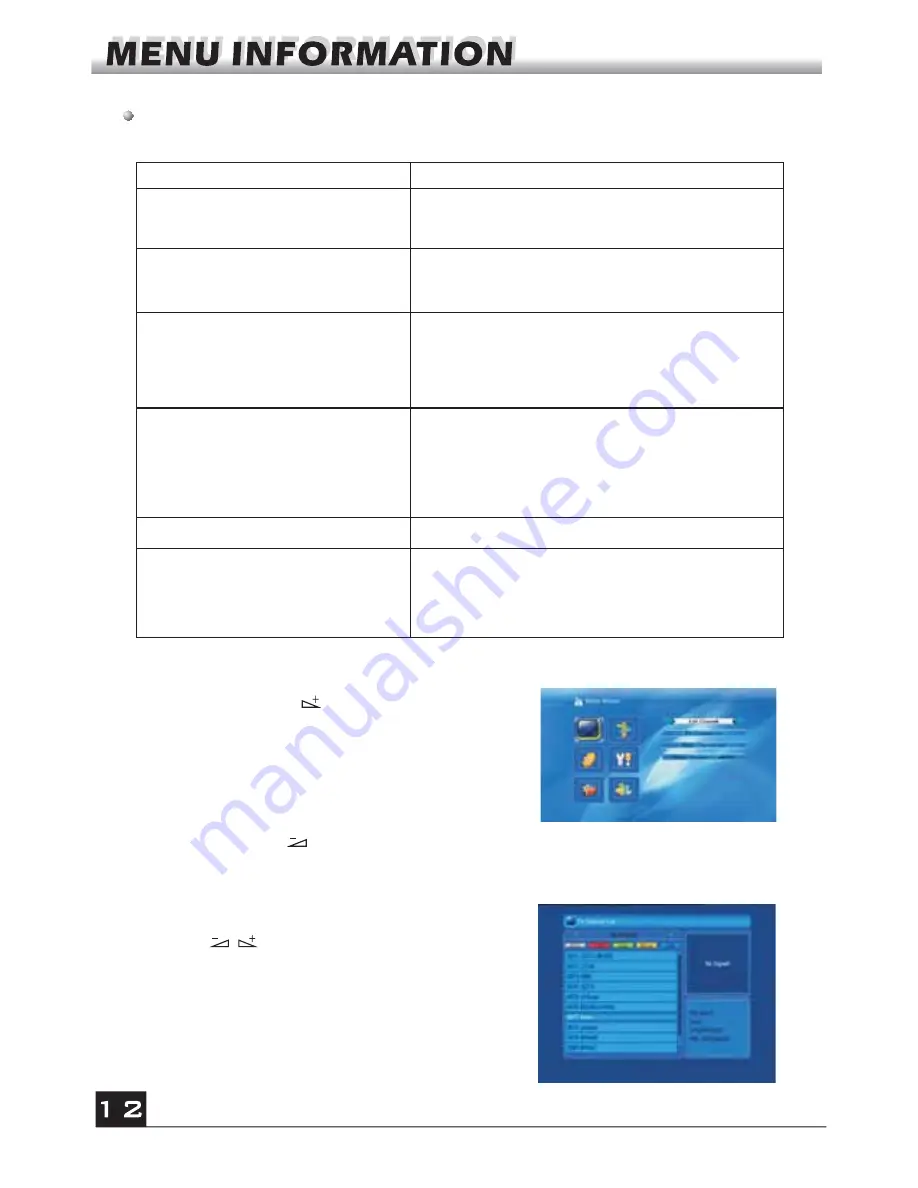
If there is no program, you can not exit from the
Main Menu
window by pressing
MENU
or
EXIT
key. System will inform "No channel" and the following items turn grey.
1. Press
OK
key or key to pop up the "Input
Password" dialogue, you can not enter into the menu
unless the correct password is inputted. The default
password is "
0000
".
2. Press
PR+, PR-
keys to move the cursor up or
down.
3. Press
EXIT
key or key to move the focus to the
left menu.
Sub-menu
Turn grey when there is no program
Edit Channel
Installation
System Setup
Tools
TV Channel List
Radio Channel List
Delete channels by satellite
Antenna Connection Satellite List
Antenna Setup Single
Satellite Search
Multi Satellite Search TP List
Language TV
System
Local Time Setting Timer Setting
Parental Lock OSD
Setting
Favorite Other
1. Edit Channel
1. Press keys to select satellite.
2. Press
PR+, PR-
keys to select the program that
you want to play, and then press
OK
key to view it in
the small window. If move the
yellow
cursor to select
up or down, you will see a gray line which indicates
the playing program in the small window.
1.1 TV Channel List
Game
Othello Sudoku
REC
PVR Storage
Information
Remove USB device safely
Display Setting
Media Player
PVR Setting
Information Factory Setting
Upgrade by USB
Conditional Access
Network Local Setting
WiFi Manager
Upgrade by Network
Weather Forecast
RSS Reader




























