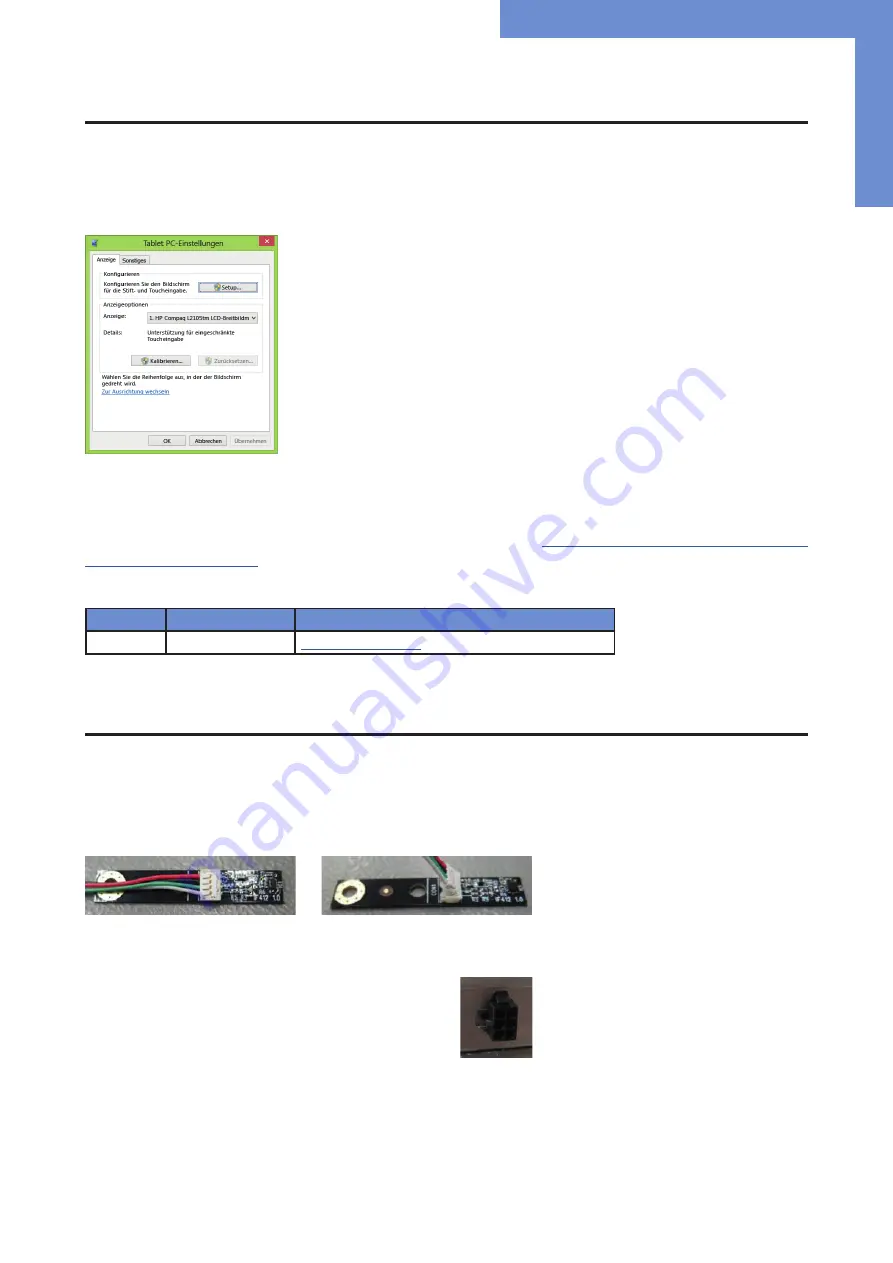
Touch Sensors
13
5.
Touch Sensors
The POS-Line high bright monitor has installed a HID touchscreen as standard. HID devices do not need drivers for Windows 10 and
higher. Please contact our support center if you are using LINUX based computers.
If a driver is required, the touch on this driver must be calibrated. Is it a HID Touch, Windows calibration in the control panel must be
performed.
path:
Control Panel \ All Control Panel Items \ Tablet PC Settings
Note: All drivers for the touch sensors can be found on our website:
https://www.distec.de/en/service/down-
. The following table gives an overview over the touch systems including web ad-
dresses for driver downloads.
Panel size
Touch technology
Driver download
21.5”
P-CAP
6.
Ambient Light Sensor
The scope of delivery includes the ambient light sensor and the ALS cable. In order to be able to use the Ambient Light Sensor, two
work steps have to be carried out.
The first step is to connect the cable to the ambient light sensor. When installing the ALS cable, make sure that it is installed the right
way round. Furthermore, the cable must first be threaded into the housing with the “noses”, now press the connector down and clip it
in. Here are two pictures for a better understanding.
In the second step, the cable must be connected to the monitor.
The ALS cable is mounted on the monitor via a connection socket.
Important, the plug only fits in one direction, please note.
If the monitor is switched on, the ALS function is active. The ambient light sensor is to be mounted using the screw connection point
on the circuit board.




























