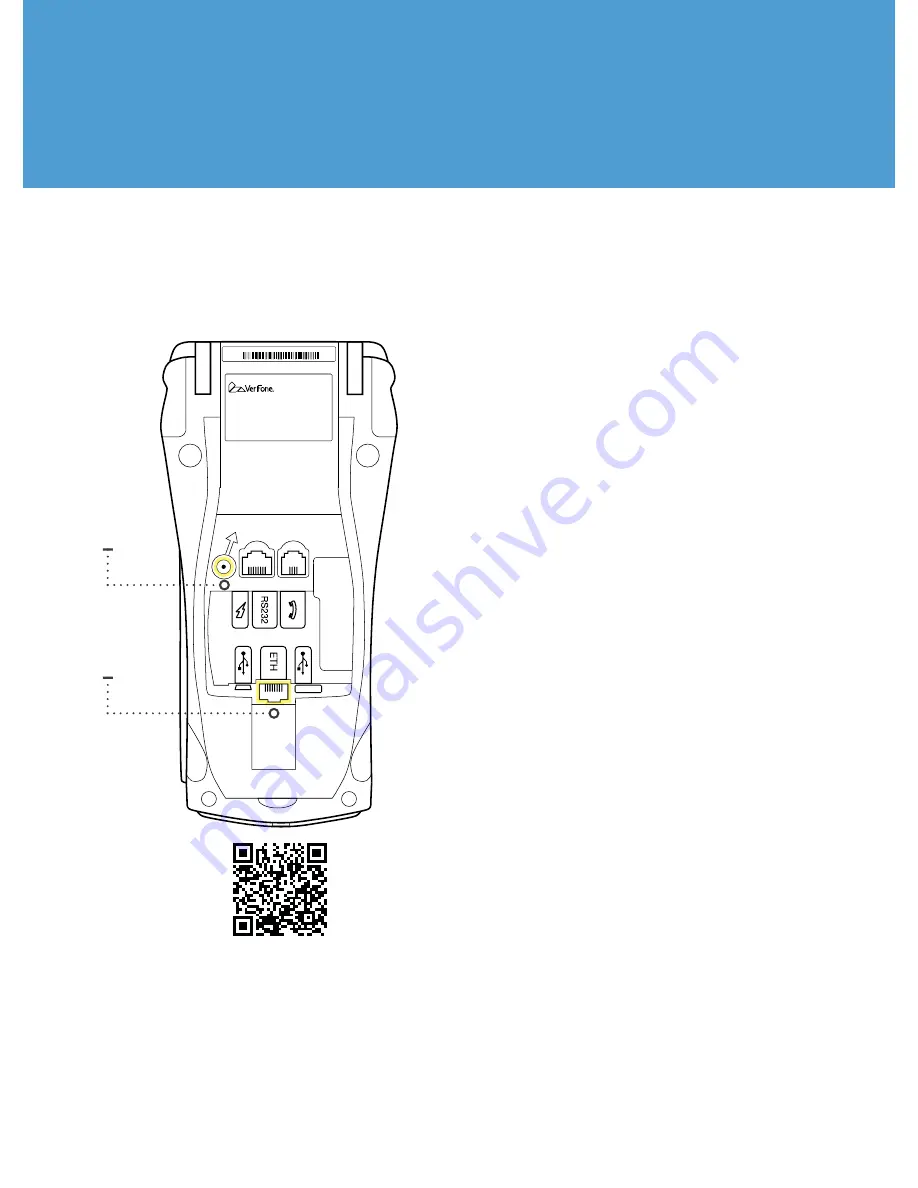
1. Plug the network (Ethernet) cable into
bottom of the terminal (labeled ETH).
Note: Do not use a phone cord.
2. Plug in the terminal’s power cable.
After turning on the equipment, you
will come to a screen that will display
the following:
CommServer
- Used to con
fi
gure
static IP addresses and check network
connectivity.
XPI
-
Cosmetic that indicates the EMV
software is installed.
Do not
choose
this option, otherwise you will have to
unplug/plugin the terminal.
Forte
- Used to manage transaction
processing.
Choose
this option.
3. After choosing Forte, the bottom of
the screen will display the following in
order:
•
Reading Batch File for
Merchant 1
• Communication Status
-- Connected --
• “Initializing PINpad”
Once in the Forte Application, the screen
will display:
Your Merchant Name
• Credit Card
• Debit Card
• Check
Select payment type to begin processing.
Standalone Terminal Setup
Scan for
more Info
Power
cable
ETH





















