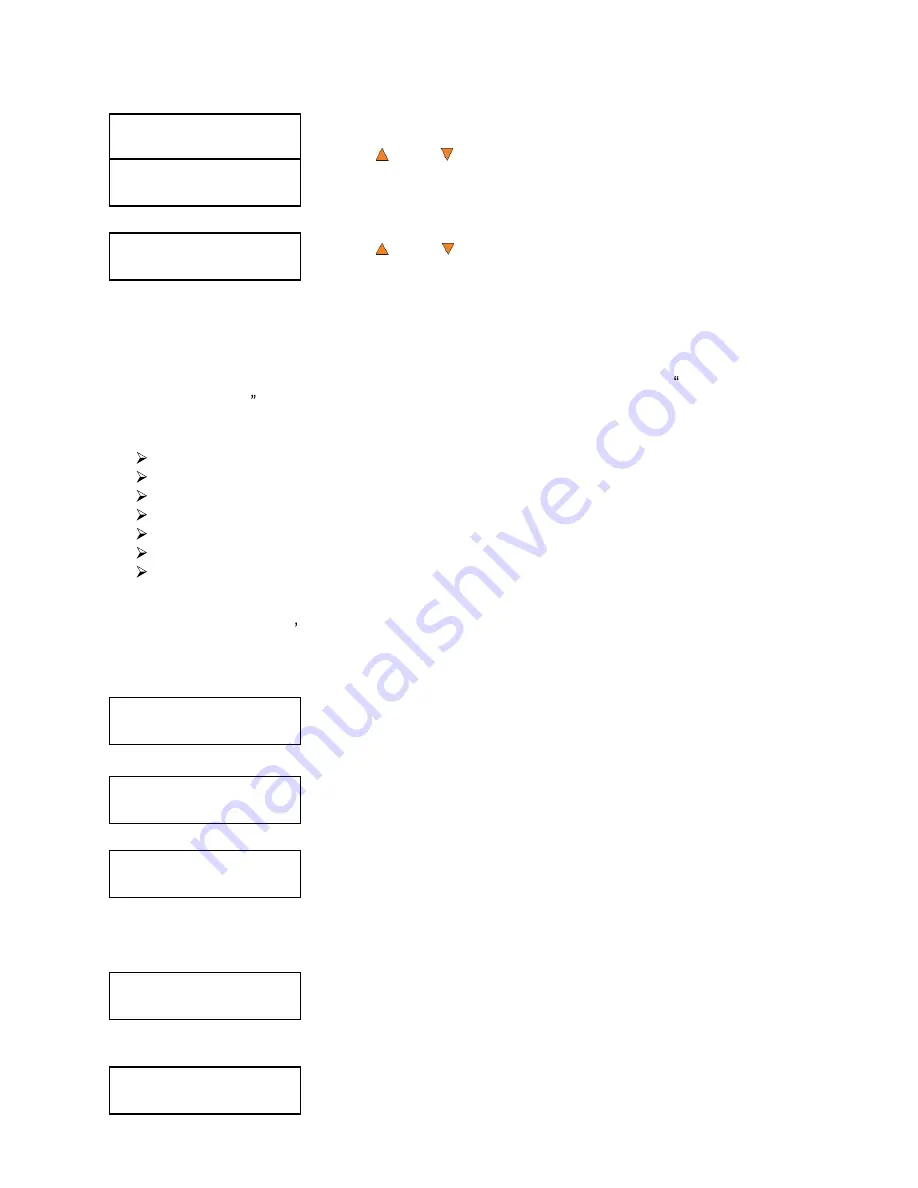
18
Master Mode:
Single Master
Master Mode:
Multi Master
Discmakers X.xx
1. Copy (MM)
Discmakers X.xx
1. Copy (MM)
Preparing...
Please Wait
OK: 0 NG: 0 NB: 0
Input Bin > Drive01
Processing...
Please Wait
Copying... H4012MB
0 12% 481MB
Use the
Up or
Down button to select Multi Master Mode. Press
the ENT/Enter button to submit your selection.
Use the
Up or
Down button to navigate back to the 1. Copy
Menu.
1.2.2 Start the Copying Process
Place your master discs and blank discs onto the Input Spindle as described in Single Master and
Multi Master Modes on page 13. In general, the order of the discs on the spindle will be, from top
to bottom:
The master disc for the first job
The blank discs for the first job
The master disc for the second job
The blank discs for the second job
The master disc for the third job
The blank discs for the third job
etc.
Duplication Jobs with different formats among CD/DVD/BD can be intermixed. The autoloader will
automatically detect a job s master and blank disc format and copy them when they match.
You should still be at the 1. Copy Menu:
Press the ENT/Enter button to start the duplication job.
After a short interval, the robotic loader will pick the top disc (master
disc) from the Input Spindle and place it into one of the drives. As this
is happening, you will see a screen similar to below:
This information screen shows what is happening. In this case, the
loader has taken a disc from the Input Spindle and is placing it into
Drive 1.
The loader will continue to take discs from the Input Spindle and place them into drives until either
all of the drives are full or the Input Spindle is empty.
It takes a few seconds for the autoloader to recognize all of the discs
in the trays.
Once all of the discs are detected, the autoloader will detect the
master disc and the duplication process will start for the remaining






























