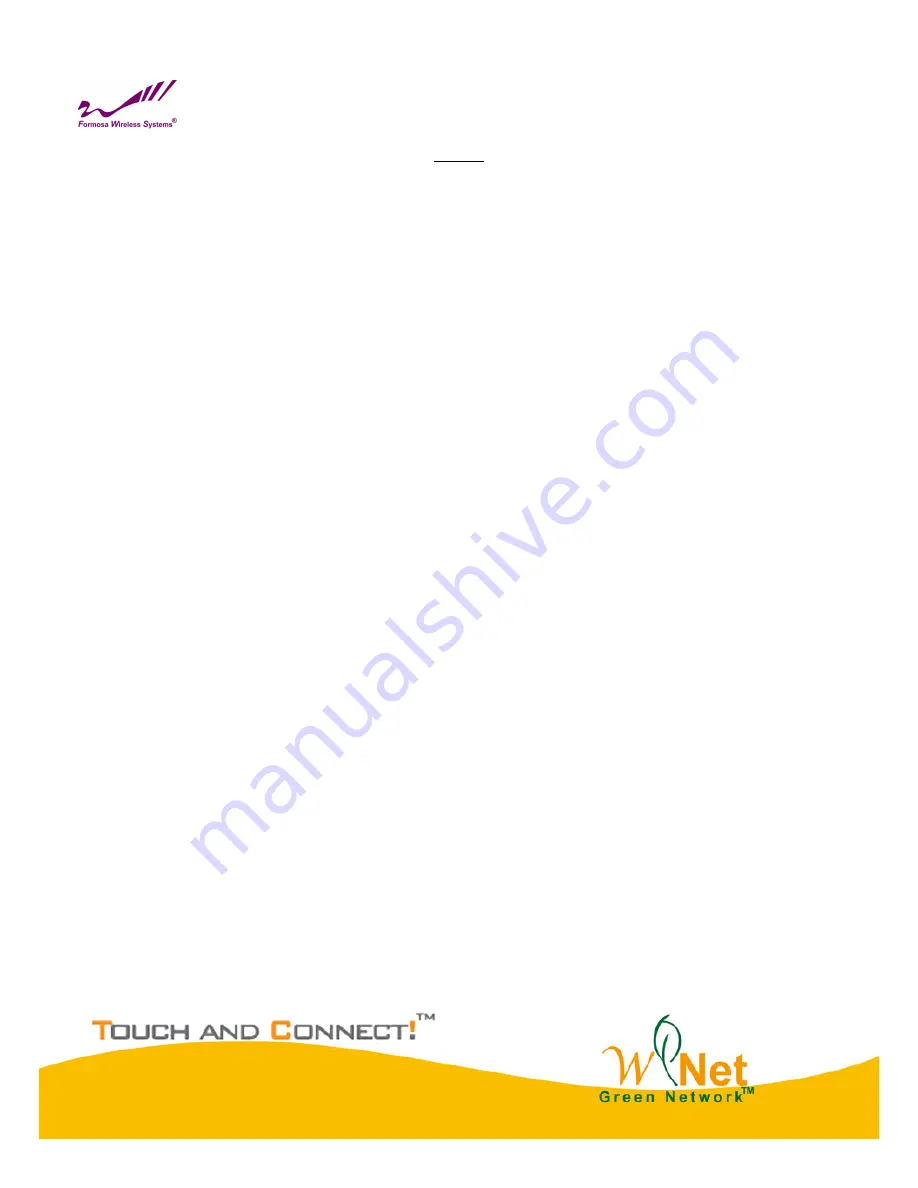
3
Index
CHAPTER 1 INTRODUCTION ............................................................................................................................................ 4
I
NTRODUCTION
....................................................................................................................................................................... 4
A
PPEARANCE OF
P
RODUCT
..................................................................................................................................................... 4
F
EATURES AND
B
ENEFITS
....................................................................................................................................................... 4
CHAPTER 2 HARDWARE INSTALLATION ..................................................................................................................... 5
S
YSTEM
R
EQUIREMENT
.......................................................................................................................................................... 5
P
RODUCE
K
IT
......................................................................................................................................................................... 5
H
ARDWARE
I
NSTALLATION
..................................................................................................................................................... 5
LED
D
ESCRIPTIONS
............................................................................................................................................................... 5
CHAPTER 3 SYSTEM SETUP .............................................................................................................................................. 6
F
ACTORY
D
EFAULT
S
ETTINGS
................................................................................................................................................. 6
U
SING THE
W
EB
M
ANAGEMENT
............................................................................................................................................. 7
S
TATUS
................................................................................................................................................................................... 8
MAP .................................................................................................................................................................................... 10
S
YSTEM
................................................................................................................................................................................ 11
CHAPTER 4 WIRELESS SETTINGS ................................................................................................................................ 15
B
ASIC
W
IRELESS
S
ETTINGS
.................................................................................................................................................. 15
CHAPTER 5 MANAGEMENT ............................................................................................................................................ 19
C
HANGE
P
ASSWORD
............................................................................................................................................................. 19
U
PGRADE
F
IRMWARE
........................................................................................................................................................... 21
B
ACKUP
/R
ESTORE
................................................................................................................................................................ 22
E
VENT
L
OG
.......................................................................................................................................................................... 23
R
EBOOT
................................................................................................................................................................................ 23
CHAPTER 6 TROUBLESHOOTING ................................................................................................................................. 24
FAQ ..................................................................................................................................................................................... 24
S
ERVICE
S
UPPORT
................................................................................................................................................................ 25


















