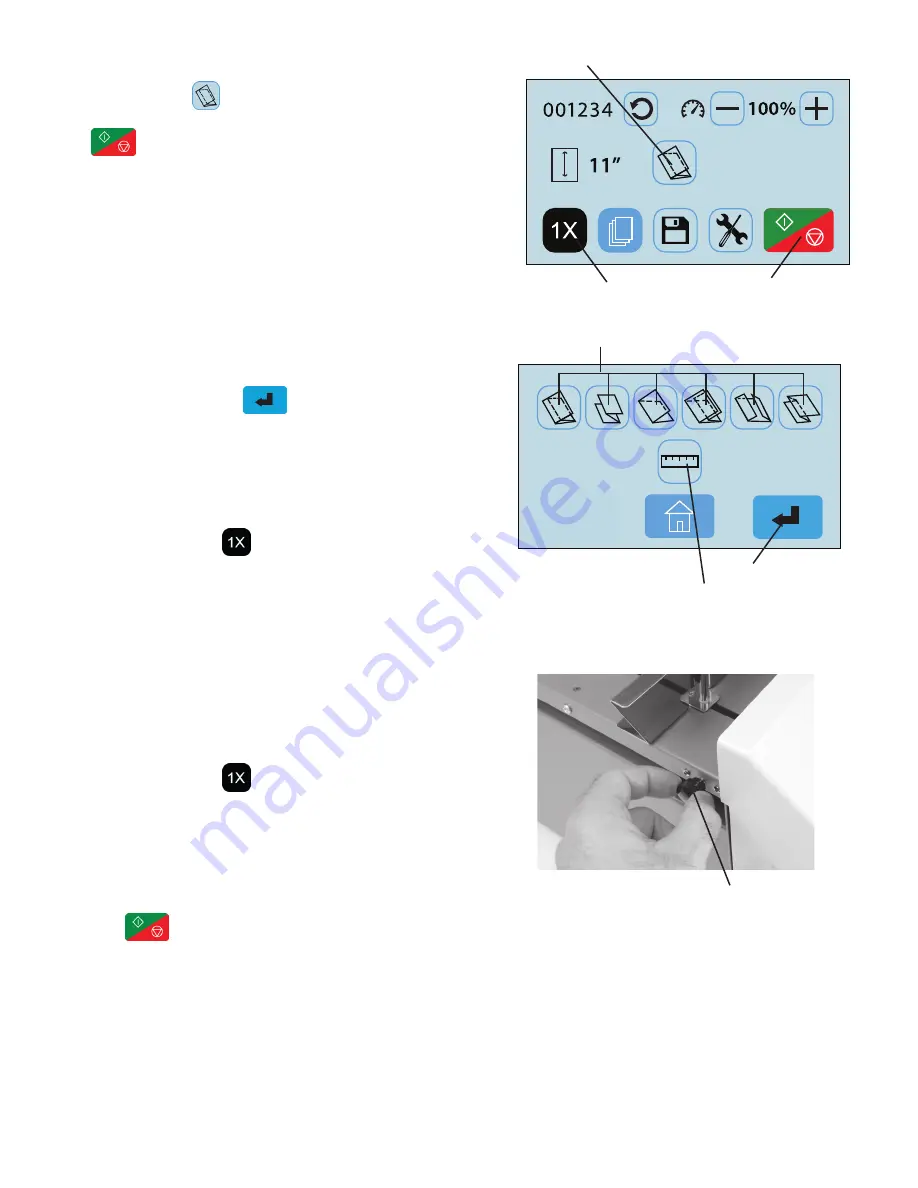
Fig. 11
Skew Adjuster
9.
Select the type of fold desired by pressing the fold
selection icon (Fig. 9). Note:
If the fold selection
icon shows the desired fold press the “Start/Stop” icon
(Fig. 9) to begin folding.
10. Select the standard fold type needed (Fig. 10) and
press the “Enter” icon to set the fold stop
positions.
When the fold stops are set the folder will return to the
home screen. The selected fold icon should now be
displayed.
Press the test icon to check the fold.
11. If the fold is skewed, remove paper, lower the infeed
tray extension and turn the skew adjustment knob left
or right to make corrections (Fig. 11).
Press the test icon to check the fold.
12.
When satisfied with the test fold,
press the “Start/Stop”
icon to begin folding. Press the same icon to
stop.
13. Press the “-” or “+” icons (Fig. 9) to adjust machine
speed to desired level.
Fig. 9
Fold selection icon
6
Fig. 10
Standard folds selection icons
Custom fold setup icon
Enter icon
1.
2.
3.
1.
2.
3.
Invoice
Flyer
Brochure
“Start/Stop” icon
Test Button
Summary of Contents for FD 386
Page 1: ...FD 38Xi FD 386 Document Folder OPERATOR MANUAL FIRST EDITION 8 2020 ...
Page 2: ......
Page 4: ......
Page 29: ......

























