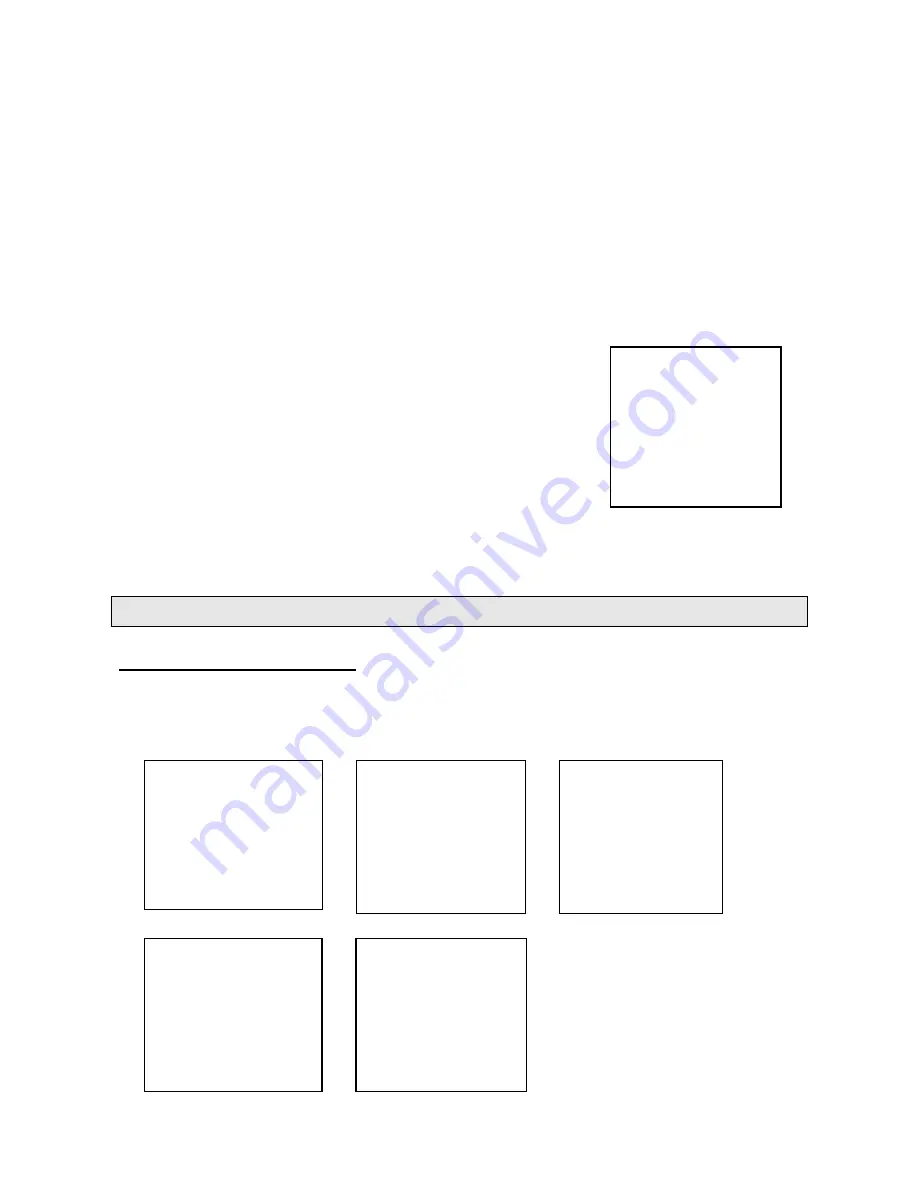
12
Auto search features:
•
During auto searching, all TV channel found will be automatically stored starting
from the current Program Number.
•
If the number of TV channels found exceeds the maximum number of the memory
locations the auto search will stop automatically.
•
At the end of auto search, the first TV channel found will be displayed.
2. MANUAL SEARCH
The use of manual search is recommended when:
•
The automatic search function cannot find the desired channel.
•
To store TV Channels under particular Program numbers, one by one.
Follow these steps to manually find and store television channels.
1. Press MENU button 5 times until the manual search
menu is displayed, and then press V+ button into the
Manual Search submenu.
2. Select the option PROGRAM using P+ and P- buttons
and select the program number using V+ and V-.
3. Highlight SEARCH and press V+ for ascending
frequency search, or V- to search for lower frequency TV
channels. Repeat this step until the desired channel is
found.
4. The TV will store automatically the channel found under the selected program
number. Press MENU button to exit this menu.
TV OPERATION AND FUNCTION MENU
MAIN MENU OPERATION
Press the MENU button repeatedly on the television or on the remote control to select
PICTURE menu, SOUND menu, TIMER menu, SETUP menu and SEARCH menu on the
screen.
Picture menu
Search menu
Setup menu
Timer menu
Sound menu
BACK
←
PROGRAM 1
SKIP
OFF
BAND
VHFH
FINE TUNE
SEARCH
BRIGHTNESS 50
CONTRAST 75
COLOUR 50
SHARPNESS 50
VOLUME 50
CLOCK
18:28
OFF TIME
--:--
ON TIME
--:--
ON PROG
1
REMIND TIME --:--
REMIND PROG 1
LANGUAGE
ENGLISH
COLOUR SYS AUTO
SOUND SYS BG
BLUE BACK ON
BLACK STRETCH OFF
SEARCH
→
AUTO SEARCH
PROGRAM 1
SORT TO PRO. 6
CONFIRM
VHFL


























