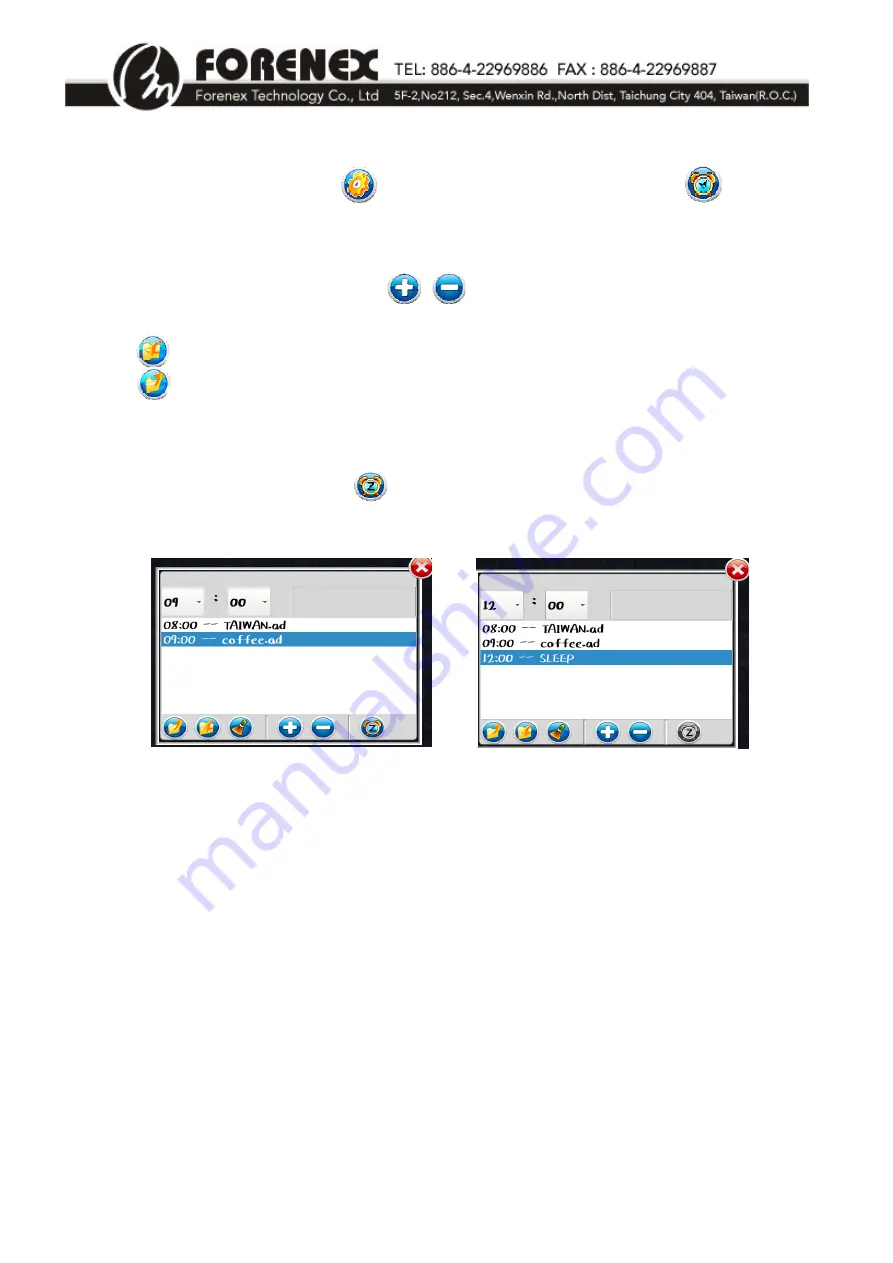
e.Frame
User’s
Manual
V1.1
- 11 -
1
‐
9
Set
Up
Scheduled
Display
Click
the
System
Toolbar
button
,
then
click
the
Scheduled
Display
button
.
Set
a
display
schedule
(.lst
file)
for
one
or
more
advertisements:
First
enter
the
time
and
then
click
the
/
button,
to
add
a
single
page
(.ad)
into
the
display
list
or
to
remove
single
page
from
the
list.
Refer
to
Figure
12.
Click
to
save
the
completed
display
schedule
as
a
“.lst”
into
file.
Click
to
open
the
saved
″
.lst
″
file
and
play
it
immediately.
Set
the
time
to
sleep
display
for
each
(.ad)
file:
First
enter
the
time
and
then
click
to
add
a
sleep
point
in
playlist
box.
The
time
set
and
″
SLEEP
″
will
be
display
in
the
playlist
dialog
box.
Refer
to
Figure
13
”SLEEP”.
(Figure
12)
(Figure
13)






































