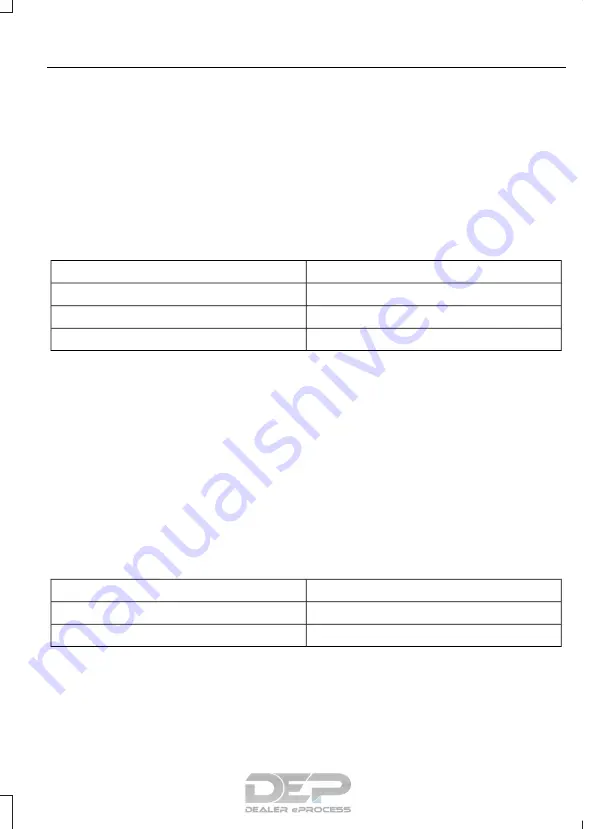
CREATING A MYKEY
Use the information display to create a
MyKey:
1.
Insert the key you want to program into
the ignition. See
(page 113). If your vehicle is equipped
with a push-button start, place the
remote control into the backup
position. See
2. Switch the ignition on.
3. Access the main menu on the
information display controls. Use the
arrow keys to get to the following menu
selections:
Action and Description
Message
Press the
OK
button or the right arrow key.
Settings
Press the
OK
button or the right arrow key.
MyKey
Press the
OK
button or the right arrow key.
Create MyKey
When prompted, hold the
OK
button until
you see a message informing you to label
this key as a MyKey. The programmed
restrictions apply when you key off, open
and close the driver door and restart your
vehicle with the programmed key or
transmitter.
MyKey is successfully created. Make sure
you label it so you can distinguish it from
the admin keys.
You can also program configurable
settings for the key(s). See
Programming/Changing Configurable
Settings
.
Programming/Changing
Configurable Settings
Use the information display to access your
configurable MyKey settings.
1.
Switch the ignition on using an admin
key or remote control.
2. Access the main menu on the
information display controls. Use the
arrow keys to get to the following menu
selections:
Action and Description
Message
Press the
OK
button or the right arrow key.
Settings
Press the
OK
button or the right arrow key.
MyKey
53
2019 Fiesta (CCT) Canada/United States of America, KE8J 19A321 AA enUSA, Edition date: 201806, Second-Printing
MyKey™
(If Equipped)
Summary of Contents for Fiesta 2019
Page 3: ......






























