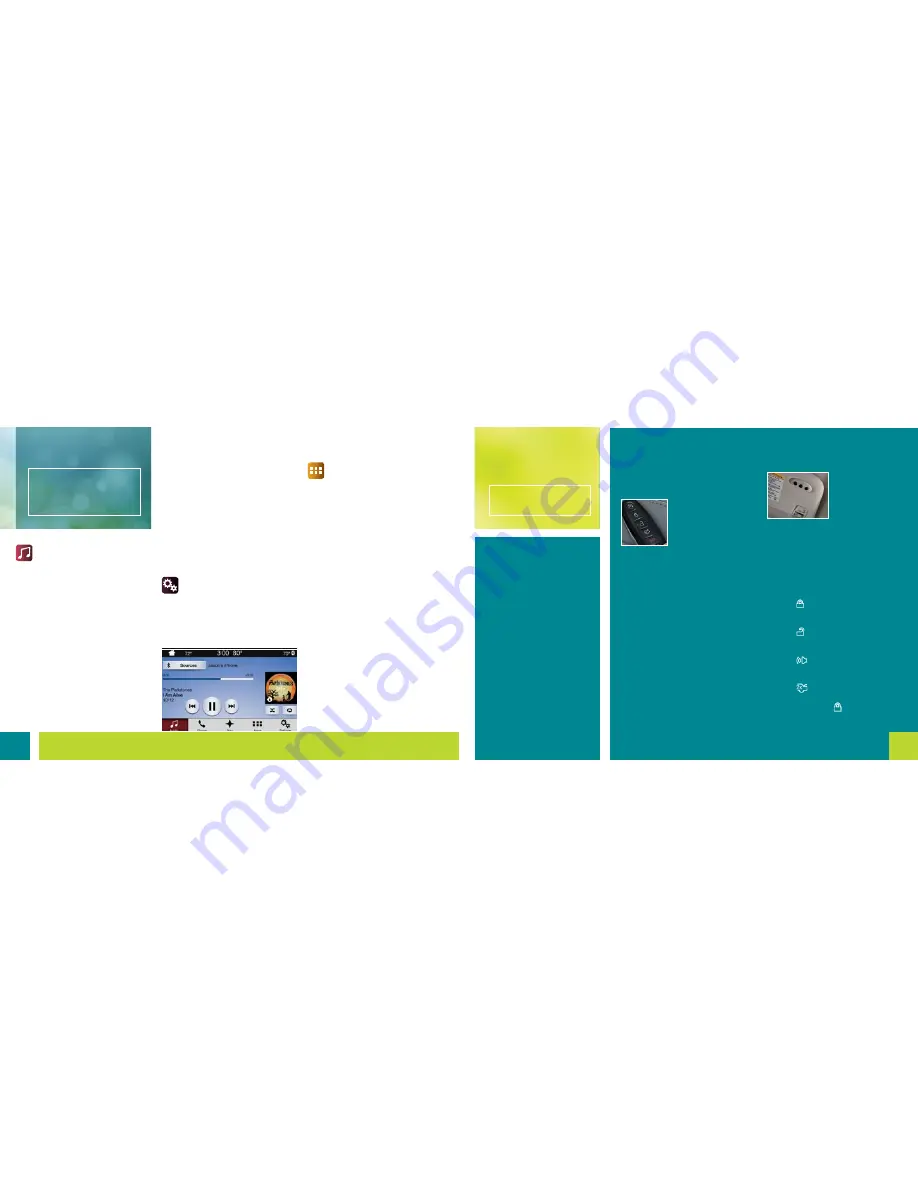
10
11
*
if equipped
Audio
SYNC 3 gives you a mix of media. Press
the
Audio
icon on the touchscreen and
select
Sources
. Choose from AM, FM,
SiriusXM*, CD, USB,
Bluetooth
Stereo
or Apps.
Set Your Radio Presets
•
Tune to the station and then press
and hold one of the memory preset
buttons. The audio mutes briefly while
the system saves the station, and then
the audio returns.
•
Two preset banks are available for
AM and three banks for FM. To access
additional presets, tap the preset
button. The indicator on the preset
button shows which bank of presets
you are currently viewing.
Using SYNC 3 to Access Digital Media
Play all of your favorite music from
phones, flash drives and other devices.
Plug your device into a USB port, select
Sources
and then choose
USB
. Wait for
the system to finish indexing your music
to begin listening.
You can even create random playlists by
using the
Shuffle
function.
Settings
Touch the
Settings
icon to customize
information within your vehicle.
Adjust the clock, display, some vehicle
features and sound settings.
Apps
Voice Control Your Smartphone Apps
The system supports the use of
certain apps such as Pandora
®
or
iHeartRadio
®
(U.S. only), Spotify
®
and Glympse
®
through a USB or
Bluetooth
-enabled device.
Each app gives you different onscreen
options depending on the app’s
content. To find new apps, use the voice
command,
“Find new apps”
. Refer to the
SYNC 3
chapter of your
Owner’s Manual
for more information.
SYNC Connect
Connect to your vehicle using the app
on your smartphone. The embedded
modem in your vehicle communicates
with the app and allows you to start,
lock, unlock and locate your vehicle
remotely. The app also connects you
with other vehicle resources like a
parking locator, roadside assistance,
dealer locations and Ford Support.
*
if equipped
Intelligent Access*
Note:
Your transmitter must be within
3 feet (1 meter) of the vehicle for
intelligent access to operate properly.
To unlock and open the
door, pull a front exterior
door handle. To lock the
doors, press and hold
the sensor button on the
door handle.
To unlock and open the liftgate, press
the exterior liftgate release button
in the top of the pull cup handle.
The intelligent access transmitter also
contains a mechanical key blade that
you can use to unlock the driver door,
if necessary.
Adaptive Cruise Control
*
Adjusts your vehicle speed to a set gap
between you and the vehicle in front
of you in the same lane. You can select
from one of four GAP settings. Refer
to the Cruise Control chapter of your
Owner’s Manual for more information.
Note: Driving aids do not replace the
need to watch where the vehicle is
moving and brake where necessary.
Refer to your Owner’s Manual for safety
information, more details
and limitations.
Universal Garage Door Opener
*
Your driver visor
has a built-in
wireless transmitter
that replaces the
common hand-held
garage door opener.
You can program this system to security
systems, entry gates and home or office
lighting. Refer to the Universal Garage
Door Opener chapter in your Owner’s
Manual for programming instructions
and additional information on how to
use this device.
Remote Entry Icons
• Press
once to lock all of the doors.
Press it again within a few seconds to
confirm all doors are locked.
• Press
once to unlock the driver’s
door. Press again within a few
seconds to unlock all of the doors.
• Press
to switch on the panic
alarm. Press it again to switch it off or
switch on the ignition.
• Press
twice within a few seconds
to open the liftgate.
•
Car finder
: Press twice within a
few seconds to locate your vehicle.
The horn sounds and the direction
indicators flash.
SYNC 3
®
*
(continued)
Convenience












