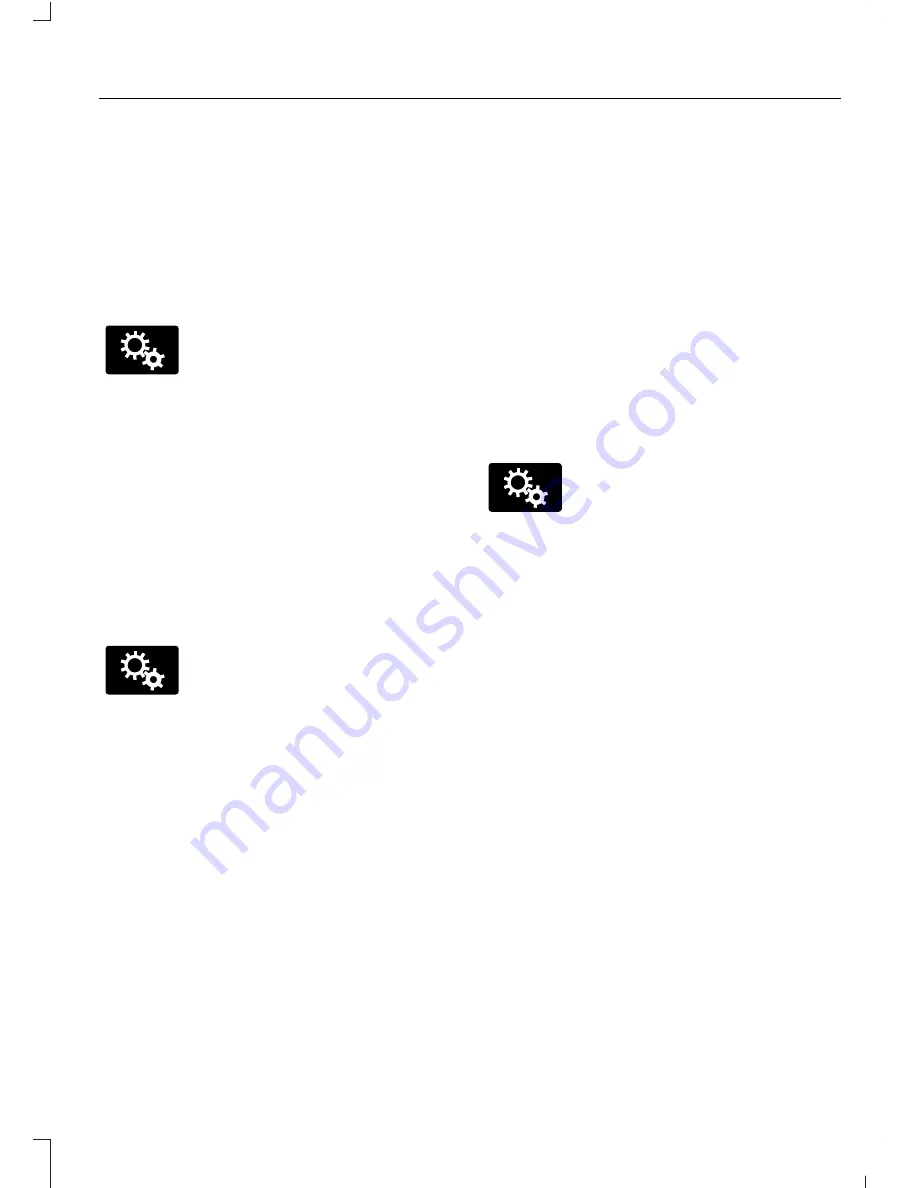
Clock
A
Display
B
Sound
C
Vehicle
D
Settings
E
Help
F
E142607
Under this menu, you can set
your clock, access and adjust the
display, sound and vehicle
settings as well as access settings for
specific modes or the help feature.
Clock
Note:
You cannot manually set the date.
Your vehicle’s GPS does this for you.
Note:
If the battery has been disconnected,
your vehicle needs to acquire a GPS signal
to update the clock. Once your vehicle
acquires the signal, it may take a few
minutes for the update to display the correct
time.
E142607
1.
Press the Settings icon >
Clock
.
2. Press
+
and
-
to adjust the time.
From this screen, you can also make other
adjustments such as 12-hour or 24-hour
mode, activate GPS time synchronization
and have the system automatically update
new time zones.
You can also turn the outside air
temperature display off and on. It appears
at the top center of the touchscreen, next
to the time and date.
The system automatically saves any
updates you make to the settings.
Display
You can adjust the touchscreen display
through the touchscreen or by pressing the
voice button on your steering wheel
controls and when prompted, say, "Display
settings".
E142607
Press the Settings icon >
Display
, to access and make
adjustments using the
touchscreen.
•
Brightness
allows you to make the
screen display brighter or dimmer.
•
Auto DIM
, when set to
On
, lets you use
the Auto Dim Manual Offset feature.
When set to
Off
, screen brightness
does not change.
•
Mode
allows you to set the screen to
a certain brightness or have the system
automatically change based on the
outside light level, or turn the display
off.
•
If you select
AUTO
or
NIGHT
, you
have the options of turning the
display's Auto Dim feature on or off
and changing the Auto Dim Manual
Offset feature.
345
C-MAX (CCG) Canada/United States of America, enUSA, Second Printing
MyFord Touch™
(If Equipped)
















































