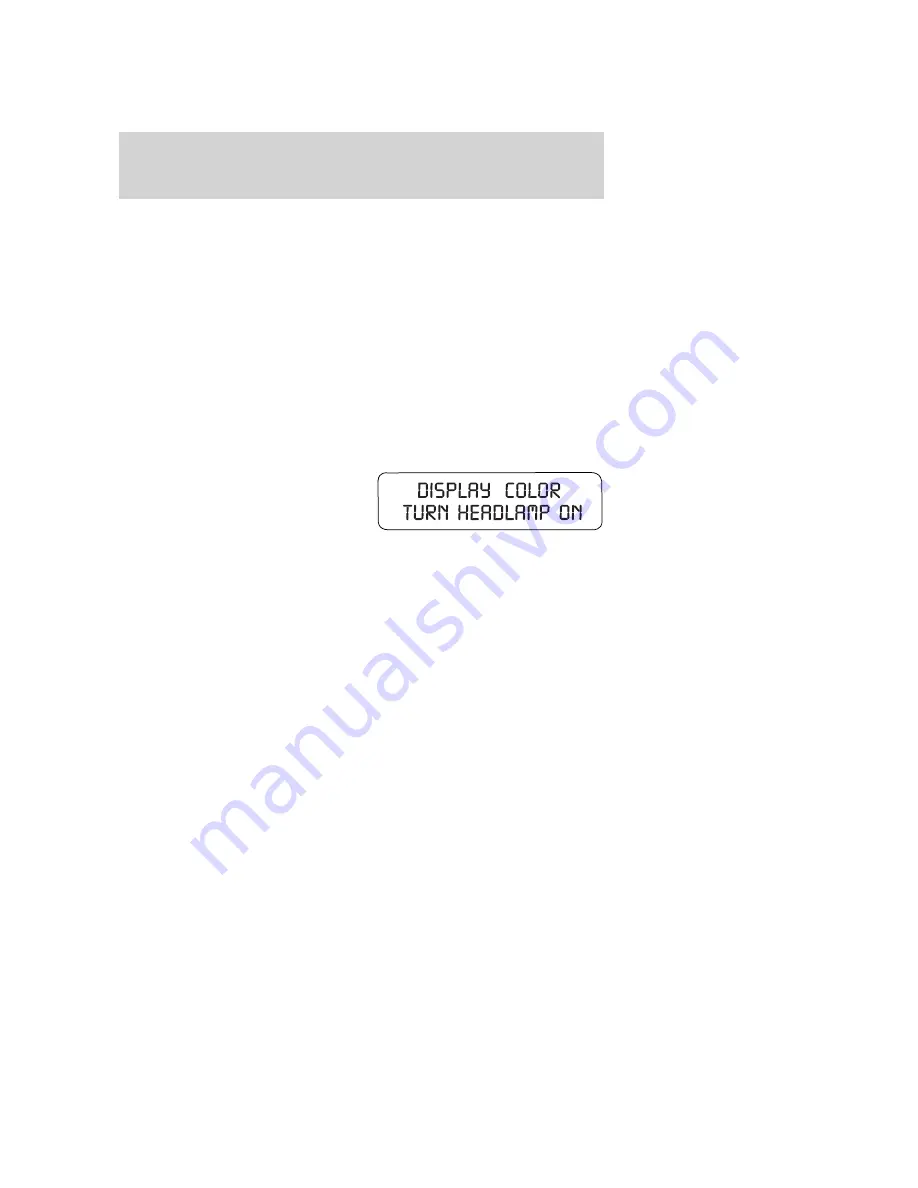
8. TRAC CONTROL (if equipped)
9. FUEL CAP
10. FUEL LEVEL
11. MILES TO EMPTY
Display color
The instrument cluster gauges are backlit with white backlighting when
the headlamps are off. When the headlamps are on, the user can select
one of six preset colors or one user definable color (MyColor™) for the
nighttime gauge backlighting. Headlamps must be on to set up the
nighttime display color.
Note:
A gauge in a warning condition will be lit red when the headlamps
are on.
1. Press SETUP to get to the
DISPLAY COLOR set up menu.
2. Pressing RESET will scroll
through the following selectable
colors:
Green
Blue
Purple
White
Orange
Red
MyColor
Adjust (to define MyColor™)
Adjusting MyColor™:
MyColor™ is a user defined backlighting color.
The backlighting colors are achieved through the blending of light from
Red, Green, and Blue LEDs. Apart from the six preset colors, drivers can
create their own color by adjusting the levels of the three primary colors
through the MyColor™ feature to achieve any of 125 different
combinations.
The vehicle must be stationary to enter the MyColor™ adjust mode. To
enter the MyColor™ adjust mode, hold RESET for three seconds at the
Adjust menu, or press SETUP to scroll though the display colors again.
When in the MyColor™ adjust mode, pressing RESET will step through
the Red, Green, Blue and Exit options. Pressing SETUP will increment
the proportion of the color being adjusted. Try many combinations and
record your favorites. To Save and Exit MyColor™ adjust hold RESET
for three seconds when prompted. Pressing RESET for less than
3 seconds will cycle back through the color components.
2009 05+ Mustang
(197)
Owners Guide
USA
(fus)
Driver Controls
75






























