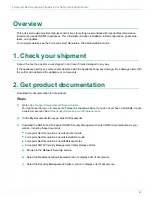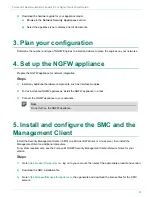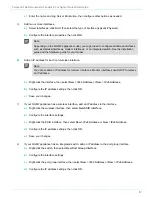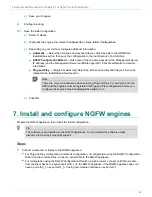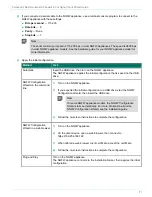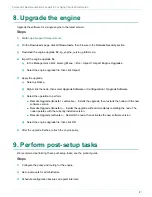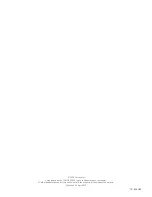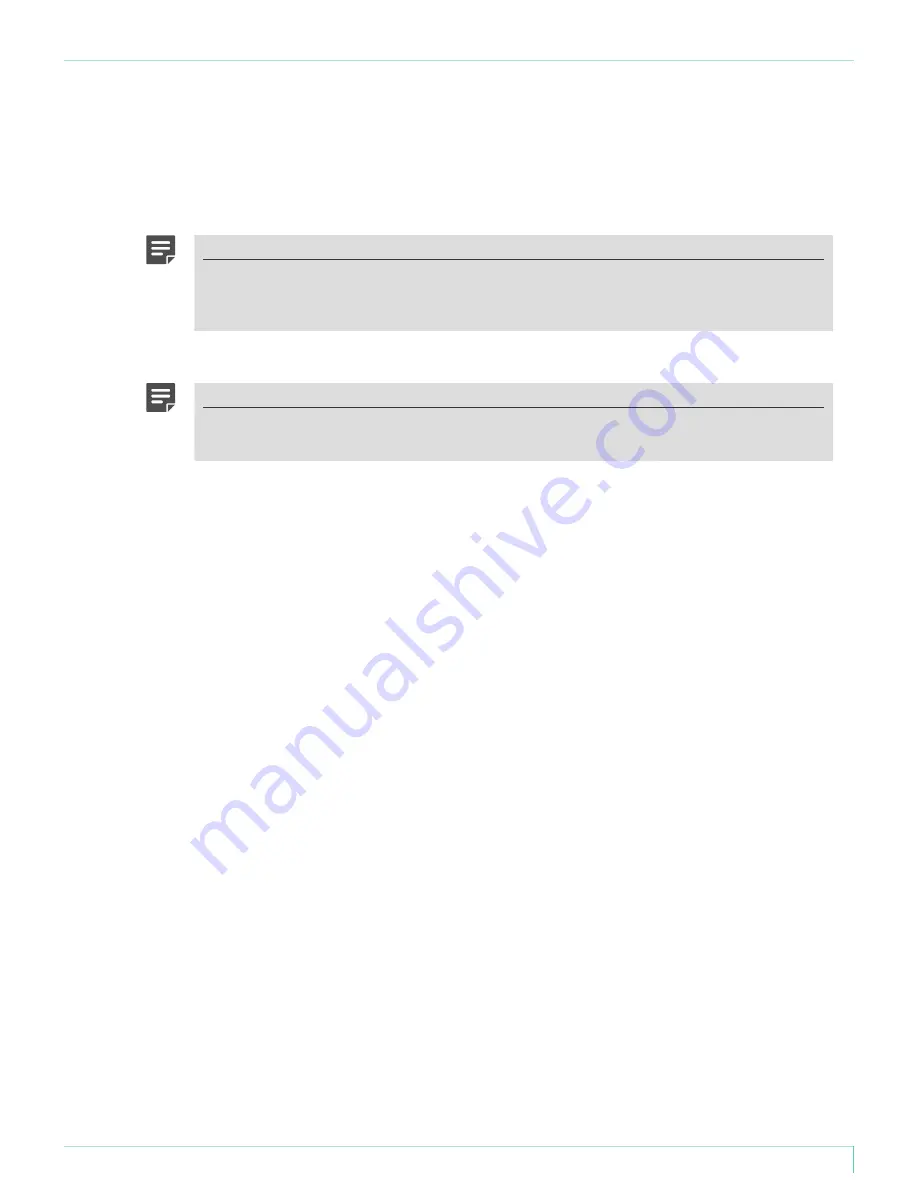
Forcepoint Next Generation Firewall 6.3 or higher | Quick Start Guide
c)
Enter the name and Log Server information, then configure other options as needed.
5)
Add two or more interfaces.
a)
Select
Interfaces
, click
Add
, then select the type of interface (typically
Physical
).
b)
Configure the interface properties, then click
OK
.
Note
Depending on the NGFW appliance model, you might need to configure additional interfaces
such as wireless interfaces, modem interfaces, or an integrated switch. See the installation
guide and the hardware guide for your model.
6)
Add an IP address for each non-wireless interface.
Note
You cannot add an IP address for modem interfaces. Modem interfaces use DHCP to retrieve
an IP address.
a)
Right-click the interface, then select
New
>
IPv4 Address
or
New
>
IPv6 Address
.
b)
Configure the IP address settings, then click
OK
.
c)
Save your changes.
7)
If your NGFW appliance has a wireless interface, add an IP address to the interface.
a)
Right-click the wireless interface, then select
New SSID Interface
.
b)
Configure the interface settings.
c)
Right-click the SSID interface, then select
New
>
IPv4 Address
or
New
>
IPv6 Address
.
d)
Configure the IP address settings, then click
OK
.
e)
Save your changes.
8)
If your NGFW appliance has an integrated switch, add an IP address to the port group interface.
a)
Right-click the switch, then select
New Port Group Interface
.
b)
Configure the interface settings.
c)
Right-click the port group interface, then select
New
>
IPv4 Address
or
New
>
IPv6 Address
.
d)
Configure the IP address settings, then click
OK
.
5
Summary of Contents for NGFW
Page 1: ...Next Generation Firewall 6 3 or higher Quick Start Guide Revision I ...
Page 9: ......
Page 10: ......
Page 11: ......