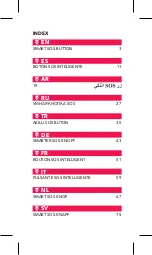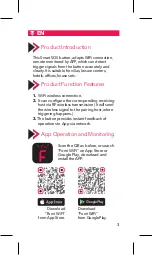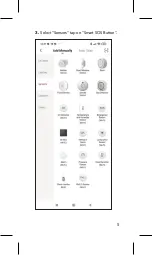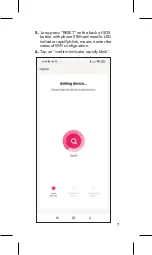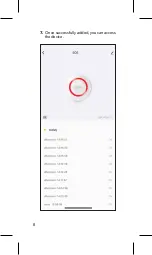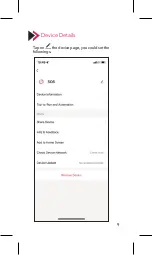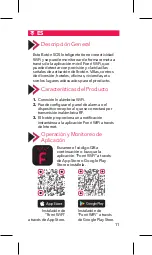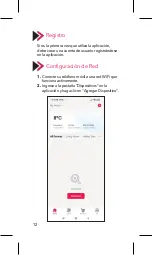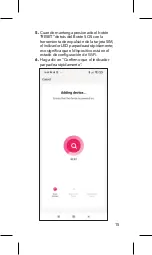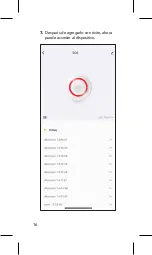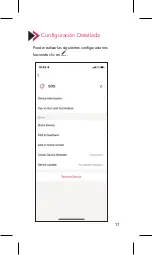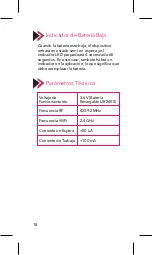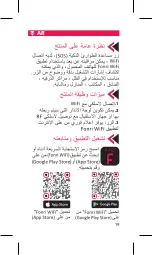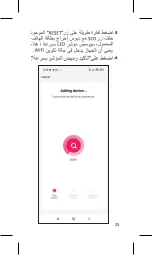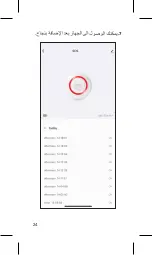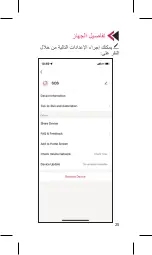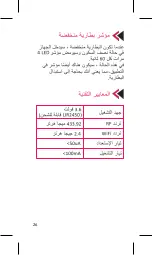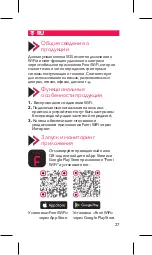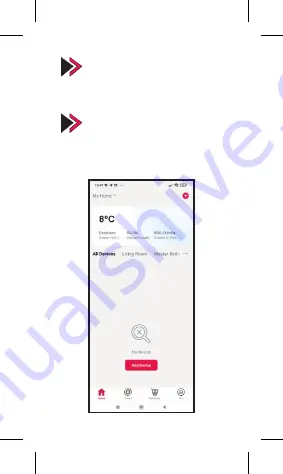
Descripción General
Este Botón SOS Inteligente tiene conectividad
WiFi y se puede monitorear de forma remota a
través de la aplicación móvil Fonri WiFi, que
puede detectar con precisión y claridad las
señales de activación del botón. Villas, centros
de diversión, hoteles, oficinas, viviendas, etc.
son los lugares adecuados para el producto.
Registro
Si es la primera vez que utiliza la aplicación,
debe crear una cuenta de usuario registrándose
en la aplicación.
Indicador de Batería Baja
Cuando la batería esté baja, el dispositivo
entrará en estado semi-en espera y el
indicador LED parpadeará 4 veces cada 60
segundos. En este caso, también habrá un
indicador en la aplicación, lo que significa que
debe reemplazar la batería.
Parámetros Técnicos
Configuración Detallada
Configuración de Red
1.
Conecte su teléfono móvil a una red WiFi que
funciona activamente.
2.
Ingrese a la pestaña "Dispositivos" en la
aplicación y haga clic en "Agregar Dispositivo".
3.
Seleccione "Sensores" en el menú izquierdo
y haga clic en “Botón SOS Inteligente”.
4.
Haga clic en el botón "Confirmar".
7.
Después de agregarlo con éxito, ahora
puede acceder al dispositivo.
5.
Cuando mantenga presionado el botón
"RESET" detrás del Botón SOS con la
herramienta de expulsión de la tarjeta SIM,
el indicador LED parpadeará rápidamente;
eso significa que el dispositivo está en el
estado de configuración de WiFi.
6.
Haga clic en "Confirmo que el indicador
parpadea rápidamente".
Características del Producto
1.
Conexión Inalámbrica WiFi.
2.
Puede configurar el panel de alarma o el
dispositivo receptor al que se conectará por
transmisión inalámbrica RF.
3.
El botón proporciona una notificación
instantánea a la aplicación Fonri WiFi a través
de Internet.
Operación y Monitoreo de
Aplicación
Escanee el código QR a
continuación o busque la
aplicación “Fonri WiFi” a través
de App Store o Google Play
Store e instálela.
Instalación de
“Fonri WiFi”
a través de App Store.
Instalación de
“Fonri WiFi” a través
de Google Play Store.
Puede realizar las siguientes configuraciones
haciendo clic en .
Voltaje de
Funcionamiento
Frecuencia RF
Frecuencia WiFi
Corriente en Espera
Corriente de Trabajo
3.6 V (Batería
Recargable LIR2450)
433.92 MHz
2.4 GHz
<50 uA
<100 mA
12
Summary of Contents for Kr-WE571
Page 1: ...SMART SOS BUTTON USER GUIDE ...
Page 5: ...rst time to outer ap on 3 Select Sensors tap on Smart SOS Button 4 Tap on 5 ...
Page 6: ...SOS Button 4 Tap on Confirm 5 Lon butt indic statu 6 Tap 6 ...
Page 19: ...AR 1 3 2 19 ...
Page 20: ... 1 2 1 3 2 20 ...
Page 21: ... 1 2 3 21 ...
Page 22: ... 3 4 22 ...
Page 23: ... 4 5 6 23 ...
Page 24: ... 5 6 7 24 ...
Page 25: ... 7 25 ...
Page 26: ...26 ...
Page 29: ...вые вы ь фон к в 3 Выберите Датчики в меню слева и нажмите Умная кнопка SOS 4 Нажми 29 ...
Page 30: ...лева и 4 Нажмите кнопку Подтвердить 5 При на за иглы свет мига пере наст 6 Наж быст 30 ...
Page 38: ...ve Akıllı 4 Onayla butonuna dokunun 5 Telef buto uzun yanıp yapıl 6 Gös yazıs 38 ...
Page 46: ...d dann 4 Drücken Sie Bestätigen 5 Drü dem Tele schn den 6 Drüc best 46 ...
Page 62: ...nu a sinistra 4 Cliccare il tasto Conferma 5 Qua indie rimo l ind il che stato 6 Clic lamp 62 ...
Page 70: ...ermenu en 4 Tik op de knop Bevestigen 5 Dru SOS uitha de L dat b wifi 6 Tik o knip 70 ...
Page 78: ...änster sida 4 Tryck på knappen Godkänn 5 När SOS anvä mob snab in i W 6 Tryck blink 78 ...
Page 84: ...Seller Dealer Information Name Address Tel Fax e mail Invoice Date and No Signature Stamp 84 ...
Page 95: ......