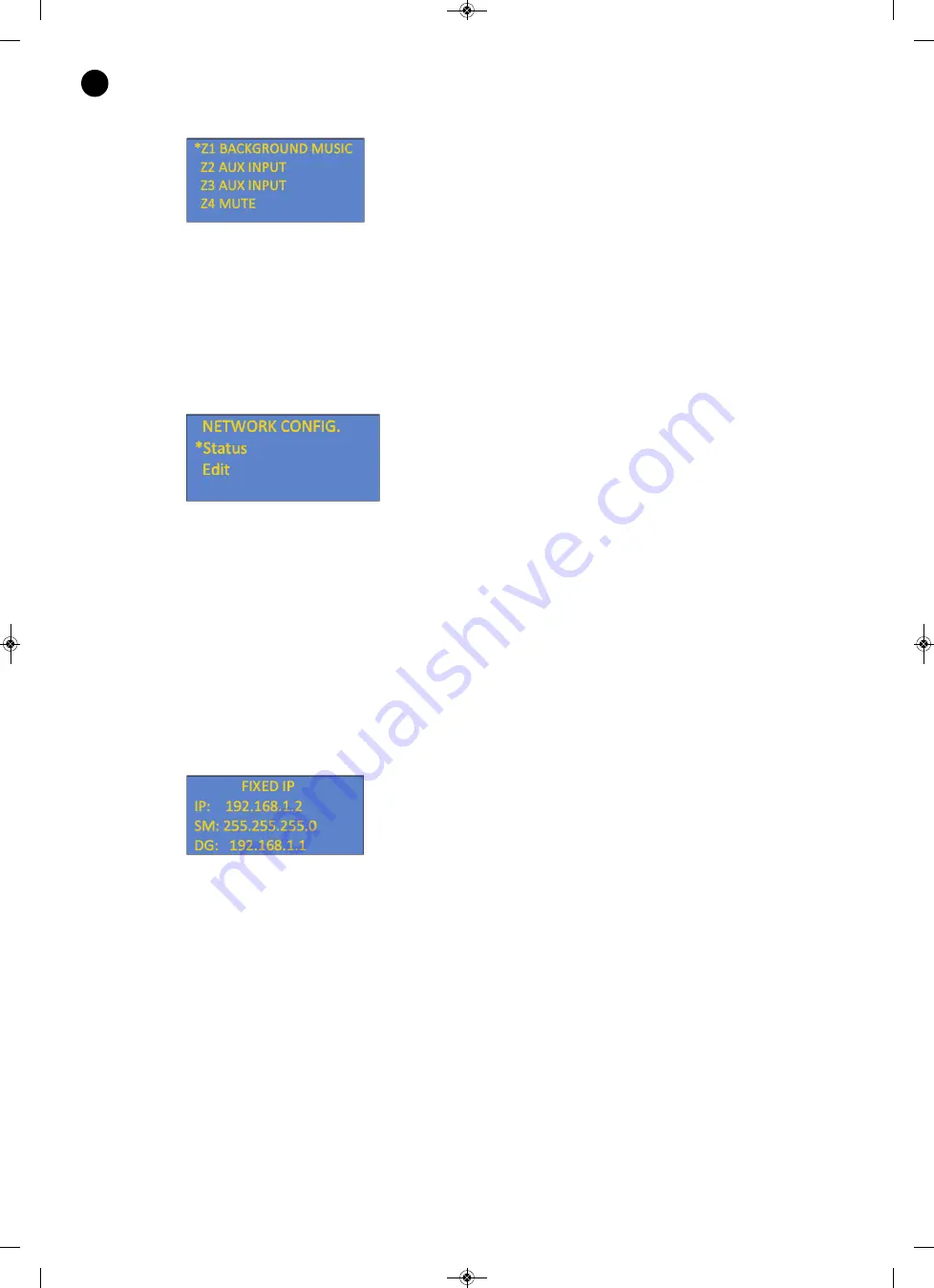
1.1.2. CONFIGURATION SCREEN OF DEFAULT AUDIO OUTPUTS IN THE ZONES
The audio output configuration screen allows the type of audio in each zone to be modified if there is no event.
The following actions can be performed using the buttons on the front panel of the device:
-
w
/
s
: buttons to select the required zone. It is marked with an asterisk.
-
a
/
d
: allows the type of audio in each zone to be selected.
-
OK
: confirms the values chosen and return to the Audio configuration screen.
1.2. NETWORK CONFIGURATION SCREEN
The network configuration screen allows access to this menu, composed of the following sections:
- Network configuration status.
- Edit network configuration.
The following actions can be performed using the buttons on the front panel of the device:
-
w
/
s
: buttons to select the required submenu. It is marked with an asterisk.
-
a
: allows you to return to the previous screen.
-
d
: unused.
-
OK
: access the selected submenu.
1.2.1. NETWORK CONFIGURATION STATUS
This screen displays information about the network configuration status.
The following actions can be performed using the buttons on the front panel of the device:
-
a
: allows you to return to the previous screen.
- 32 -
EN
ZSM-1050_MANUAL_(EN)_20190425.qxp_Maquetación 1 25/4/19 9:33 Página 32









































