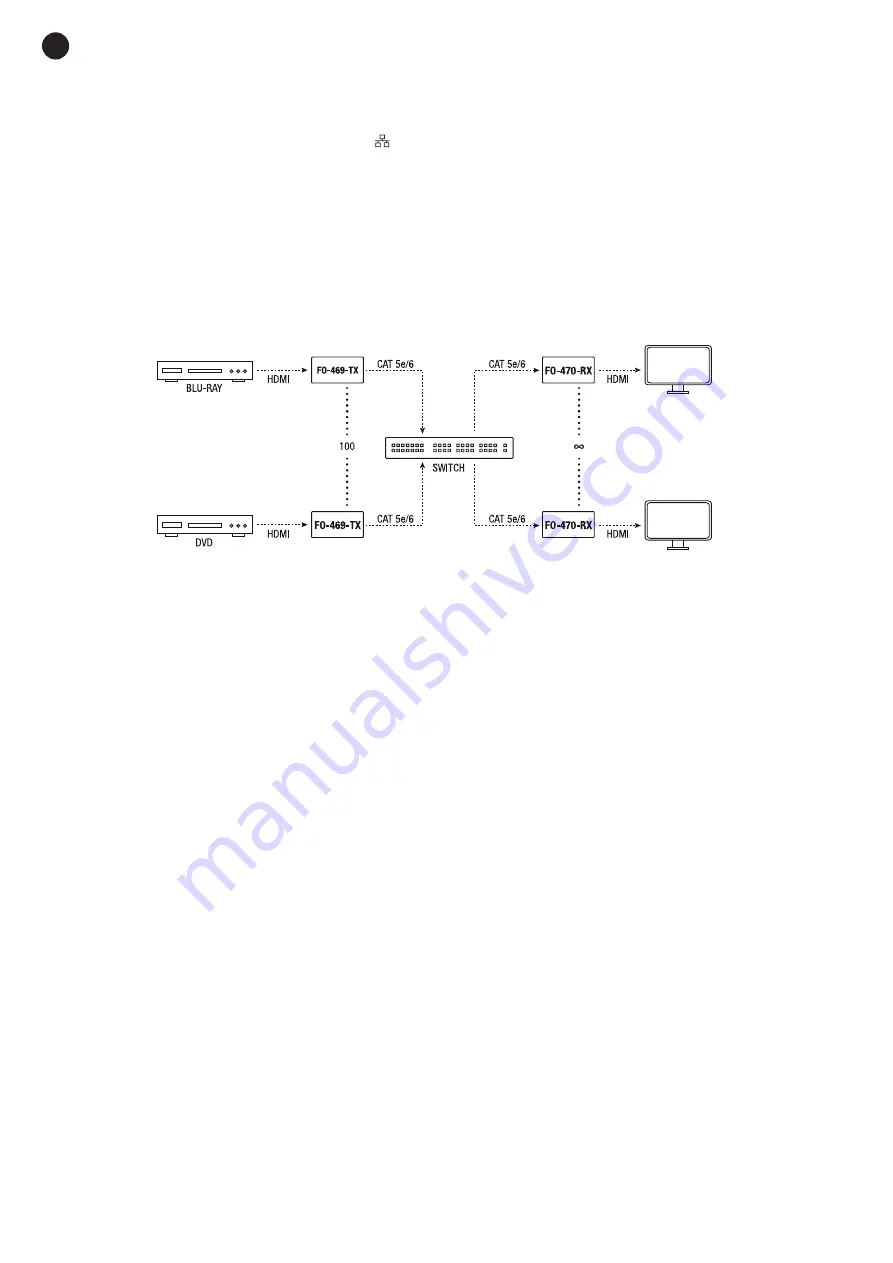
EN
- 4 -
IP CONNECTION (1 or several transmitters and receivers)
- Connect digital A/V sources to the HDMI INPUTs of the transmitters using HDMI cable.
- Connect the HDMI OUTPUT outputs of the receivers to the TVs using HDMI cable.
- Connect the transmitter and receiver port
to the switch ports using IEEE-568B Cat 5e/6 cable (up to
120 meters).
- Power the transmitters and receivers with the supplied power adapters.
- Turn on digital A/V sources and TVs.
- Set the TX CHANNEL of the transmitters, a different one for each equipment. In the same way, configure
the RX CHANNEL of the receivers, a different one for each equipment.
- Finally, select the TX CHANNEL on the receivers for the transmitter you want to display. TX CHANNEL on
the transmitter and receiver must match in order to receive the A/V signal.
NOTE
: Multiple receivers can have the same TX CHANNEL.
Note:
this configuration allows you to connect up to 100 transmitters and as many receivers as required.
The SWITCH must support IGMP Snooping.
REMOTE CONTROL SOFTWARE
To download the APP, go to our website www.fonestar.com, search for the product
FO-469-TX
or
FO-470-RX
. Then open the SOFTWARE tab to download the file to your computer or Android device and
install it.
To be able to control the
FO-469-TX
and
FO-470-RX
through the software, it is necessary that the computer
or Android device has its IP address within the same range as the equipment of the installation.
IP:
192.168.1.xxx
Netmask:
255.255.255.0
If not, go to your PC settings and follow the steps below:
1.- On your computer click START/CONTROL PANEL/NETWORKING AND RESOURCE SHARING
CENTER.
2.- Select the CHANGE ADAPTER SETTINGS option and then select the Ethernet network card. With the
right button drop down the options menu and select PROPERTIES.
3.- Select the option INTERNET PROTOCOL VERSION 4 (TCP/IPv4). Click on the PROPERTIES button
and assign the IP address in the range
192.168.1.xxx
and the subnet mask to the value
255.255.255.0
.
Finally, click OK to save the configuration.
On your Android device:
1.- Go to the Wi-Fi network settings.
2.- Next to your network you will see an arrow that gives you access to the network settings of the device.
3.- Assign the IP address in the range
192.168.1.xxx
and the subnet mask to the value
255.255.255.0
.



















