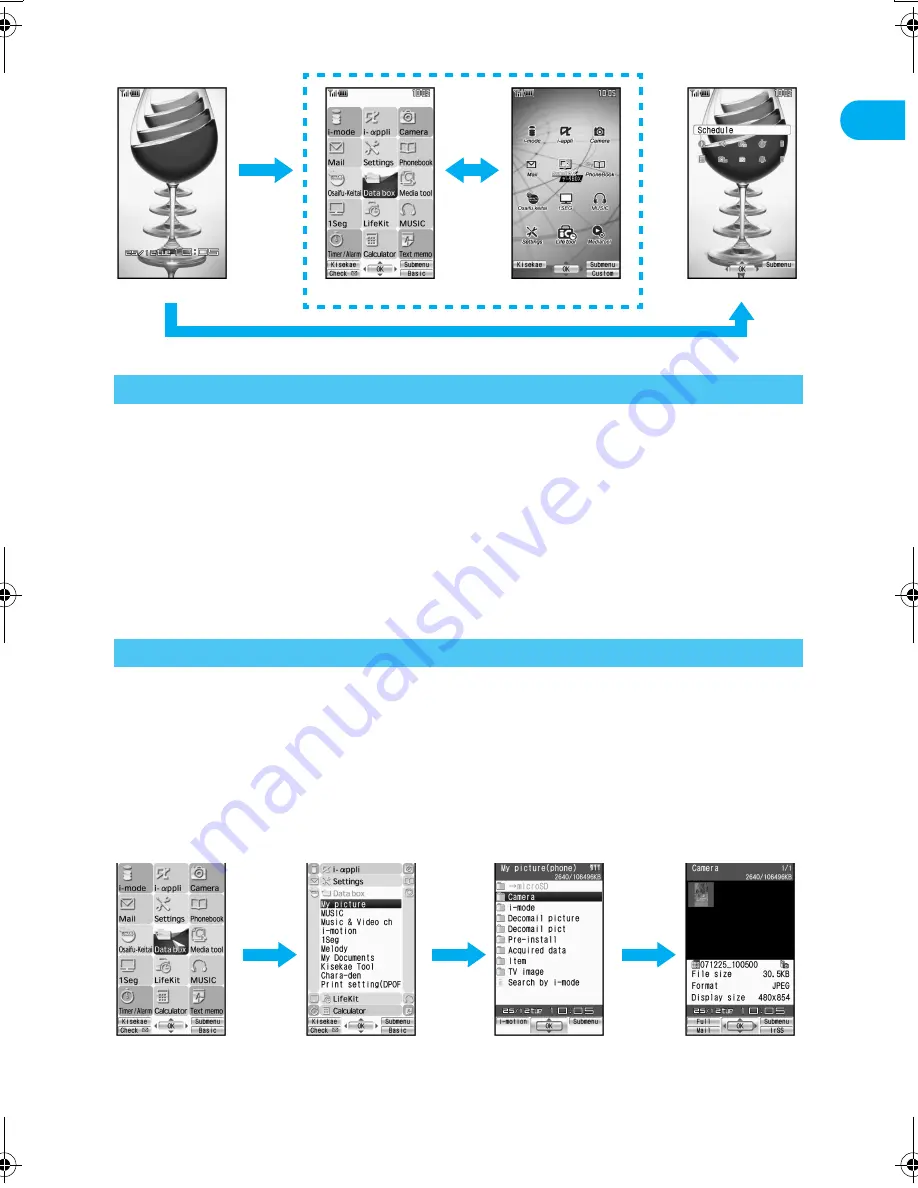
35
e02_dv50_7e.fm
Before Using the Ha
ndset
Continued on next page
??
J
Method for switching the menu screens
Perform one of the following to retrieve a function.
Use Multi-guide key, TOUCH CRUISER pad or pre-assigned button to select each menu and
retrieve a function while checking the function name.
The explanations in this manual are based on this method.
Input the function number to quickly retrieve the function to be used (Available for the Basic
menu only).
Refer to Menu List (
n
P. 456) for available functions.
In the Custom menu, unavailable menus can also be selected. However, the functions are not available.
When functions appear in guidance, use the assigned buttons to operate them (
n
P. 27).
Press
c
to re-select a function and the previous screen reappears. Press
H
to return to stand-by.
The method for selecting functions may differ depending on the Kisekae Tool set for the Custom menu.
Example: When retrieving [My picture(phone)] from each menu screen to show still
pictures in [Camera]
Double-tap the
,
mark to select a function name or icon in TOUCH CRUISER pad (double-tapping may
not be required depending on the menu screen). Refer to P. 28 for instructions on TOUCH CRUISER pad.
J
Using Multi-guide key or TOUCH CRUISER pad to retrieve from the
Custom menu
The following shows the screen operated with the TOUCH CRUISER pad.
When the handset color is “White” or “Black” (the screen of the handset color “White”)
Method for Retrieving a Function
Retrieving a Function from Each Menu Screen
Stand-by
t
Shortcut menu
a
Basic menu
Custom menu
o
Custom menu
When [Data box]
appears
When [My picture(phone)]
appears
,
or
ut
When [Camera]
appears
,
or
ut
,
or
wt
dv50_e.book 35 ページ 2007年9月7日 金曜日 午前8時47分













