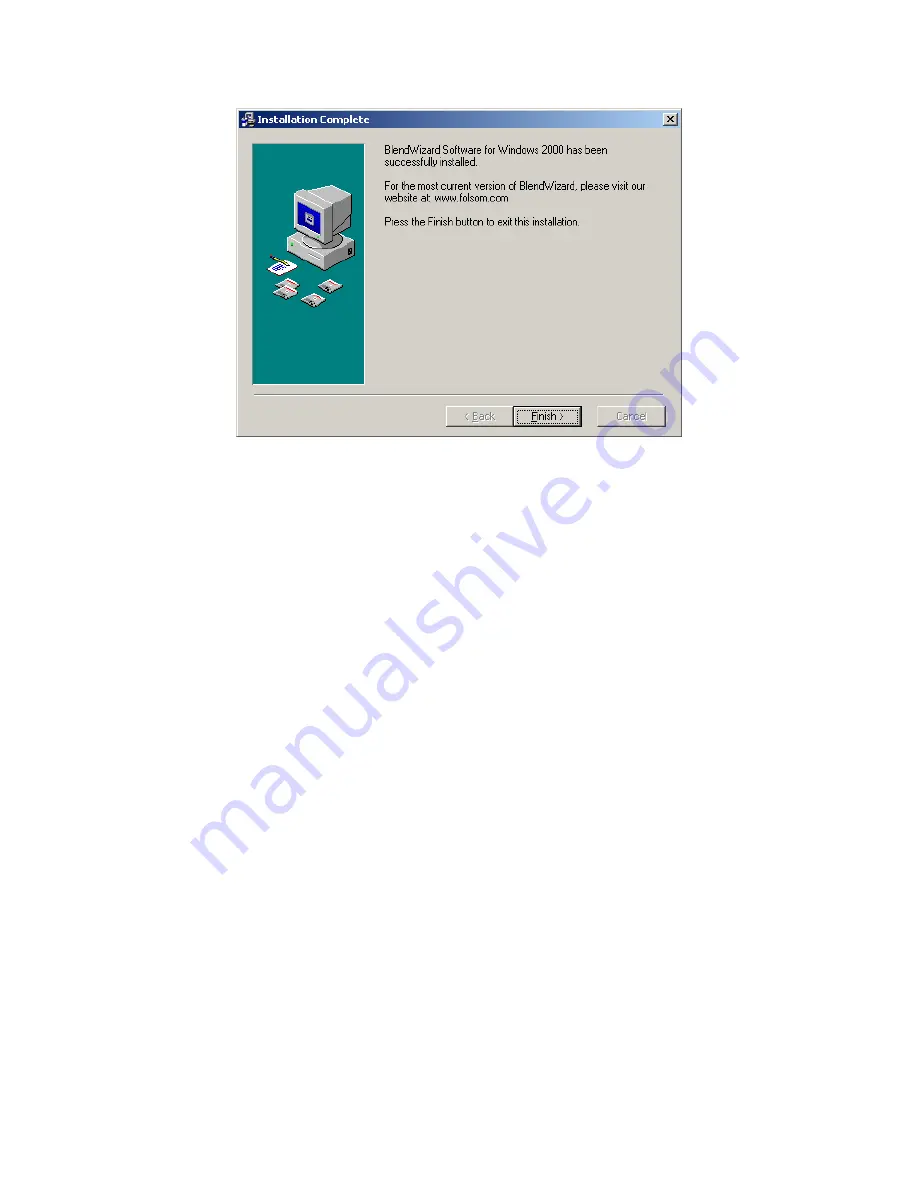
Manual # 26-0206000-00 / Revision A
BlendPRO – Wide Screen Image Processor 27
Click the ‘Finish’ to exit the installation setup.
5. A shortcut to the BlendWizard application has been placed in the Windows desktop. The BlendWizard
application can also be reached from the Start Menu (Start -> Folsom Research -> BlendWizard.)
Using BlendWizard to Derive System Configuration Information
The first step in planning for a seamless wide screen presentation is generally to examine the size of the required
screen and to determine the type and number of projectors to be used. During this process, parameters such as the
width of the blend region are determined and the mapping of source material to the output image is defined.
BlendWizard is an interactive computer program that allows users to enter application-specific information to derive
system configuration parameters. An overview of the operation of BlendWizard is described below. Detailed
information on the operation of BlendWizard is also provided below.
The user interacts with BlendWizard via a Graphical User Interface. The user may enter application-specific
information in any order, however, generally the user first specifies the physical size of the output screen and the
resolution of the projectors that will be used. BlendWizard calculates the number of projectors that will be required for
the application and provides a graphical representation of the mapping of source material into the output wide screen
image. The user can interact with the program to specify parameters such as the amount of overlap desired for the
blend region. The input images are properly offset to account for overlap and then placed within the Wide Screen
Blended Output window. The portion of the input image allocated to each projector is clearly shown and the
associated video parameters are specified in a table. If it is necessary to adjust the horizontal size of the image, the
operator may opt to add an additional projector or decrease the amount of overlap in the blend region. If the image is
too wide the operator may opt to remove a projector or increase the overlap in the blend region. The result of this
interactive process is;
- a plan for the placement of image data across multiple projectors and;
- a corresponding set of BlendPRO configuration parameters.
The resulting BlendPRO Configuration File can be stored and used to document the configuration of the show. The
file can also be downloaded to BlendPRO to automatically configure all blending functions.
Using BlendWizard to Automate System Setup and Adjustment
Proper pre-show setup and adjustment is critical to providing a seamless wide screen image. BlendWizard has been
designed to interact with BlendPRO and ScreenPRO PLUS to automate the system setup and adjustment process.
BlendWizard downloads the BlendPRO Configuration File for the application (derived as indicated in the previous






























