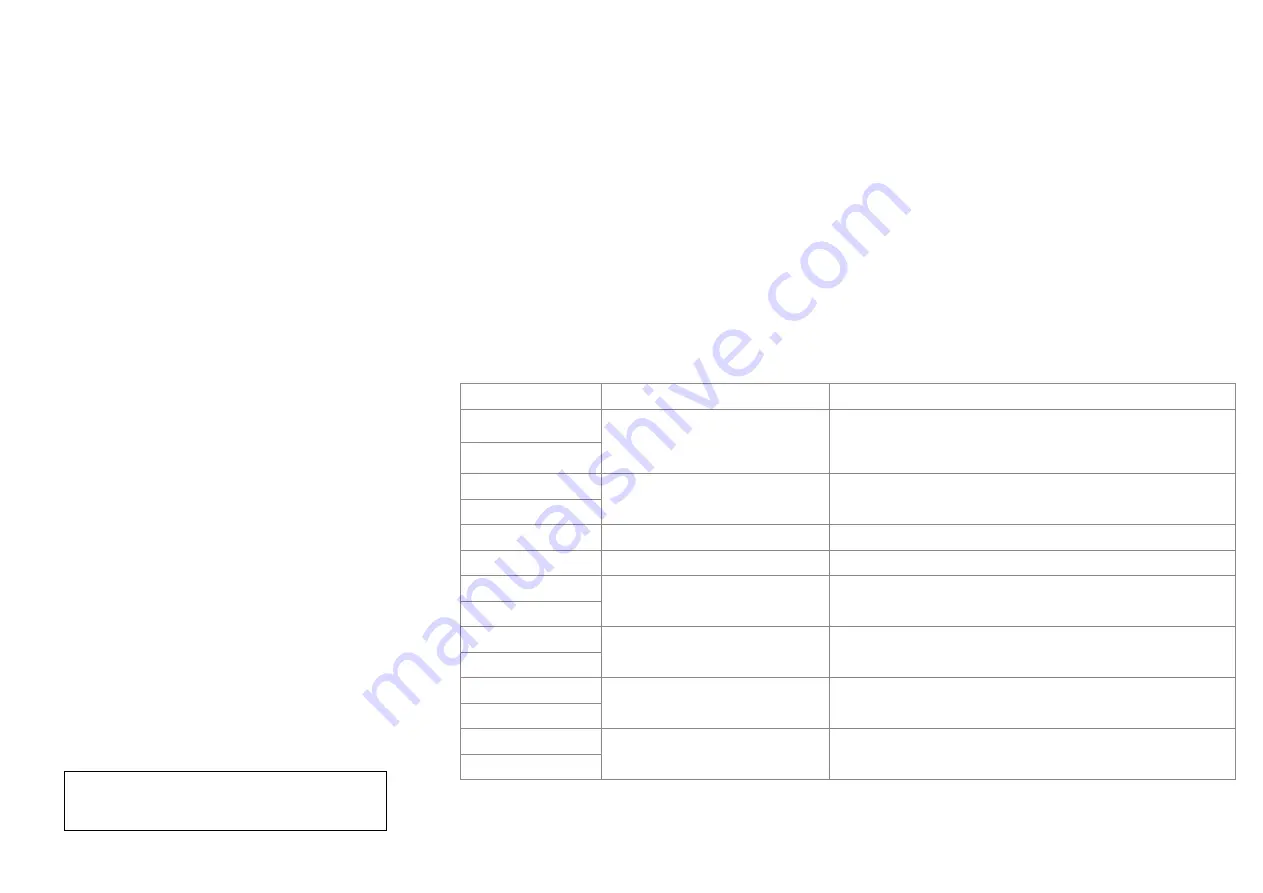
focusrite.com
Tell the world
28
Example of Loopback usage
You might want to use both Loopback inputs
when you’re recording a show but need
independent recordings of other software
sounds to mix later. For example, in your
show, you want to record your conversation
with a guest in a video call in addition to
including a sound or jingle playback from
another audio playback software.
Your video call software (e.g., Zoom), routes
its output to Playback 1-2 by default. This
appears as Loopback 1 in the mixer. You
can then route the output of your playback
software to Playback 3-4, which becomes
available as Loopback 2.
In your recording software you can now have
separate tracks for recording:
• Loopback 1 appears on your DAW
channels 11 and 12
• Loopback 2 appears on your DAW
channels 13 and 14
For all further details, please refer to
the Vocaster Hub User Guide.
Recording Tracks into Software
Depending on which recording software you
use, you can pick from up to 14 channels to
record from, to separate tracks.
The fourteen channels you’ll see are:
DAW Input Number Vocaster Input
Use
1
Video Call L
Video Call R
A mix of all inputs excluding Loopback, this is a mix-minus so
a video call guest can hear your whole show without hearing
(minus) themselves.
2
3
Show Mix L
Show Mix R
A stereo mix of all the inputs to record your whole show.
4
5
Host Microphone
The Host microphone input.
6
Guest Microphone
The Guest microphone input.
7
Aux L
Aux R
Two channels fed from a device connected to the phone input
on Vocaster.
8
9
Bluetooth L
Bluetooth R
Two channels fed from the Bluetooth input.
10
11
Loopback 1 L
Loopback 1 R
Signal from software fed from software playback 1-2.
12
13
Loopback 2 L
Loopback 2 R
Signal from software fed from software playback 3-4.
14
VOCASTER HUB SOFTWARE







































